Smart - Submittable Forms
Injury Master provides a library of electronic forms which can be generated and edited in the system from your web browser itself. Some common Smart Forms include Return To Work Plans, Incident Reports and Claim Forms, and all Smart Forms include the appropriate information to satisfy authority compliance.
These Smart Forms can interact with the system in a number of innovative ways including:
- Adding your organisation’s logo / colour scheme
- Automatically pre-filling from system information
- Using widgets to select from system libraries
- Capturing information for reports
- Ability to be collaborated with multiple people through emails
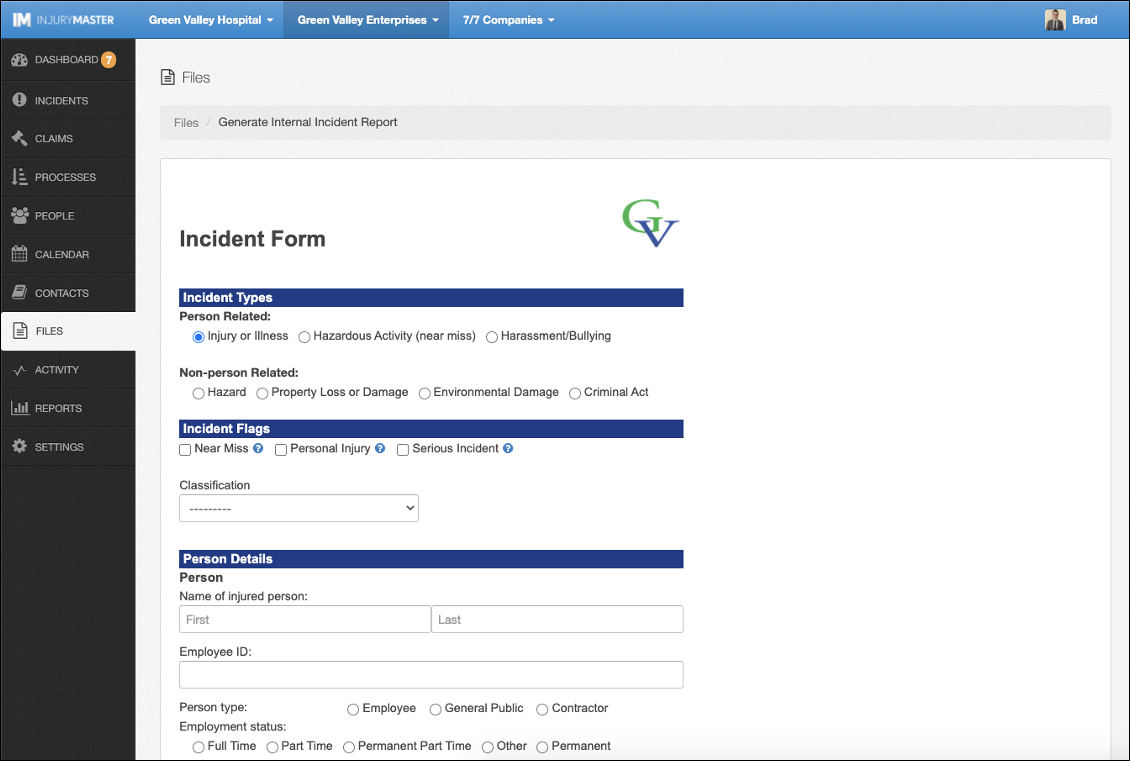
Once generated, Smart Forms can either be edited in the system, or viewed in a printable PDF format by selecting the Download button next to the form.
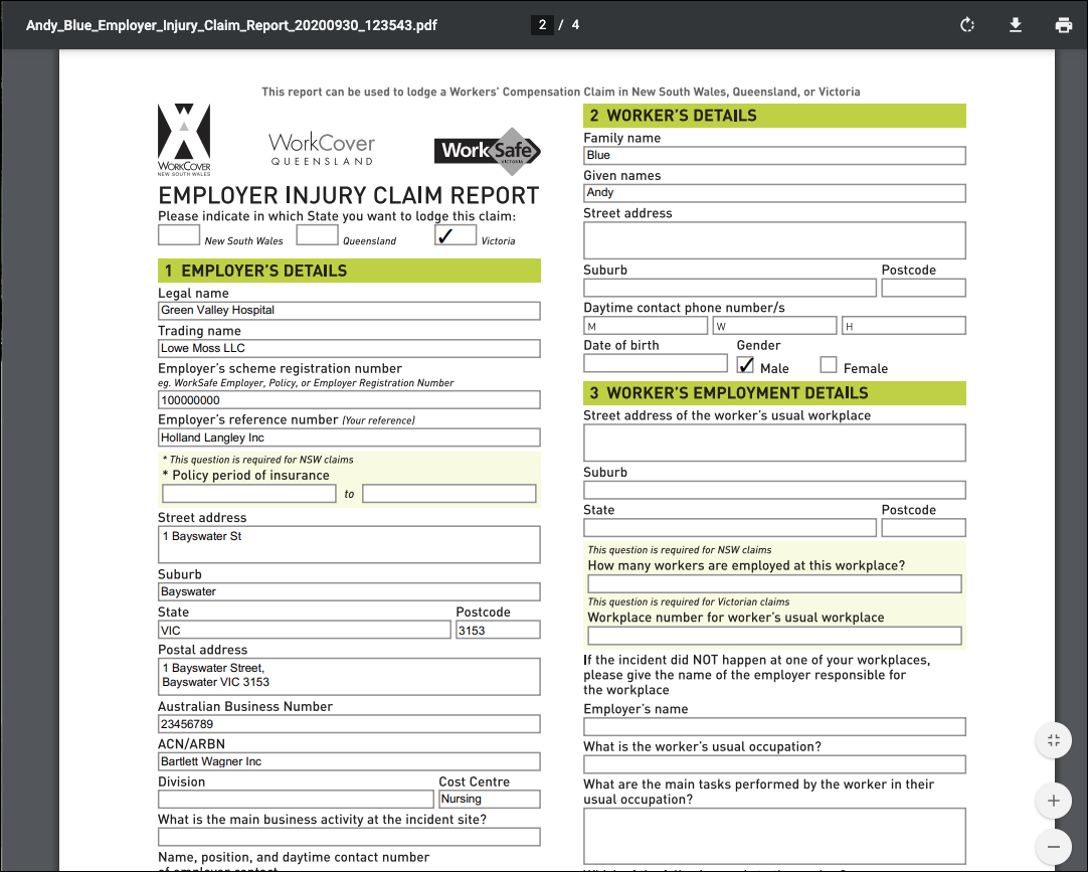
Creating Smart Forms
As mentioned, Smart Forms are generated from within the system, rather than being uploaded as other files. The list of Smart Forms can be generated in the FILES area from the Navigation Bar or in the Document tab in Incidents / Claims. The Generate button opens the list of Smart Forms that can be generated.
NOTE: Forms that display a file format (e.g. PDF) are not Smart Forms but Document Templates.
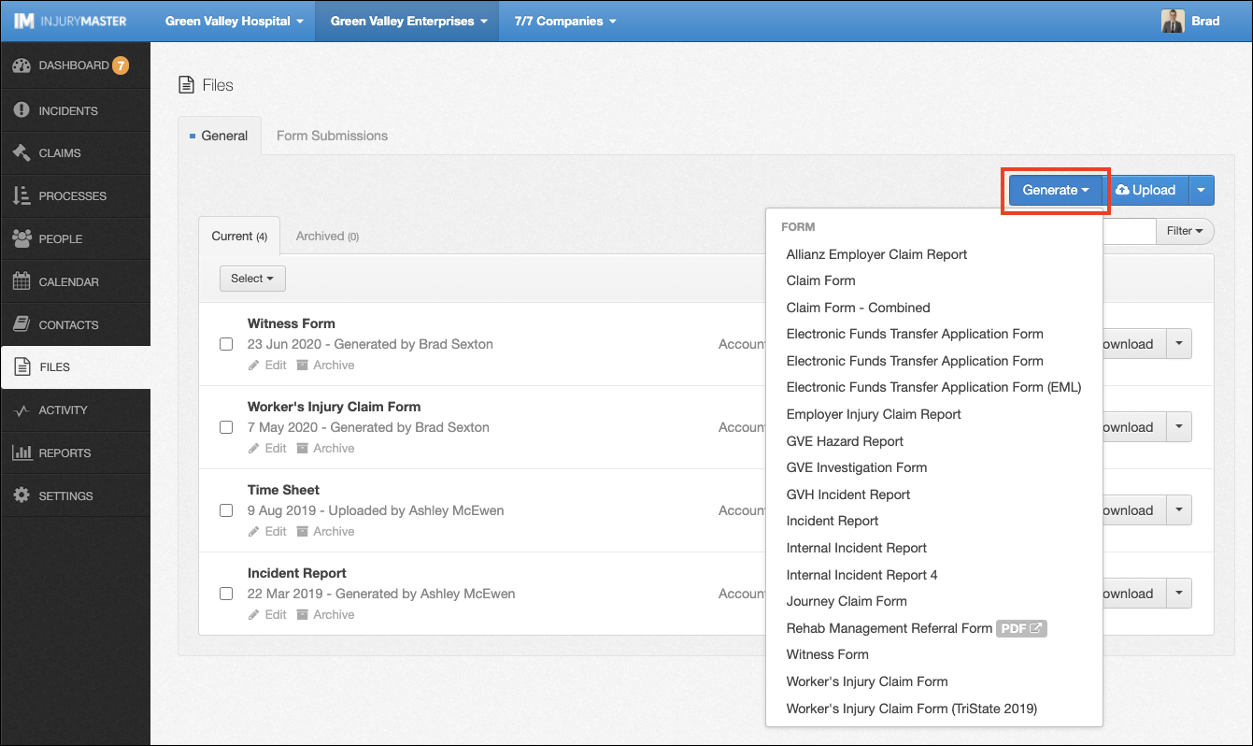
Smart Forms fields include free-text fields, date fields, drop-down lists, checkboxes, radio buttons, smart widgets and more. Some fields are *mandatory* for the completion of the form, and some fields include a ![]() icon which when selected opens a help information window.
icon which when selected opens a help information window.
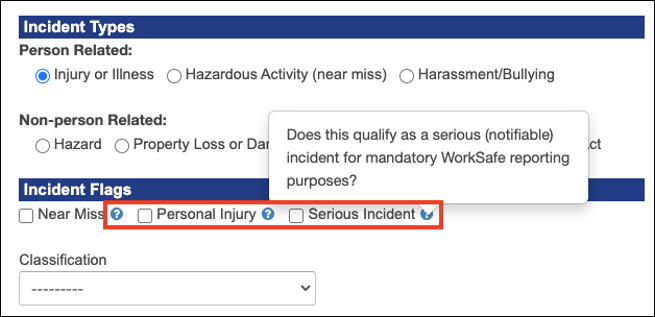
Submittable Forms
Any Document or File in IM can be submitted via email and marked as Submitted, but some Smart Forms created in Incidents / Claims indicate a required submission upon completion. These are called Submittable Forms. Prior to submission, Submittable Forms have a Submit button instead of Download and display a Pending Submission tag. The top of the Documents library displays a blue alert advising of all required submissions, also represented by a number in the Documents tab.
The Pending Submission requirement can be satisfied in one of 3 ways:
- Submit via Email
- Mark Submitted
- Skip Submission
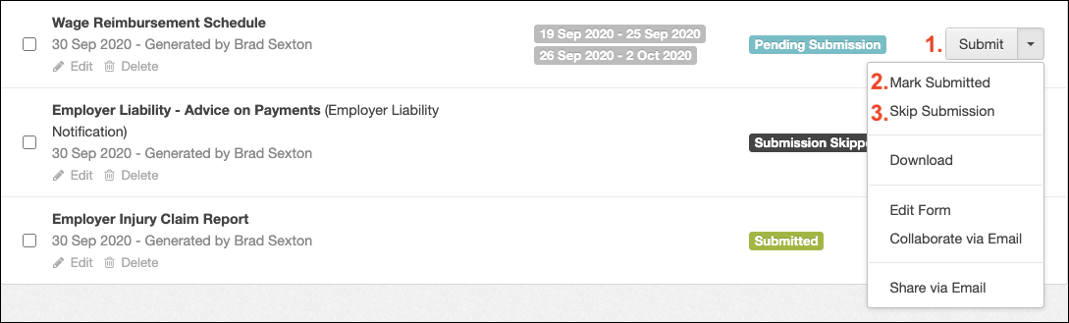
Selecting Submit will open an email to prepare for submission, and Mark Submitted and Skip Submission will change the tag to Submitted or Submission Skipped accordingly. These options are also presented upon the completion of the form, above the Download and Edit Form options as shown with any other Smart Form.
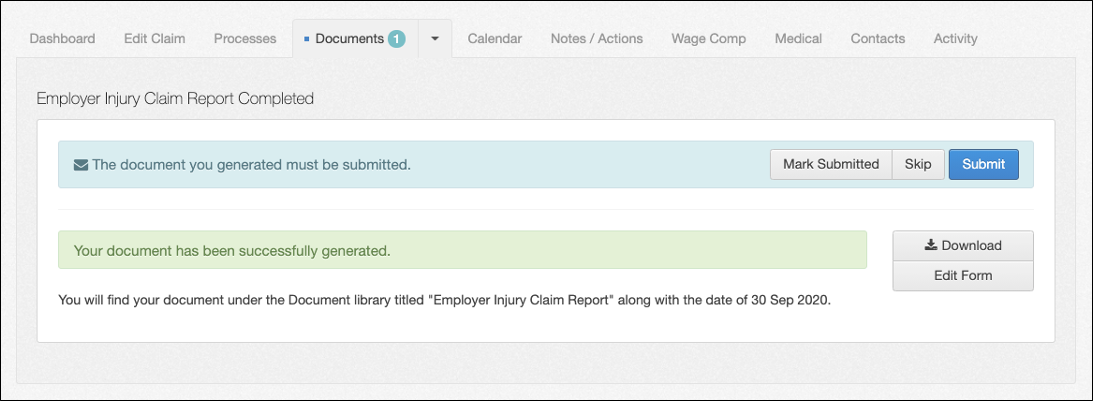
 Injury Master
Injury Master Claims Master
Claims Master Premium Master
Premium Master Data Master
Data Master Master Apps
Master Apps