Note Types
All Notes / Actions within Injury Master are categorised by Note Type, according to the function of the note / action. Notes Types help with identification and filtering in the notes list. Like general notes, Actions are also categorised by type.
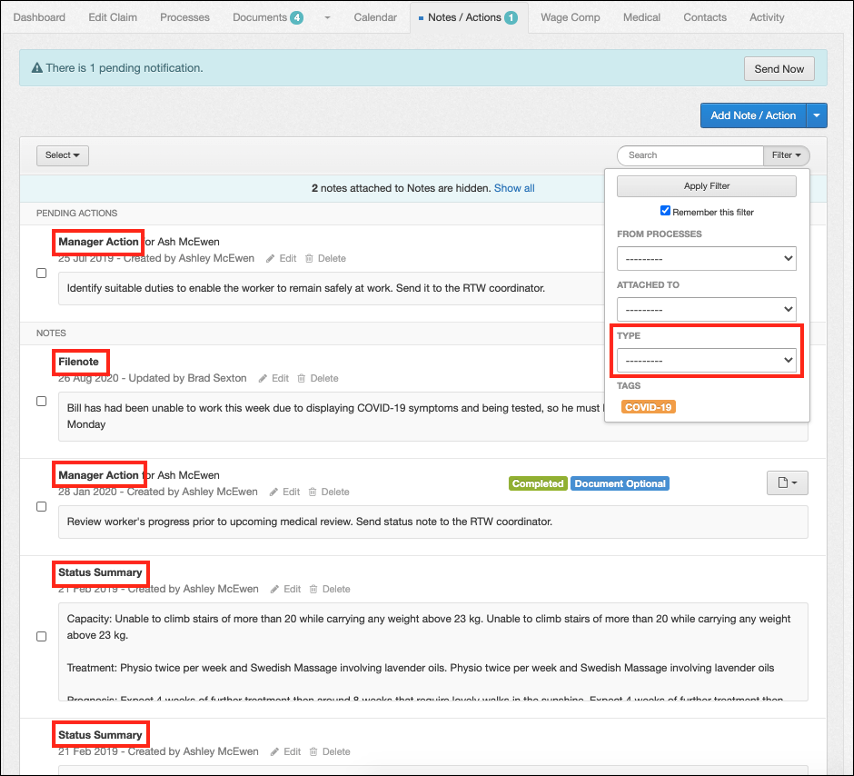
Note Types can be specified when adding notes to the system. Other note types can be added from other areas of Injury Master, such as Status Summary from the Dashboard, or Sent SMS/Email as an extra option when they are being sent.
Default Note Types in IM are as follows:
- Notes
- Filenote
- Sent Email
- Sent SMS
- Status Summary
- Actions
- Claim Administrator Action
- Corrective Action
- Form Request
- Investigative Action
- Manager Action
- Progress Review Action
Adding Note Types
Note Types can be added or edited from SETTINGS --> Note Types & Templates in the Note Types tab. This area shows the full list of Note Types available to your account.
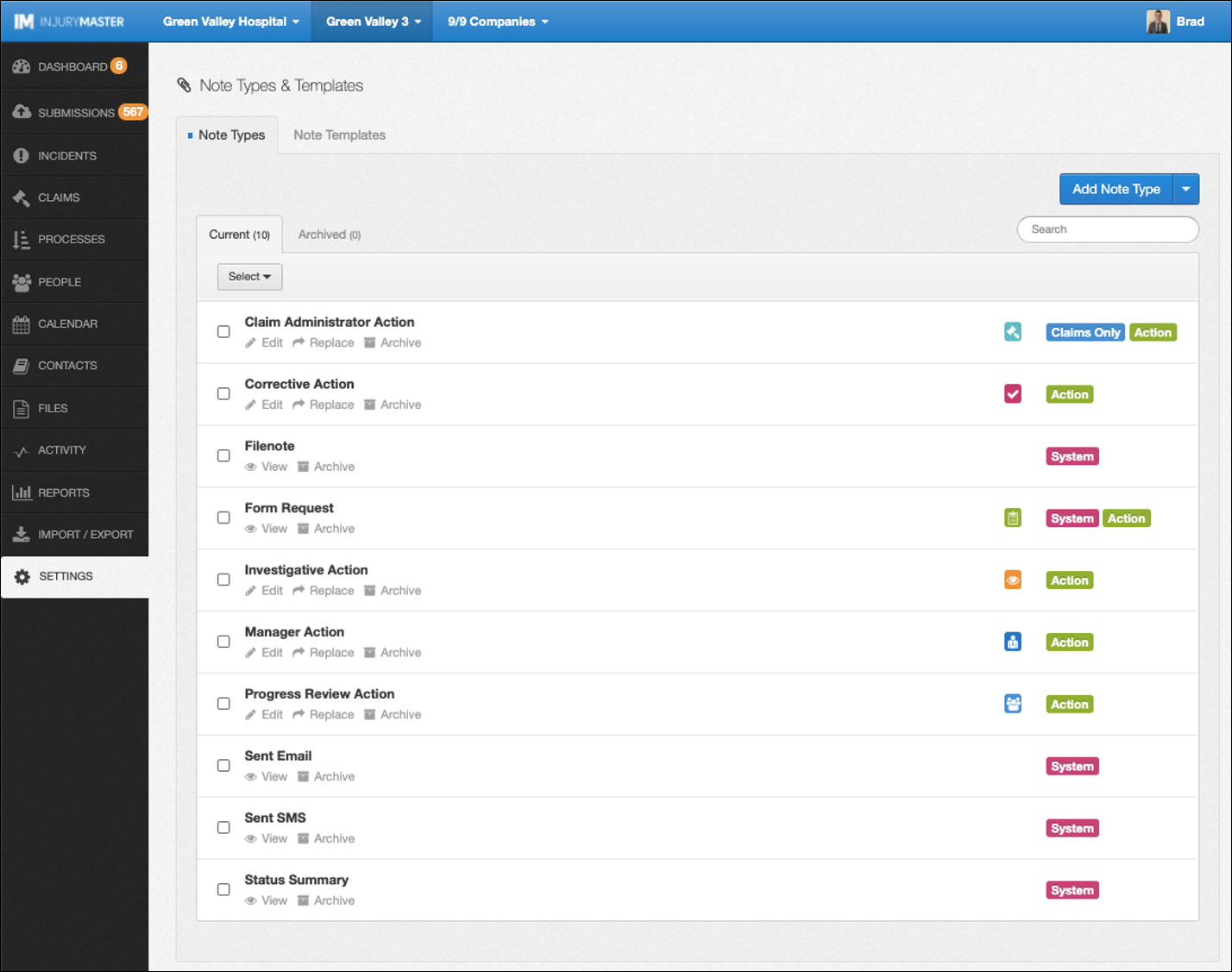
From the Note Types list, some notes have different identifying markers:
- System – Default Note Types for IM. These cannot be edited or deleted
- Action – Note Types that have actions to be completed. Also identified by coloured icon tile
- Claims Only / Incidents Only – Notes which only appear as options for Claims / Incidents accordingly
New Note Types can be created by selecting the blue Add Note Type button. The following window will open:
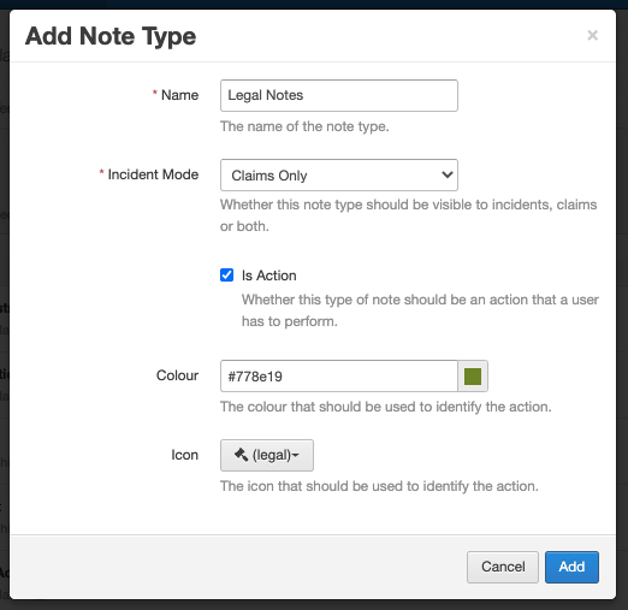
Choose a Name, Incident Mode (Incidents Only / Claims Only / All), and whether the note type Is Action. If “Is Action” is ticked, you are further prompted to specify a colour and icon from a long library, which will appear as a tile to identify the Action. Once happy with the details, select Add to create the Note Type.
Edit Note Types
Note Types can then be handled in a number of ways.

- View – View Note Type details (System Note Types)
- Edit – Edit Note Type details (not for System Note Types)
- Replace – Replace Note Type with another existing Note Type. All notes of the former Note Type will be transferred to the replacement Note Type
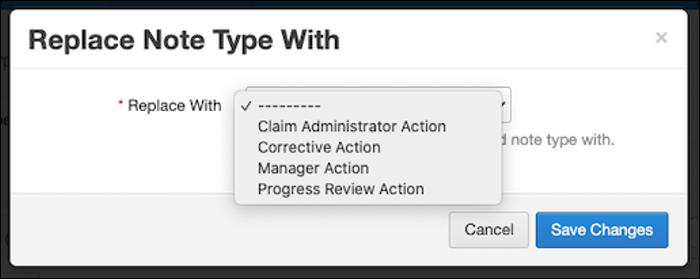
- Archive – Move Note Type to Archived Note Types can also be bulk archived /unarchived by ticking their boxes or “Select All” from the Select button, and then selecting Archive.
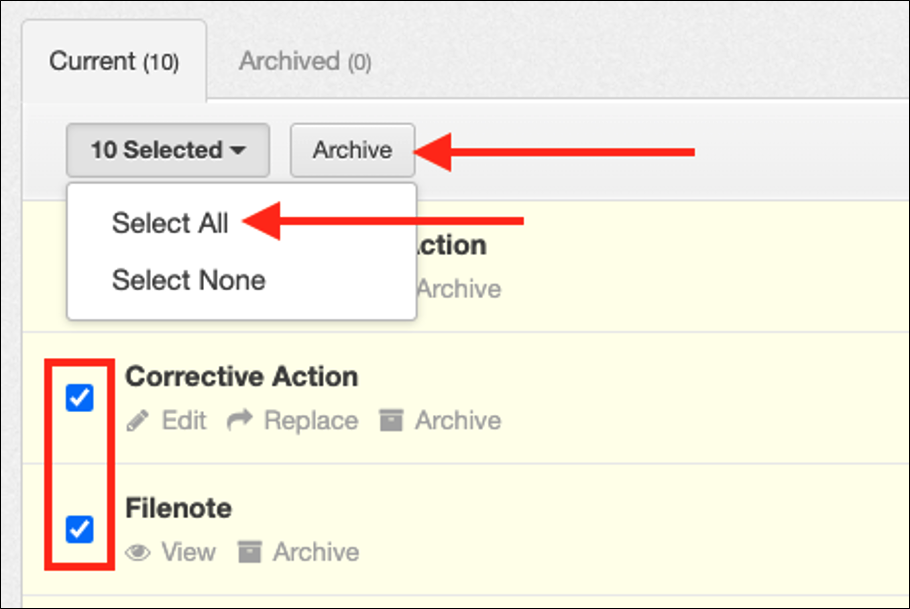
- Unarchive – Move archived Note Type to Current tab (archived Note Types)
- Delete – Permanently delete Note Type (archived Note Types
Other Note Type Options
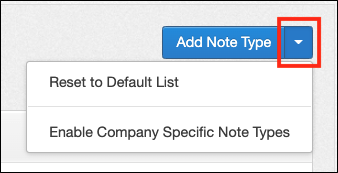
The Note Type list can be further customised from the blue drop-down arrow. The following options appear:
- Reset to Default List
- Enable Company Specific Note Types
For further information, please refer to Reset to System Defaults or Company-Specific Entries.
 Injury Master
Injury Master Claims Master
Claims Master Premium Master
Premium Master Data Master
Data Master Master Apps
Master Apps