Incidents
The Incidents area of Injury Master allows you to:
- Add a new Incident to the Injury Master system
- View, add and edit details of Incidents already in the system
The purpose of the Incidents area is to record the details of incidents:
- In the initial stages of a person-related incident resulting in a workplace injury before a Workers Compensation Claim form is submitted
- Where the incident results in workplace damage or an injury but not a Workers Compensation Claim
- A non-work-related injury. For example, where a worker has experienced a personal injury and adjustments are being made to support their return to work.
Incidents can be converted to a claim at any time from within the specific incident. For further information, please refer to Viewing Incidents.
Types of Incidents
Incidents can be classed as ‘person-related' incidents:
- Injury or Illness
- Harassment/Bullying
Or ‘location-related’ incidents:
- Hazard
- Property Loss or Damage
- Environmental Damage
- Monetary Loss
- Security Risk
- Criminal Act
The type of incident will determine what details are required when adding a new incident.
Incidents List
Selecting the Incidents tab in the Navigation Bar will redirect you to the Incidents List.
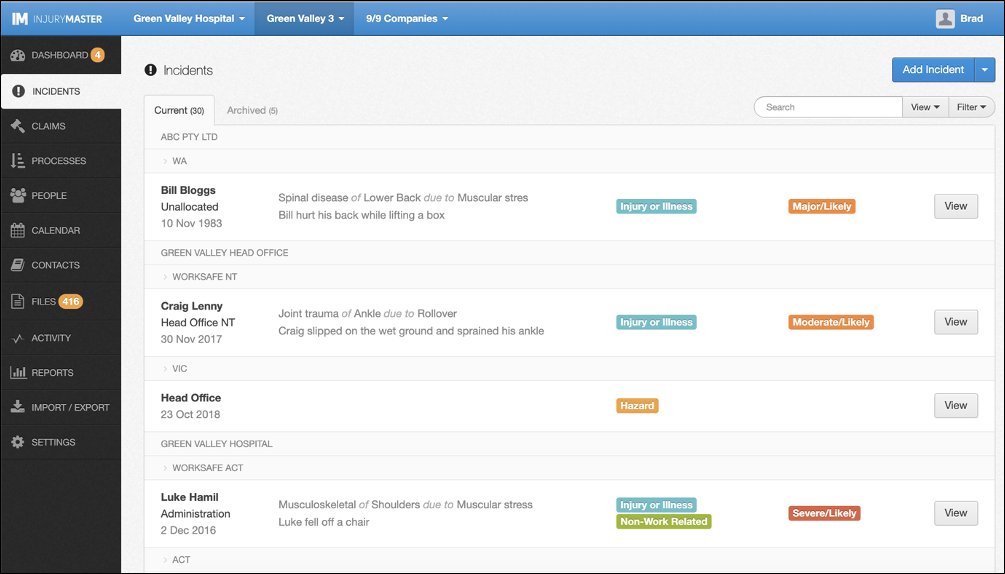
Incidents are sorted at the highest level by company, then by state, and then ordered by incident date with most recent at the top.
Current & Archived Incidents
At the top of the Incidents List are the Current and Archived tabs. Total number of incidents in current and archived are indicated by the bracketed number next to the tab headings.
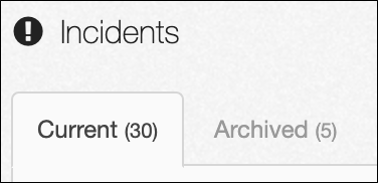
- Current Incidents – When an incident is first added, it will appear in this section
- Archived Incidents – Once no more actions are required in the management of an incident, users can move incidents to the archived tab. This is done manually and is not affected by medical clearances or insurer information. Archived incidents can easily be unarchived at any time. For more information, please refer to Viewing Incidents.
Incident Summary
The Incident List shows summary information of each of the incidents.

By default, the information visible in the incident summary includes the following.
- Name of injured/affected worker (or location for non-person related incidents)
- Cost centre where incident occurred
- Date of Incident
- Injury Nature
- Injury Body Part
- Injury Mechanism
- Description of incident
- Incident type
- Risk Rating score
These details can be edited through the Edit Incident tab within an individual incident. For further explanation of the above information, please refer to Adding Incidents.
Incidents Visibility
You can change the visibility of the Incidents List by searching, filtering, and editing viewable details using the links in the top right of the list.

For further information on customising visibility, please refer to Incidents Visibility.
Adding Incidents
Incidents are added into Injury Master by selecting the blue Add Incident button in the top right of the screen. For more information, please refer to Adding Incidents.
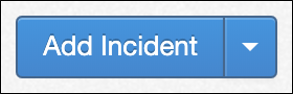
Incidents can also be added to Injury Master in bulk by selecting Import Incidents from the blue drop down arrow.
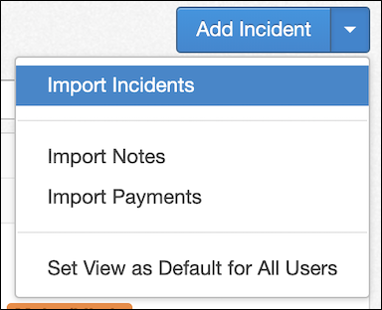
Notes and Payments can also be bulk imported. For more information on bulk importing, please refer to Importing Data.
Viewing Incidents
To view more information about specific incidents, select the View button to the right of the Incident Summary.
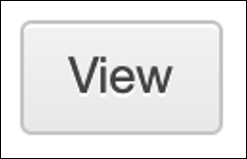
You will then be redirected to the Incident Dashboard. For more information on viewing specific incidents, please refer to Viewing Incidents.
 Injury Master
Injury Master Claims Master
Claims Master Premium Master
Premium Master Data Master
Data Master Master Apps
Master Apps