Injury Types
The Injury Type summary page contains predetermined lists used to describe the injuries sustained by workers recorded in the Incidents and Claims areas.
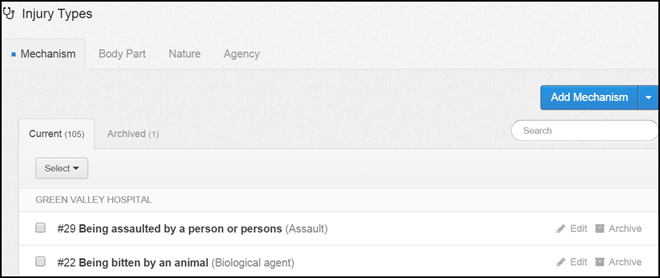
Injury Type Tabs
There are four different Injury Type categories. These are split into four tabs:
- Mechanism
- Body Part
- Nature
- Agency
Current & Archived Tabs
Under each Injury Type tab there are two further tabs: Current & Archived.
As with Incidents, Claims and Workers when a new contact is added it will show in the Current tab.
The Archived tab is useful for Injury Types that are no longer used. Injury Types can be moved back into the Current tab at any time.
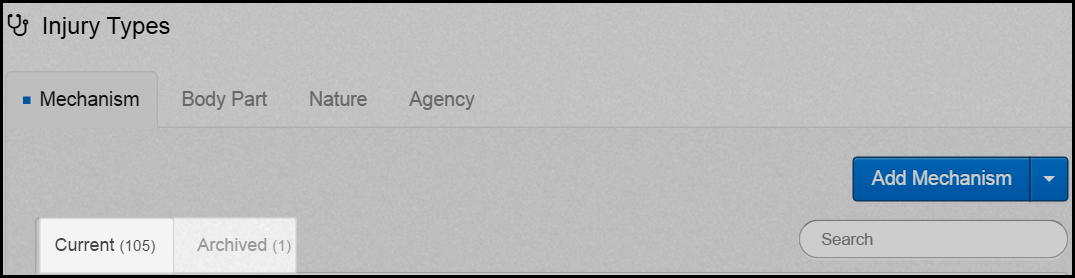
When an Injury Type is moved into archive tab the user then has the option to delete from the system. Please note that if an Injury Type is deleted it will remain assigned to incidents/claims it had previously be assigned but the Injury Type can not be assigned to any further incidents/claims.
Injury Type Details
A summary of the Injury Type details including the injury code, injury name and short name.
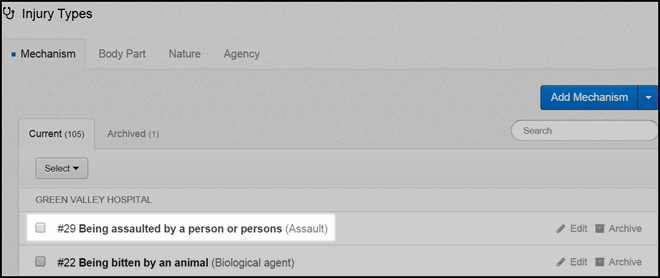
Edit Injury Types
To edit button can be found on the right hand side of the injury type.

Select this button to edit or add additional details to an Injury Type.
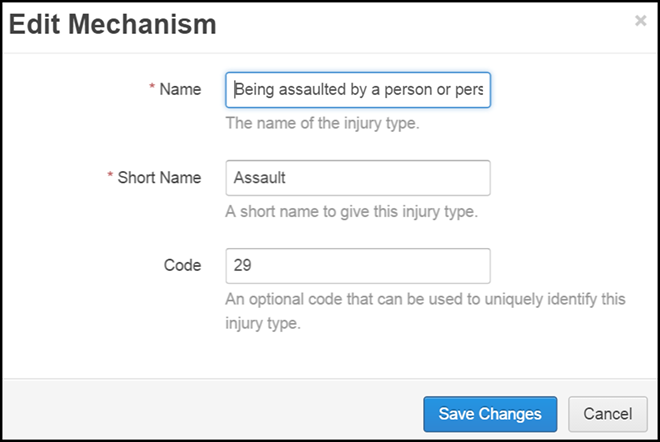
Archive Injury Types
By selecting the archive button, next to the Injury Type name the user can move them into the archived tab. 
Search
Search the injury type by entering injury type details, such as the name of the injury type or details into the search box on the right-hand side.
Only injury types matching the search criteria will show.

Add New Injury Type
- To add a new injury type go to the relevant Injury Type tab i.e. Mechanism or Body Part.
- Select the Add Mechanism/Body Part/Nature/Agency, complete the pop up and select add.

- A pop-up will appear, complete fields and select Add.
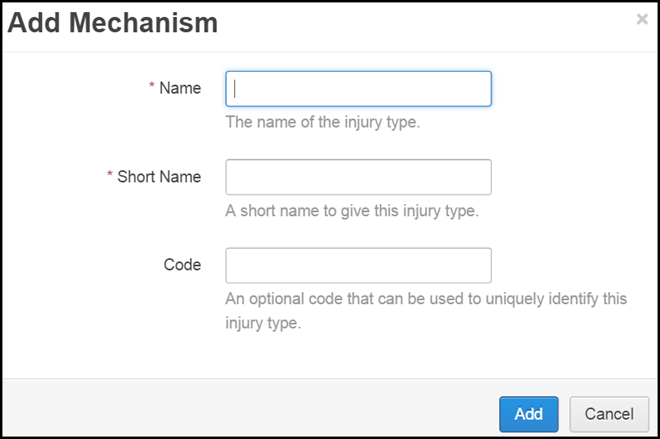
- The Location will then be added to the Injury Master system.
Please note that editing and adding new injury types may effect the reporting outcomes. By keeping the injury types lists refined reporting will be more effective, too many injury types may limit the usefulness of the reporting features of injury master.
Enable Company Specific Injury Type & Reset to Default List
Select the arrow next to Add 'Injury Type' a drop down will appear giving you the following options.
- Enable Company Specific 'Injury Type' (Mechanisms/Body Part/Nature/Agency)
- Reset to Default List
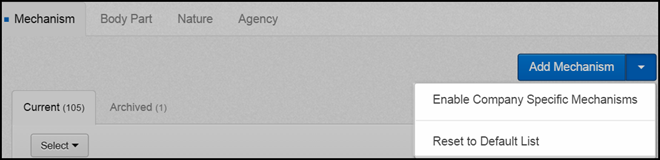
Enable Company Specific Injury type
When Injury Types are added to the system the default settings in Injury Master means the injury types are the same for all companies within the organisation (the list of injury types can be selected by incidents and claim in all companies).
Injury Types can however be company specific.
To have company specific injury types select the arrow next to Add 'Injury Type' and select the drop-down option: Enable Company Specific 'Injury Types'.
A pop up will appear, as shown below, and select from three options:
- Allow users to assign 'Injury Type' to companies - this will enable company specific injury types to be added by users
- Allow users to assign 'Injury Type' to master companies only - this will enable users to add injury types to master companies
- 'Injury Type' should be available to all companies
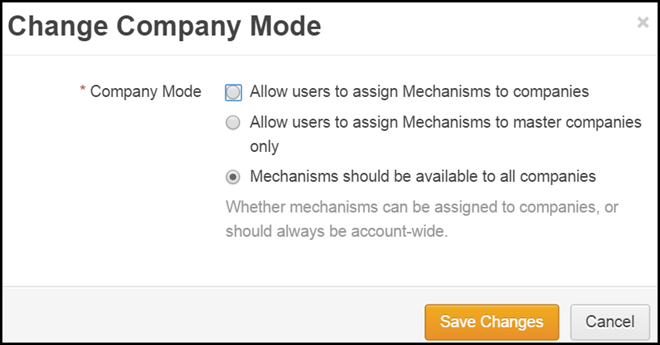
Reset to Default
When the Injury Master Account is initially set up an agreed injury type list will be uploaded. Injury types may be added and edited by users but there is the option to Reset to Default meaning that the system reverts back to the initial list and any additions or amendments made will be removed from the system.
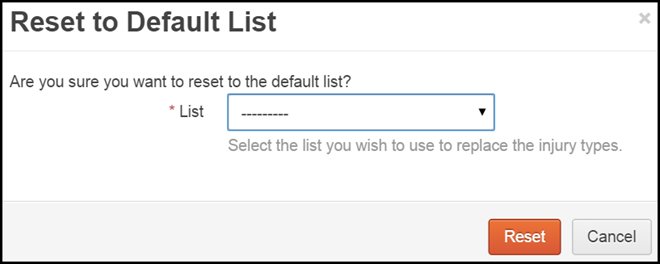
Select the list from the drop down and click on the orange Reset button.
 Injury Master
Injury Master Claims Master
Claims Master Premium Master
Premium Master Data Master
Data Master Master Apps
Master Apps