Sending Emails from Alternate Address
You can set up your Injury Master profile to include an Alternate Email Address, allowing you to send emails from a secondary email address. This is useful when you are working as part of a team with a shared email.
When preparing an email from IM, you will see a From field from which you can select the list and choose which address you want the email sent from.
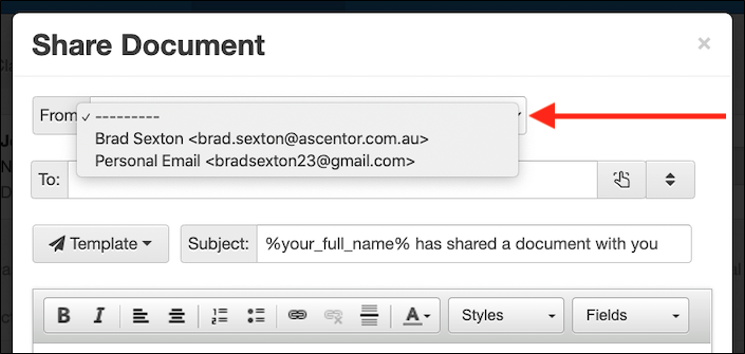
To add a secondary email to your account, go to the Edit Profile area behind your Profile Options in the Blue Bar. Towards the top of the page is a Send email from an alternate address link which opens up the alternate email options.
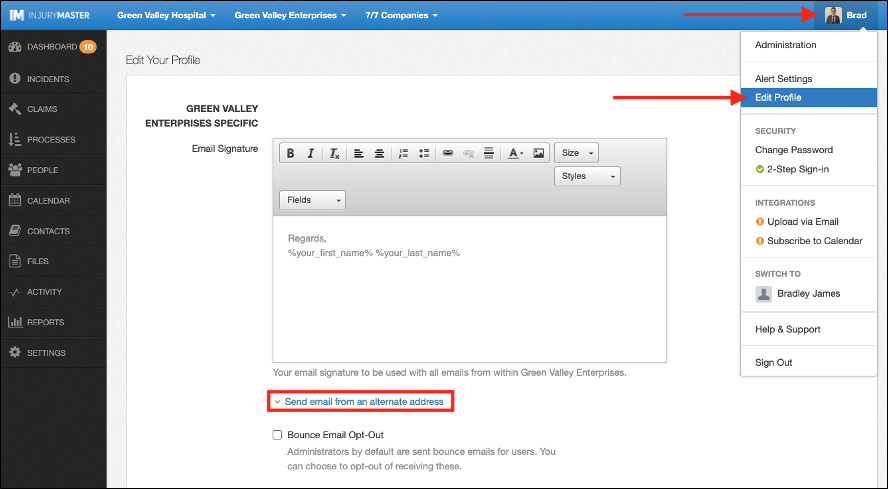
Complete the Alternate Email and Alternate Name fields and then select Save Changes at the bottom of the page to apply.
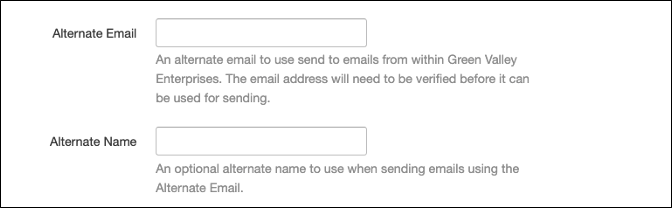
An information message appears advising that verification email has been sent to your alternate email address. Below your email address an Awaiting Verification label will be displayed until email is verified. Select Re-send Verification Email link if you haven’t received one yet.
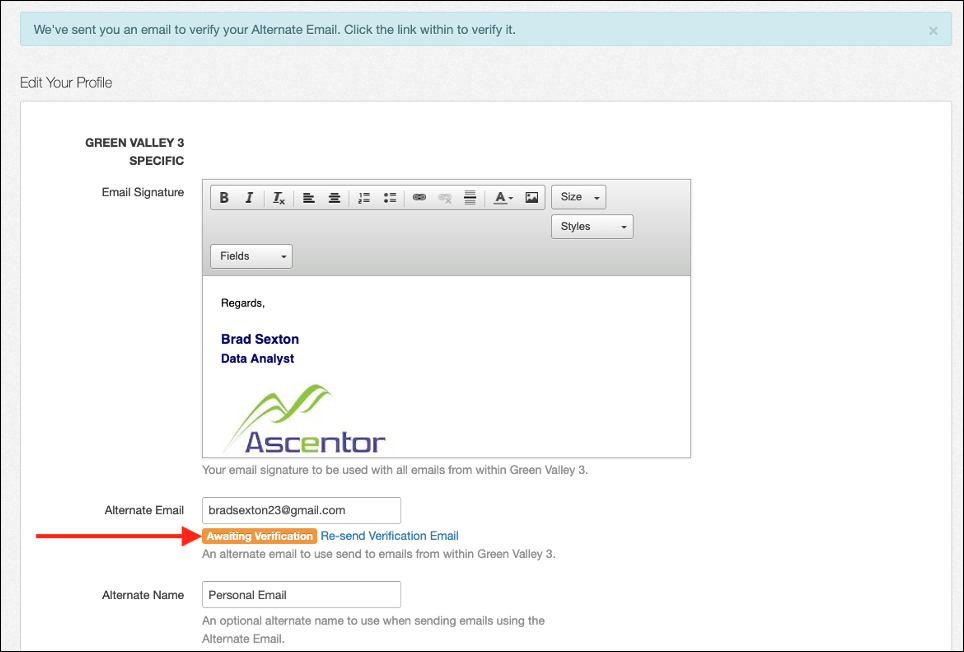
Your alternate email address will receive a verification email as below. Select Verify to confirm email address.
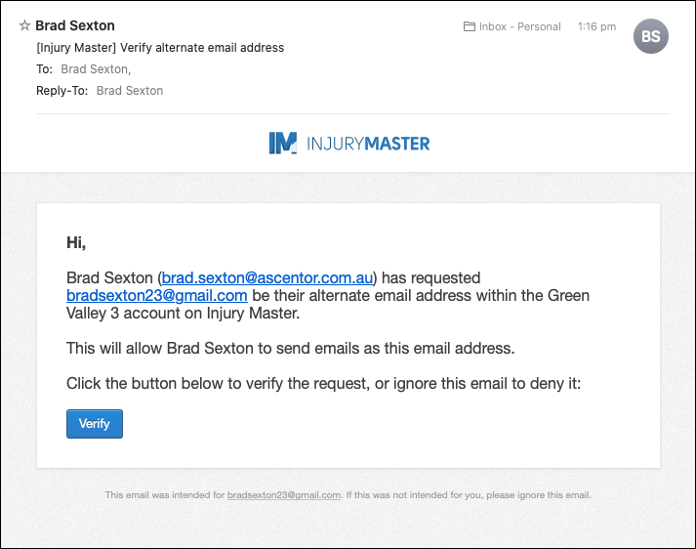
You will then be redirected to the Verified page. From here you can return Home or Sign Out. Your alternate email can now be used for sending emails from IM.
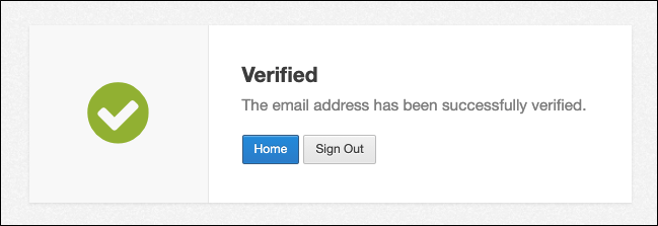
 Injury Master
Injury Master Claims Master
Claims Master Premium Master
Premium Master Data Master
Data Master Master Apps
Master Apps