Email Templates
You can create Email Templates that can then be selected when preparing emails to send from Injury Master. This will automatically populate the email Subject, Content, and will attach specified Files.
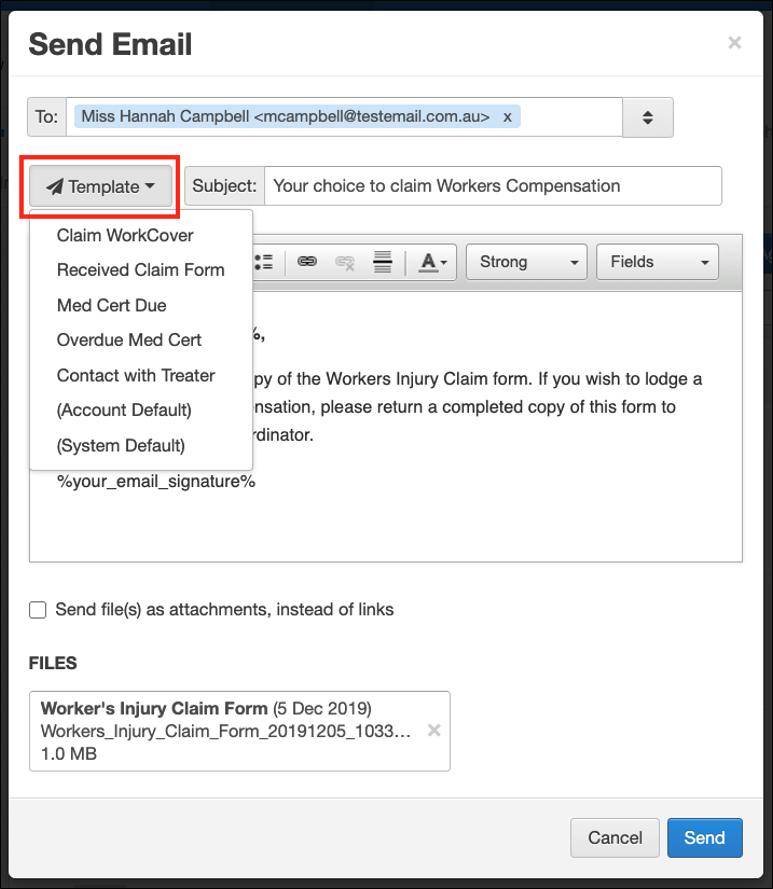
You can find the list of Email Templates for your account in SETTINGS --> Email & SMS Templates --> Email Templates. Existing email templates can be searched for, edited, deleted, or selected and deleted in bulk.
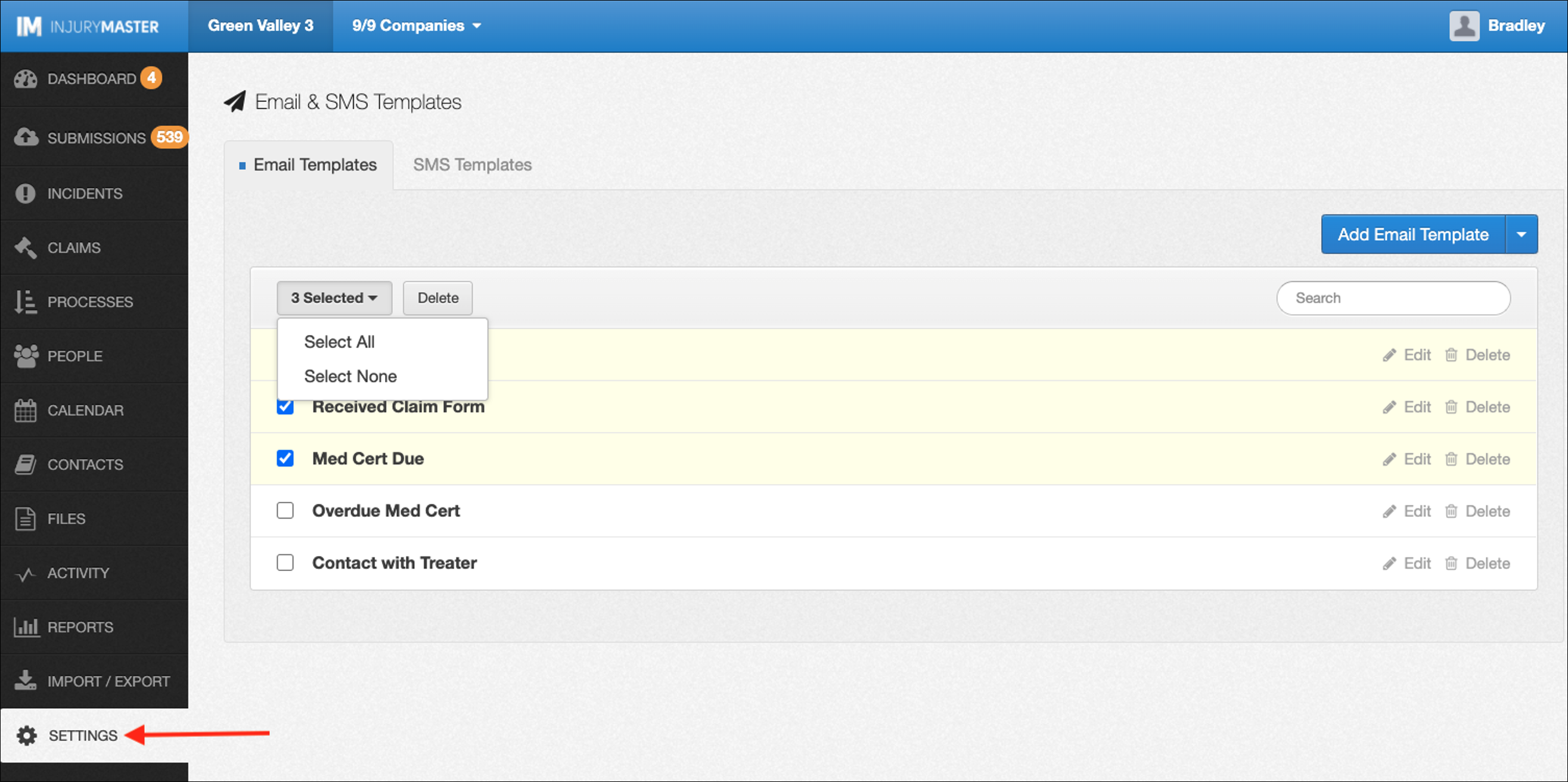
Add Email Template
To add a new Email Template, select the blue Add Email Template button. The Add Email Template window will appear, prompting you to complete a number of fields for your new template.
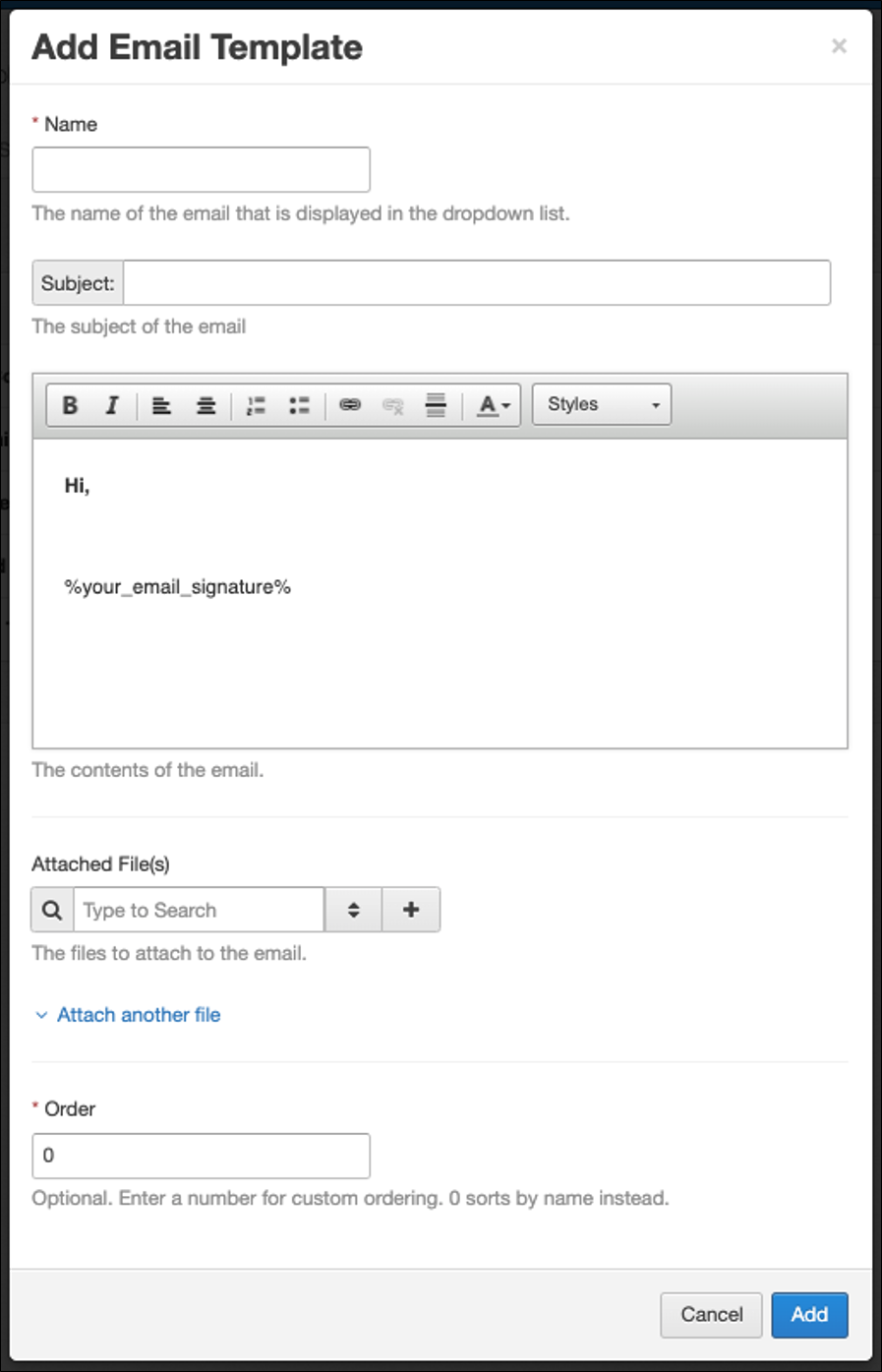
- Name (required) – Name of the email displayed in drop-down list.
- Subject
- Content – Customised as per preparing any other IM emails. Please note that “Fields” are not available. Some fields can be manually entered, but their effectiveness is subject to the type of email that the template is later used for.
- Attached Files – Specific files that will automatically attach to email. Can be selected from the Files area or uploaded (this will also add the uploaded file to Files area).
- Order – Personalised numbering system to determine the order that the templates are arranged in.
Once satisfied with your new template, select Add and the template will be added to the Email Templates Library.
Other Email Template Options
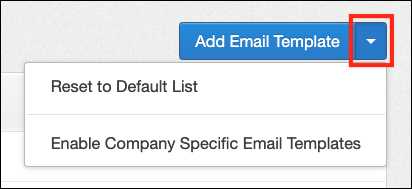
Select the blue drop-down arrow from the Email Templates area to reveal the following 2 options:
- Reset to Default List
- Enable Company Specific Email Templates
For further information, please refer to Reset to System Defaults or Company-Specific Entries.
 Injury Master
Injury Master Claims Master
Claims Master Premium Master
Premium Master Data Master
Data Master Master Apps
Master Apps