Report Permissions
Report visibility permissions can be customised for different users according to permission settings. This is particularly useful in ensuring that users cannot see any sensitive reporting information they are not authorised to view.
To customize your Report Permissions, there are 2 settings to consider:
- Report Permissions – Determines which Permission Sets can see the specific Report
- Permission Sets – Determines whether specific Permission Sets have permission to see any reports
Once Report Permissions are set, users should be assigned to the appropriate Permission Set according to the reports they are authorised to view. This is controlled by the Account Administrator.
Report Permissions
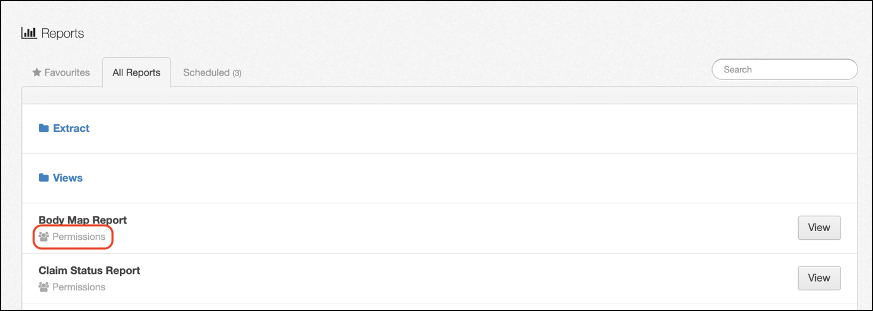
From the Reports list, you can edit permissions be selecting the Permissions link below the particular report you wish to set. Selecting Permissions provides the following 3 options:
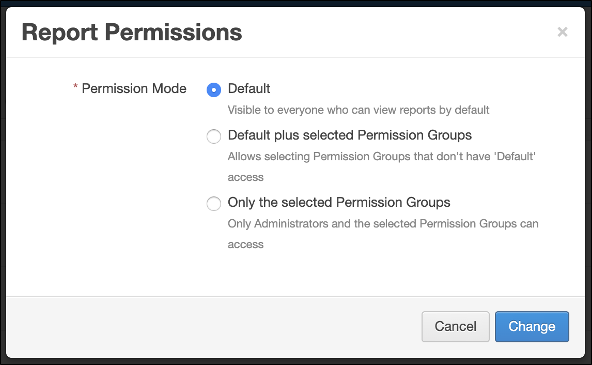
- Default – This basic setting makes a report visible to any permission sets with the ‘view all reports by default’ setting. It’s intended for reports of a generic nature that is relevant to most uses.
- Default plus selected Permission Groups – This makes a report visible to any ‘default’ level permission set (as above) plus enables you to include permissions sets that you explicitly choose. It will present you with the list to choose from. It’s intended for medium level access reporting.
- Only the selected Permission Groups – This levels makes a report only visible to permissions sets that you explicitly choose. It will present you with the list to choose from. It’s intended for high level access reporting.
Selecting option 2 or 3 will provide a drop down list of Permission Groups from which you can select as many Permission Groups as you wish to have access to that report.
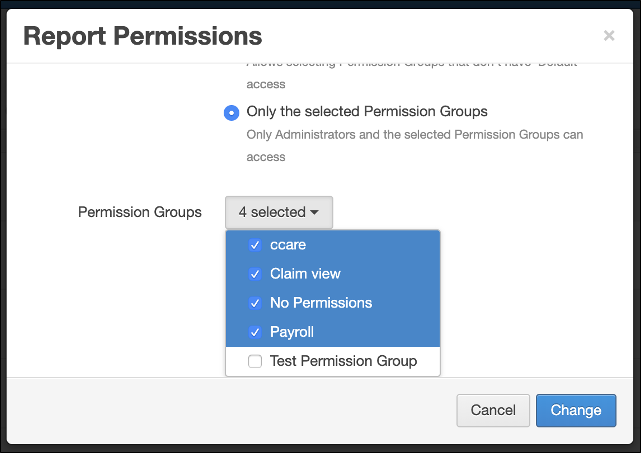
Once you have set your desired permissions for the report, select Change to apply your changes or Cancel to leave the Report Permissions window.
Permission Sets
Visibility of reports for particular Permission Sets is controlled from the Permission Sets tab of the Users & Permissions settings area.
For more information, please refer to Users & Permissions.
When adding or editing Permission Sets, there are 2 features that must be enabled for users with those permissions to be able to view Reports.
Under General, the Reports field must be turned on in order for users of that Permission Set to be able to view the Reports area in their Navigation Bar.
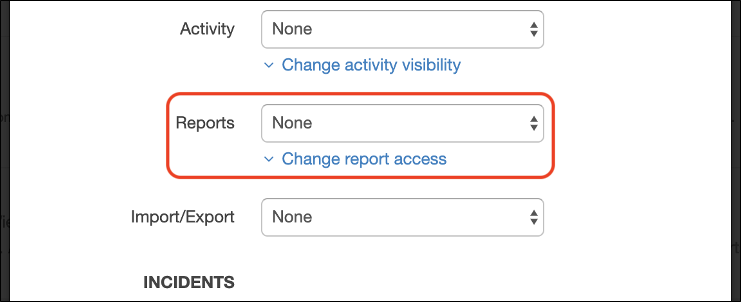
The options are as follows:
- None – Cannot view Reports
- View – Can view Reports (according to Report Permissions), but not edit
- Delete – Can view, edit and delete Reports (according to Report Permissions)
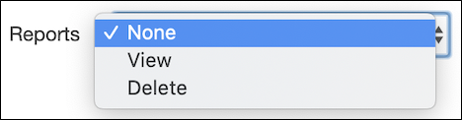
Once this is set, select Change report access or scroll down to Reports.
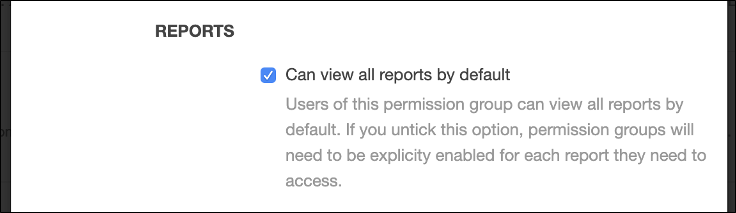
Ticking this option allows users of that Permission Set to view all Reports set to Default Report Permissions. Deselecting this option will only allow users of that Permission Set to view Reports that are explicitly selected for their Permission Set to see.
 Injury Master
Injury Master Claims Master
Claims Master Premium Master
Premium Master Data Master
Data Master Master Apps
Master Apps