Dashboard Actions
The Injury Master Dashboard Actions summary shows a list of pending actions that are due for completion. Pending actions come under one of 3 categories, with a bracketed number indicating total pending actions.
- MY ACTIONS – Actions assigned to you
- Orange notification indicates INCOMPLETE actions
- Red notification indicates NEW actions
- MY REQUESTED – Actions you assigned to other users
- OTHER'S ACTIONS – All other actions assigned to other users
Select the heading drop-down arrow to hide or show actions of that category.
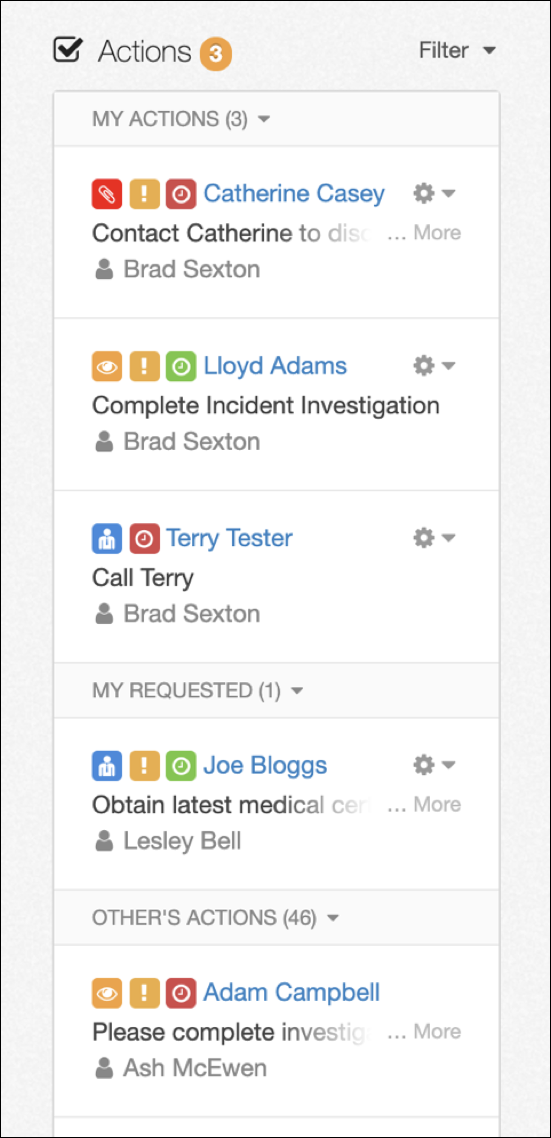
Items in the Actions list include the following information:
- Coloured icon tile indicating Action Type
- Orange ‘[ ! ]’ tile indicating High Priority
- Red or green ‘clock’ tile indicating action overdue / not overdue
- Name of worker action relates to
- Action Content (view full description by selecting ...More)
- Name of user action is assigned to (or Unassigned)
Actions can be completed from the Dashboard by selecting Mark Completed from the gear drop-down. Full list of pending actions can be viewed by selecting Show All.
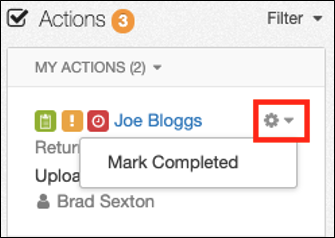

Filtering Actions
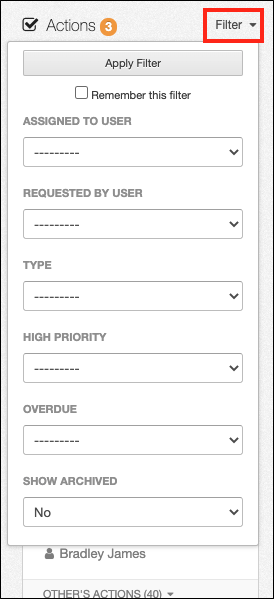
Actions can be filtered in the following ways:
- ASSIGNED TO USER - Contact responsible for completion of action
- REQUESTED BY USER - User who created action
- TYPE - Action Type
- HIGH PRIORITY (Yes / No)
- OVERDUE (Yes / No)
- SHOW ARCHIVED (Yes / No)
For further information on Action Types, please refer to Note Types.
Incident / Claim Dashboard Actions
Actions relating to individual Incidents / Claims can also be viewed in the Pending Actions summary of the Incident / Claim Dashboard.
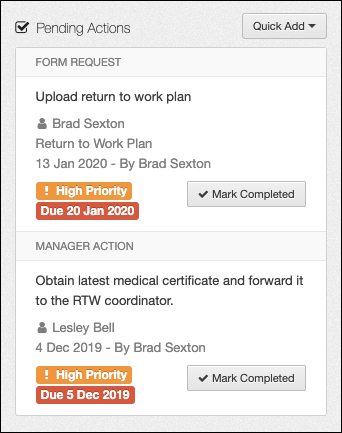
The Pending Actions summary provides a Quick Add button. Selecting this will display the Action Types, from which you can easily add a new action.
Actions in the Incident / Claim Dashboard display the following information:
- ACTION TYPE
- Action Content
- Contact assigned
- Form requested (when appropriate)
- Date requested - User requested
- Coloured Status Flags
Some Pending Actions can be completed from the Dashboard by selecting the Mark Completed button as seen above.
 Injury Master
Injury Master Claims Master
Claims Master Premium Master
Premium Master Data Master
Data Master Master Apps
Master Apps