Edit Incident
The Edit Incident tab contains a summary of the workers details, incident details and injury details (much of the same information as the Add an Incident page).
This tab enables you to edit the information previously entered regarding the Incident and add any additional information that has yet to be entered.
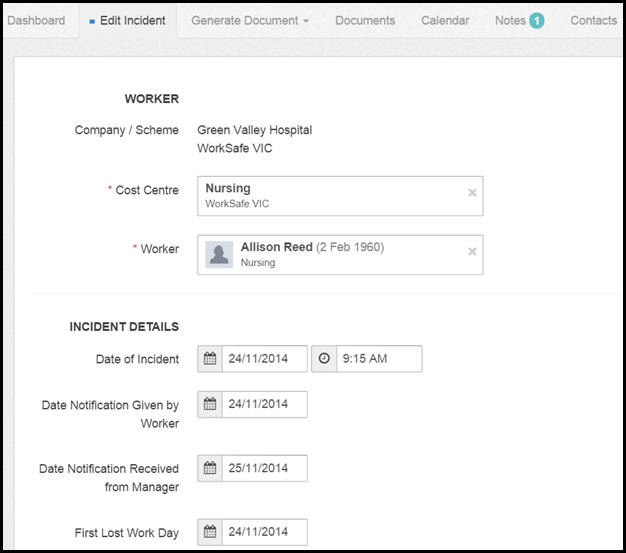
Worker
To edit the workers information such as the cost centre to which they are assigned or personal details such as address click on the worker. A pop up will appear, as shown below, enabling you to add or change details.
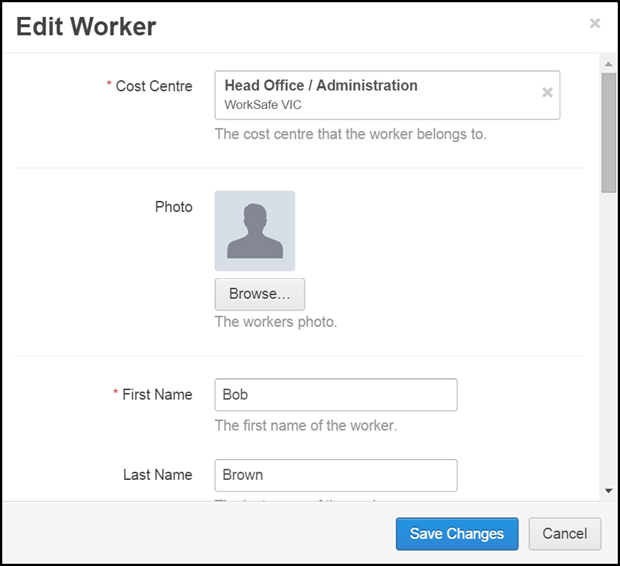
Incident Details
These fields contain important dates regarding the incident that resulted the injury, as well as the incident location.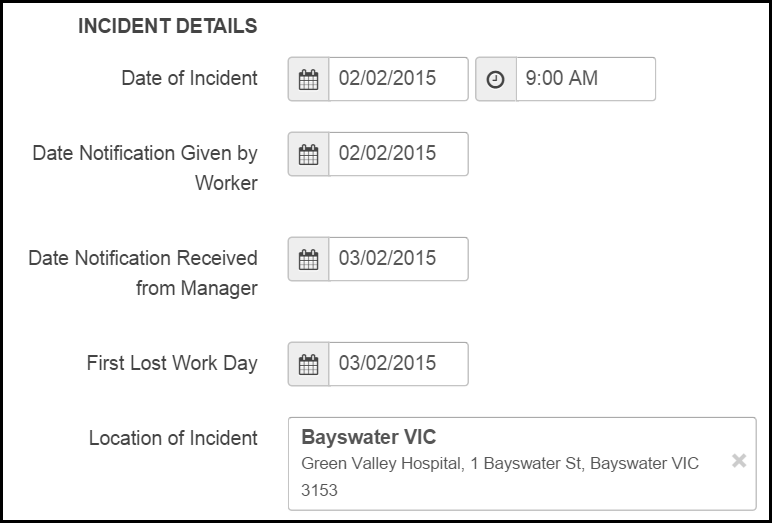
The incident details are linked to the Workflow on the dashboard, as shown below.
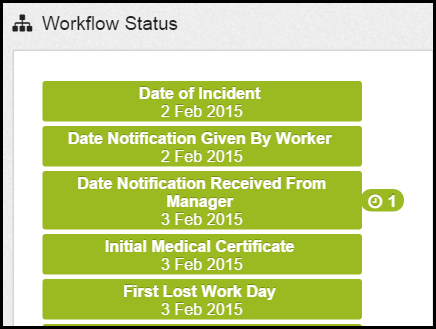
Injury Details
The Injury Details contain the information regarding the workers injury including how the injury occurred and the body part(s) injured.
The Mechanism, Body Part, Nature and Agency fields are pre-populated lists you can select from by searching or browsing.
- Browse - Select the two arrows next to the text field - a pop up list will appear containing the list.
- Search - Begin typing in the text field and a drop down of matching options will appear to select from.
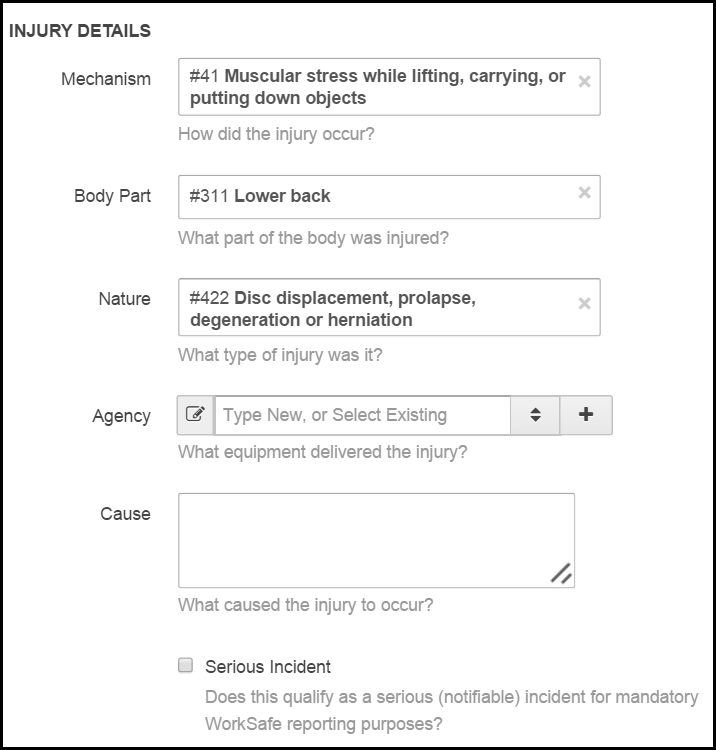
Cause
This is a free text box you can use to enter additional information regarding the injury.
Serious Incident
The Serious Incident box should be selected if the incident qualifies as a serious (notifiable) incident for WorkSafe reporting purposes (the definition of serious incident can vary dependent on the state and territory).
Please see What is a Serious Incident? article for further information.
Once the changes/additions have been made select Save Changes to action.
 Injury Master
Injury Master Claims Master
Claims Master Premium Master
Premium Master Data Master
Data Master Master Apps
Master Apps