Hard Bounce Email Alerts
Sometimes emails sent from Injury Master are not received by the recipient. This can be for a number of reasons including the email address not existing or the IM domain being blacklisted.
Emails which fail to be deliver are categorised as Hard Bounce and can be viewed in the Email Archive as below:

When an email “Hard Bounces”, Administrators of your account will receive an email alert of the failed email. The failed email address will then be blocked, and IM will not send emails to the address until it is reactivated.

Reactivating Emails
To reactivate a blocked email address, follow the blue Reactivate button in the alert email. You will be redirected to the Reactivate Email Address page where you will be prompted to verify 3 possible causes for the Hard Bounce. Once you have verified all 3 prompts, tick the “I have verified the above information” box and select Reactivate and the email address will be unblocked.
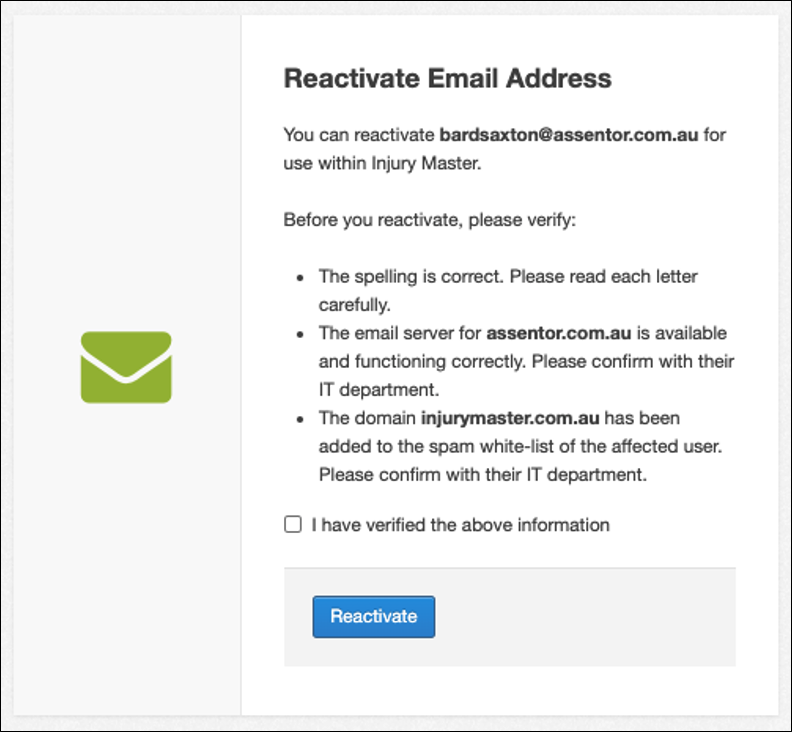
Turn Off Hard Bounce Alerts
By default, all account administrators will receive an alert email for all Hard Bounce emails. While it is vital that at least 1 user is responsible for verifying the failed emails, your account may have multiple Administrator level users who do not all need to receive these alert emails.
There are 2 ways to turn off Hard Bounce emails for yourself and other administrators.
1. Personal Settings
Select Edit Profile from the top right profile area in the Blue Bar. Tick the “Bounce Email Opt-Out” box. Once you Save Changes to apply the settings.
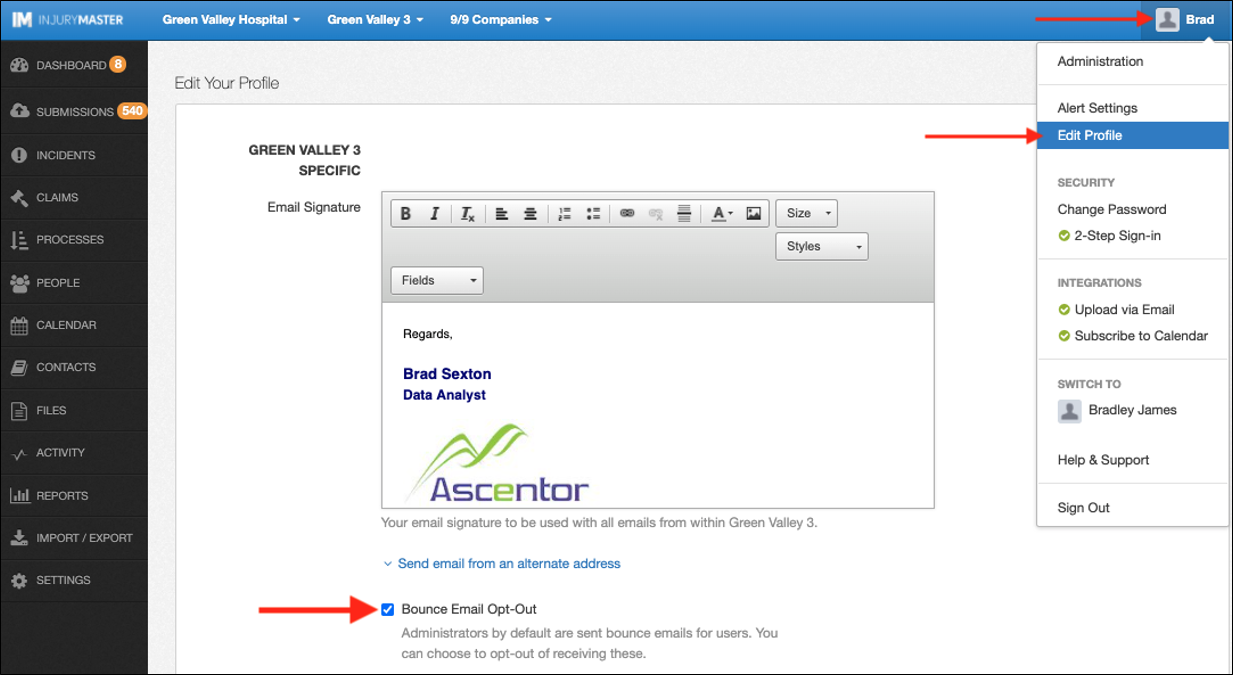
2. All Admins
Select Users & Permissions from the SETTINGS tab in the Navigation Bar. Identify the administrator you wish to turn off alerts for and select Edit. Tick the “Bounce Email Opt-Out” box and Save Changes to apply the settings.
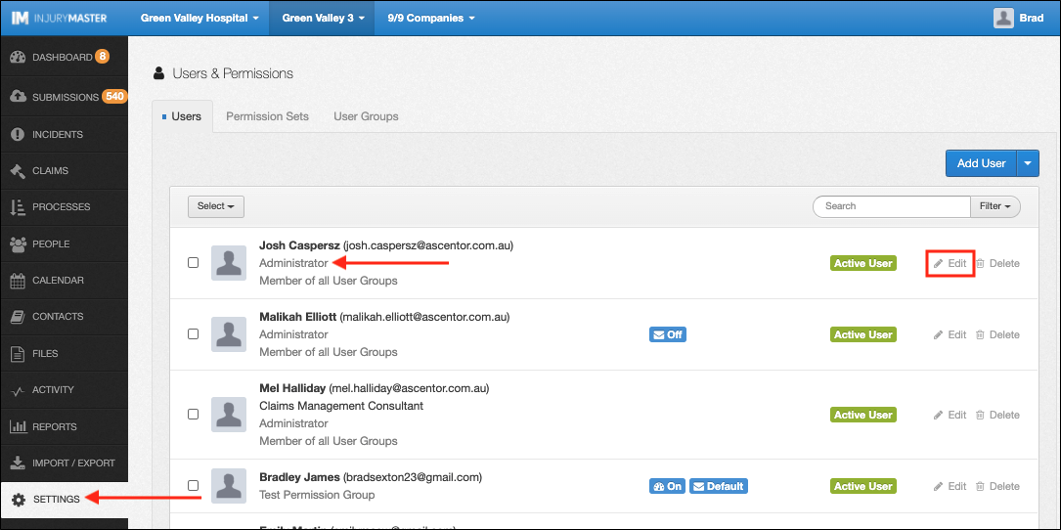
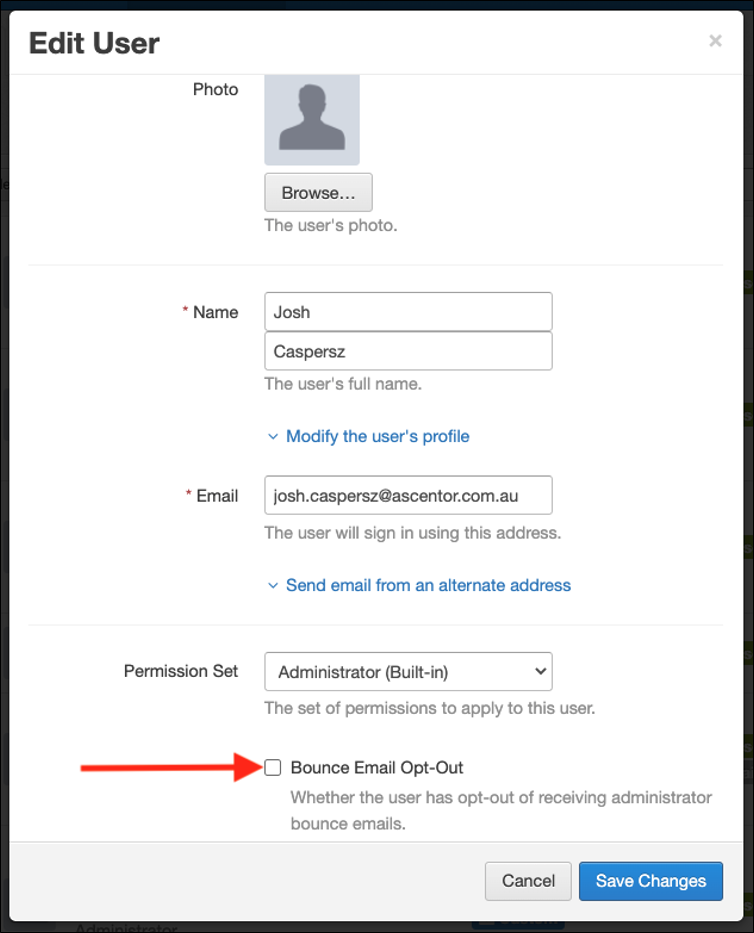
Once changes are saved, administrators who have opted out of Hard Bounce email alerts will then display a “No Bounce Emails” flag in the Users library.
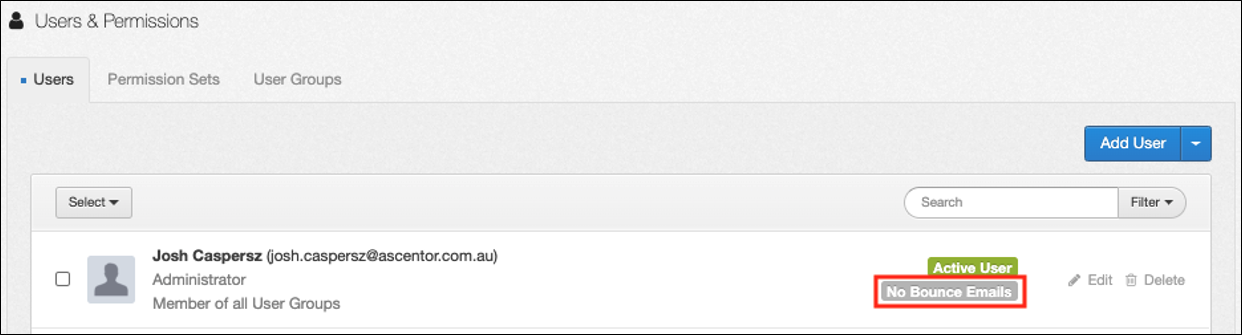
 Injury Master
Injury Master Claims Master
Claims Master Premium Master
Premium Master Data Master
Data Master Master Apps
Master Apps