Change Password
To change your Injury Master password, select Change Password from the Profile Information tab of the Blue Bar. You will be redirected to the following page:
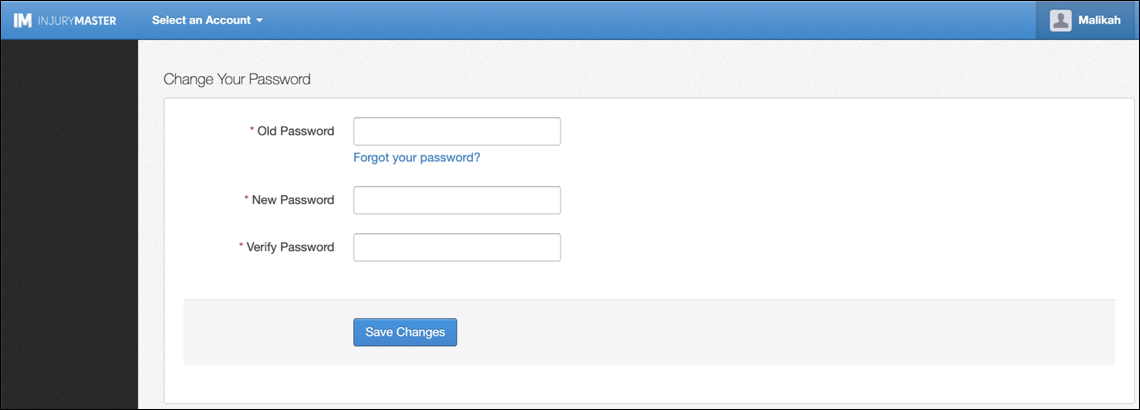
From here you can enter your Old Password, New Password and Verify Password (all mandatory fields). Once you have entered these fields, you can save your new password by selecting Save Changes.
Password Requirements
Your password must meet the following requirements:
- Contain at least 6 characters
- Contain at least 1 alphabetic character
- Contain at least 1 numeric character
- Not too common
- Not too similar to first / last name
If you enter your password incorrectly or choose a new password which is not secure enough, one of the following error messages will appear:
- Old Password entered incorrectly:

- Verify Password does not match New Password:

- Password does not meet security requirement (example):
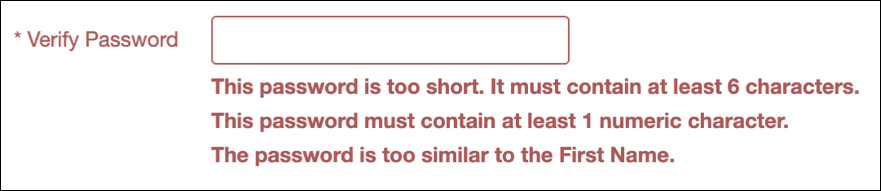
Once the errors are fixed, your new password can be saved. You will then be redirected to the Injury Master log in page to log in with your new password.
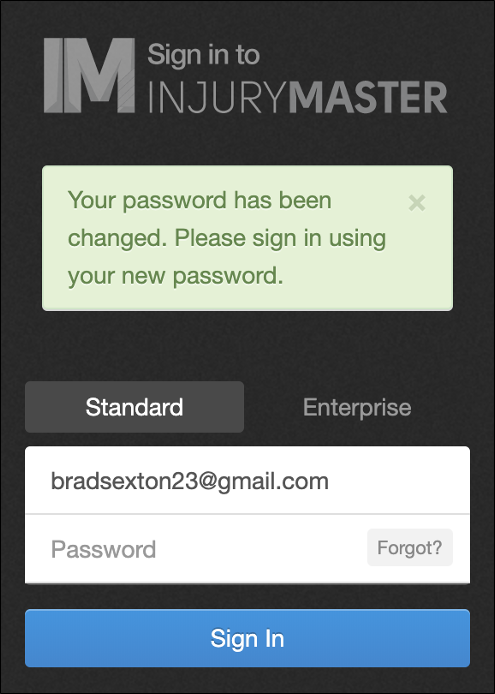
Forgotten Password
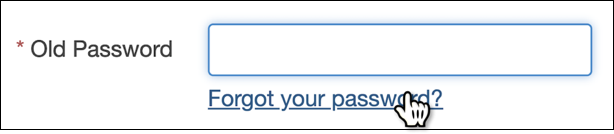
If you have forgotten your password, you can still change your password by selecting Forgot your password? you will then be logged out of Injury Master redirected to the Forgotten Password page.
For further assistance, please refer to Forgotten Password.
 Injury Master
Injury Master Claims Master
Claims Master Premium Master
Premium Master Data Master
Data Master Master Apps
Master Apps