Calendar
The calendar shows you the upcoming events and actions required for the incident.
The contents of the calendar is reflective of the flowchart settings and any events/actions you added in the system. 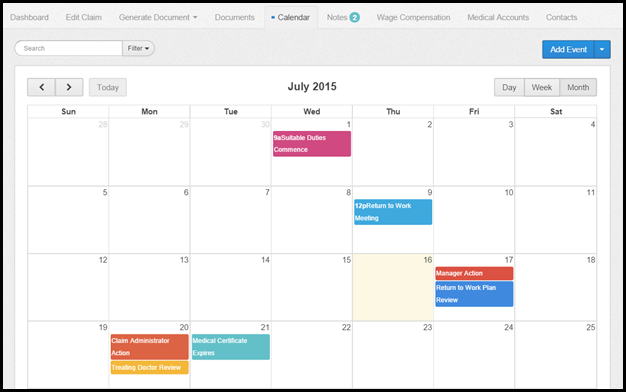
Calendar View
You can view the calendar by Day, Week or Month by selecting your preference on the right-hand side. The Today button on the left-hand side allows you to view today’s actions.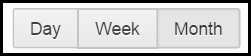
Search & Filter
The search and filter function can be found on the left-hand side of the calendar tab.
The search function allows you to search name, event etc by typing the keywords into the search box.
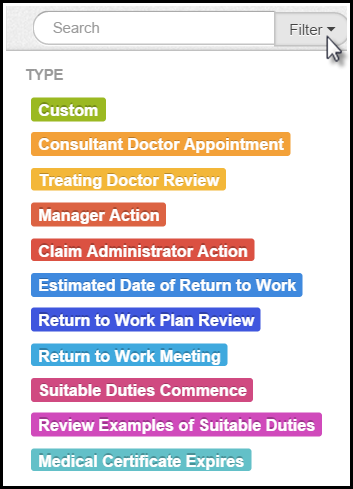
The filter function allows you to select to view by type of action. When selected a drop down will appear, select the action type you wish to view. The image below shows the filter types.
Actions
The calendar summarises the action required. The actions are coloured coded, the key in image above.
By clicking on the action a pop up will appear allowing you to edit or delete the action, as shown below.
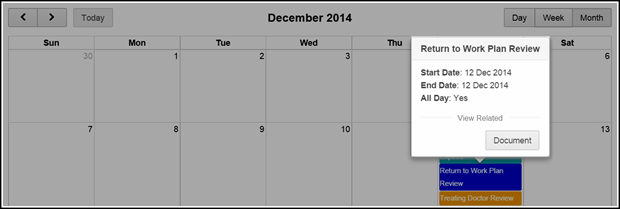
View Period
The < > buttons on the left-hand side above the calendar enable you to select the period to view including previous and future days, weeks or months.
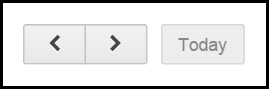
Add Event
To add additional events, task/events/reminders to the calendar select the Add Event button, the blue button on the right-hand side.
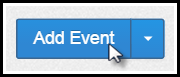
The Add Event pop-up, as shown below, will appear.
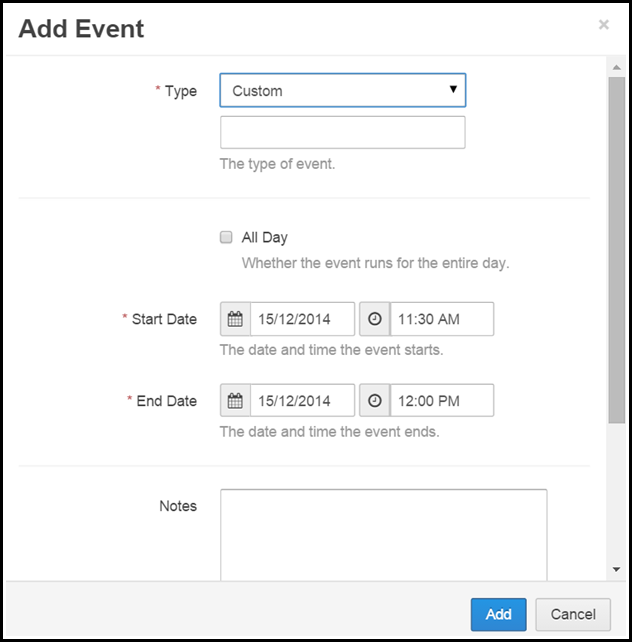
- Select the event Type from the drop down (options include Return to Work Meeting & Consultant Doctor Appointment).
Select custom to create your own event type - a free text box will appear. - Tick the all day box or specify the time under the Start and End Date & Time.
Select the start and end date of the event. - Enter notes if required.
Once added this will then appear in the calendar.
You may use this for example to remind you to contact the workers manager for an update.
Subscribe in Outlook/iCal
Select the arrow next to the Add Event button, a drop down will appear with the option: Subscribe in Outlook/iCal.
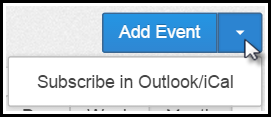
This feature enables the user to subscribe their Injury Master calendar with their email calendar, such as Microsoft Outlook.
For further information on this feature please refer to the Calendar section.
 Injury Master
Injury Master Claims Master
Claims Master Premium Master
Premium Master Data Master
Data Master Master Apps
Master Apps