Incident / Claim - Process Calendars
Incidents and Claims have their own Calendars that only show Events relevant to that Incident / Claim. Likewise, Processes within an Incident / Claim have their own Calendars with Events related to only that Process. Incident / Claim Calendars and Process Calendars have a few functional differences to the Account Calendar.
INCIDENT / CLAIM CALENDAR
Every Incident / Claim has a Calendar tab from where you can view the Calendar for that Incident / Event.
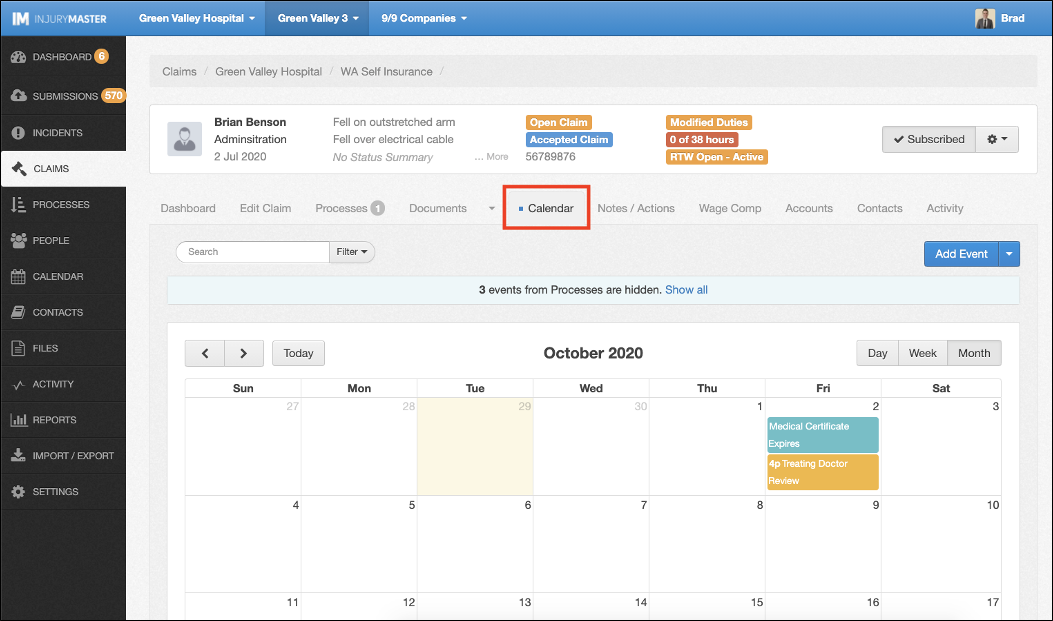
Process Filter
The Incident / Claim Calendar contains a FROM PROCESSES filter not available in the Account Calendar. If a Process exists in an Incident / Claim that has its own Events, a blue ribbon alert will show in the Incident / Claim Calendar indicating hidden events. Select Show all to reveal the Process Events.
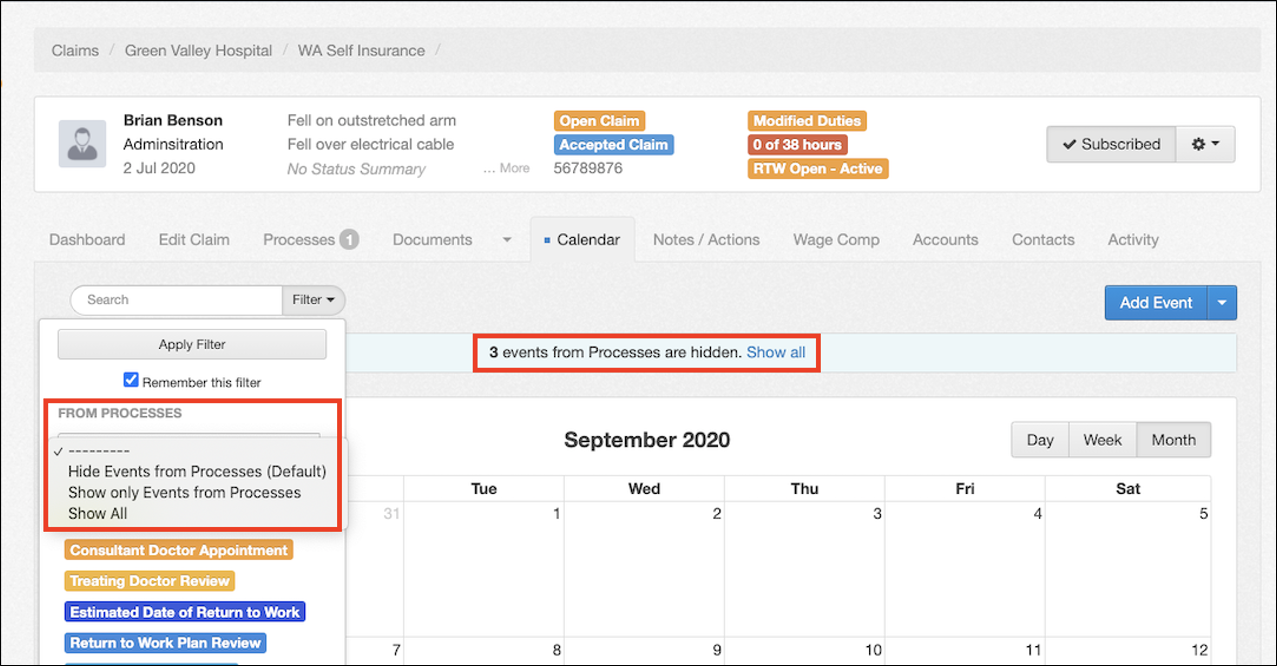
The Filter then provides 3 options for viewing Process Events:
- Hide Events from Processes (Default)
- Show only Events from Processes
- Show All
For further information, please refer to Filters.
Event Type
When adding an Event from the Add Event button, Incident / Claim Calendars prompt the selection of event Type, rather than the Account Calendar’s Title which restricts to ‘Custom.’ This allows for the selection of Event Type from the following options:
- Custom
- Consultant Doctor Appointment
- Treating Doctor Review
- Estimated Date of Return to Work
- Return to Work Plan Review
- Return to Work Meeting
- Suitable Duties Commence
- Review Example of Suitable Duties
NOTE: Action Due and Medical Certificate Expires Event Types not available as selections as they are automatically generated from Documents and Notes.
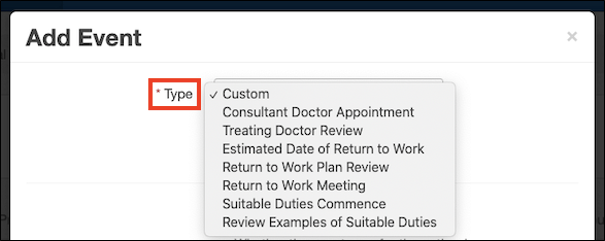
Company Filter
Since Incident / Claim Calendars are already so specific, there is no option to Enable Company Specific Events. Likewise, changing the Company Filter does not affect Events or subscription.
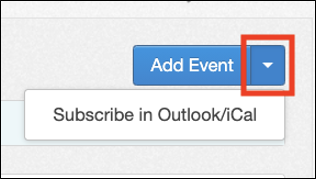
PROCESS CALENDAR
Processes created in an Incident / Claim provide their own specific Calendar tab to capture events not relevant to the rest of the Incident / Claim. Similarly to the Incident / Claim Calendar, there is no Company-specific option, and Adding Events requests an Event Type.
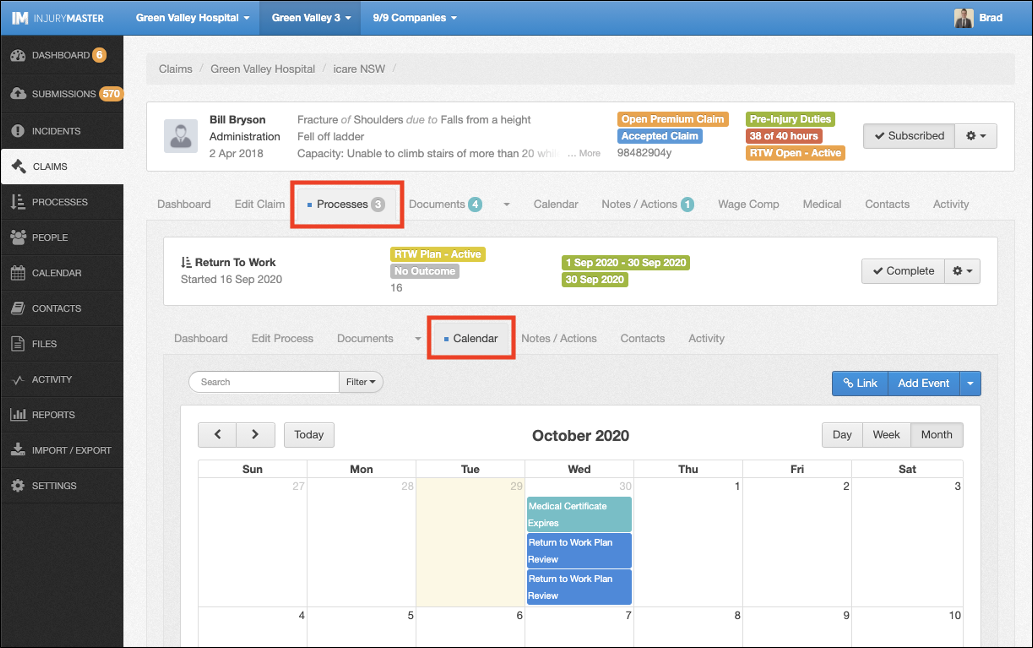
Link Events
The Process Calendar provides an extra option to Link existing Incident / Claim Events to the Process rather than just adding new Events. The blue Link button next to Add Event opens a list of existing Events in Incident / Claim not yet assigned to a Process.
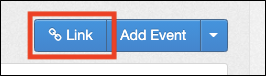
From the Link Existing Event to Process Window, select the Event you which to link to the process, and then select Link to apply the link or Cancel to close window.

 Injury Master
Injury Master Claims Master
Claims Master Premium Master
Premium Master Data Master
Data Master Master Apps
Master Apps