Subscribing to Alerts
Injury Master allows users to receive alerts specific to particular incidents / claims through Subscription. Subscription Mode can be edited from the Alert Settings area, from the profile Information tab of the Blue Bar.
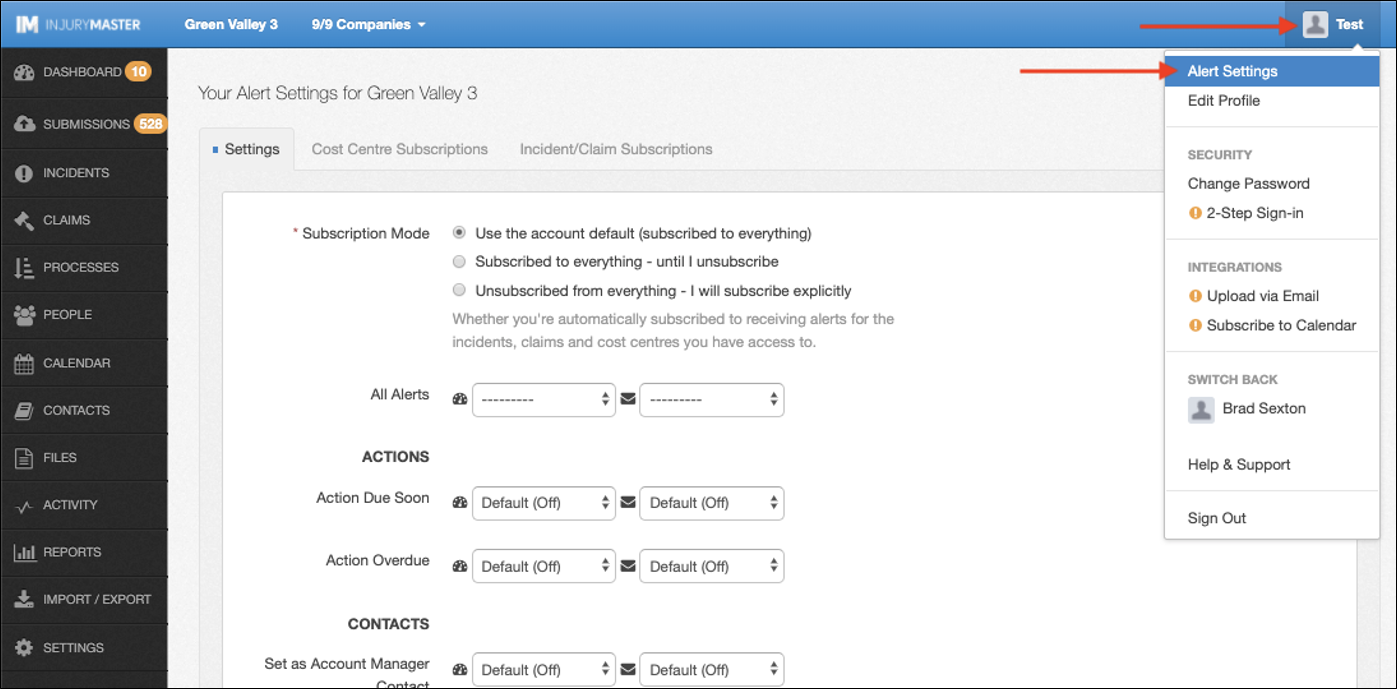
You can subscribe to incident / claim alerts in 1 of 3 ways:
- Subscribe to all alerts
- Subscribe to specific cost centres
- Subscribe to individual incidents / claims
Please note that some account administrators will decide to FORCE subscriptions and alerts ON or OFF for users of their account. In these instances, users will be unable to edit their subscription settings.
For more information, please refer to Account Alerts.
Subscribe to All Alerts
You can choose to Subscribe or Unsubscribe from all incident / claim alerts from the Settings tab of the Your Alert Settings area.
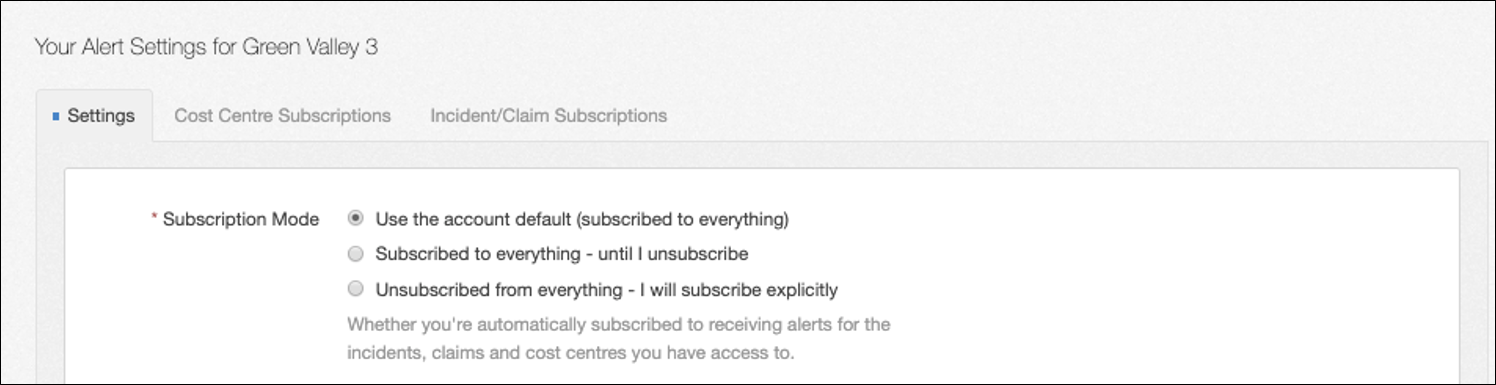
You have 3 options:
- Use the account default (as determined by account administrator)
- Subscribed to everything – until I unsubscribe
- Unsubscribed from everything – I will subscribe explicitly
If you select “Unsubscribed from everything”, you will be presented with the option to “Auto-Subscribe if contact.” This can either be set On or Off (or account default). Turning this on will override the “Unsubscribed” mode for any incidents / claims for which you have been assigned as a contact.
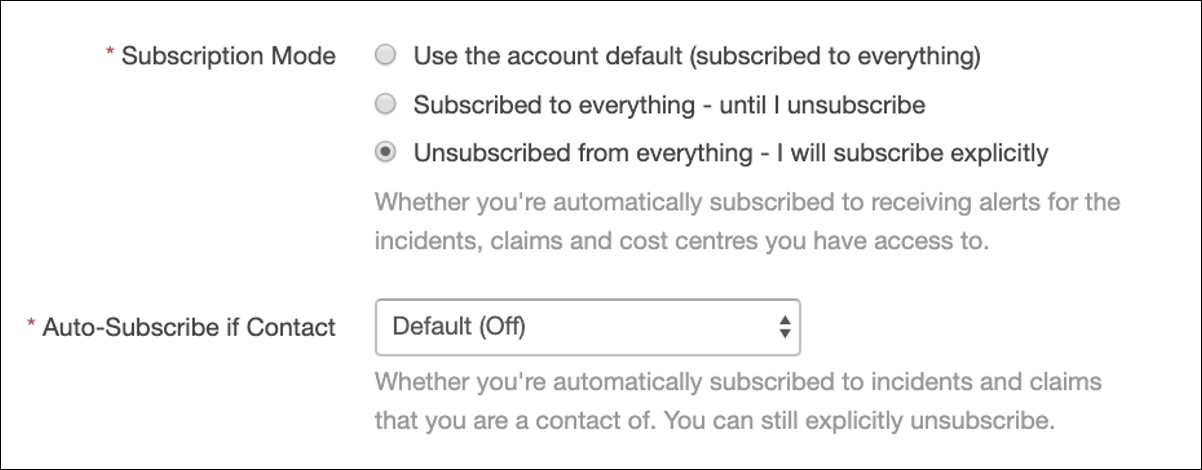
Please note that subscribing to everything will never cause you to receive alerts or see incidents / claims that your assigned Permission Set does not have access to view.
Once Subscription Mode has been set, you can then subscribe / unsubscribe respectively to individual cost centres or incidents / claims.
Subscribe to Specific Cost Centres
You can subscribe / unsubscribe from alerts for all incidents / claims within a particular Cost Centre from the Cost Centre Subscriptions tab.
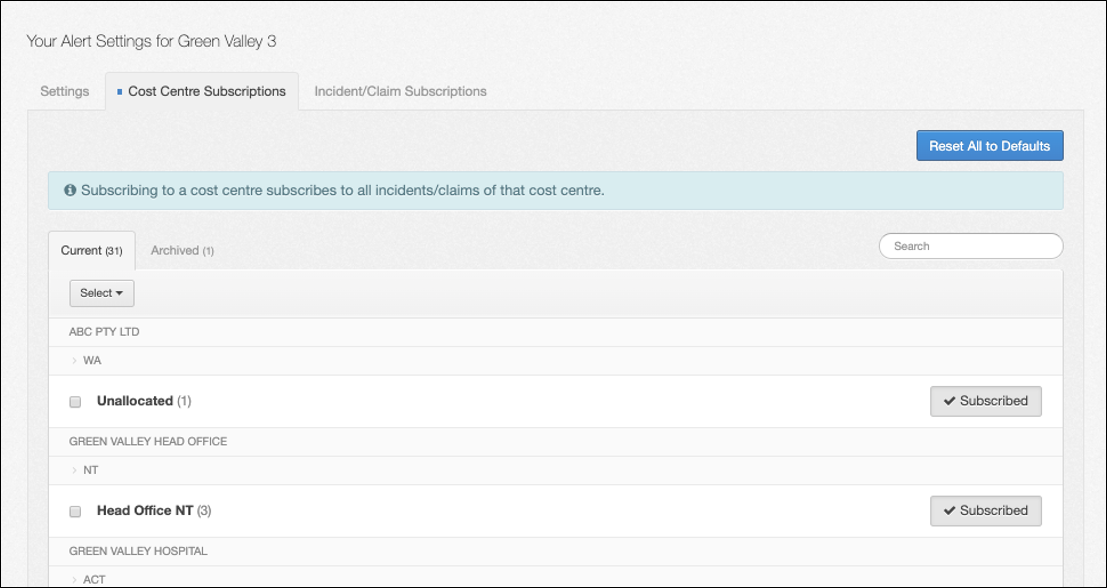
By default, cost centres will be subscribed / unsubscribed according to how you set your Subscription Mode. If you can make any changes to Cost Centre Subscriptions, you can reset to your default subscription at any time by selecting the Reset All to Defaults button in the top right corner of the page.
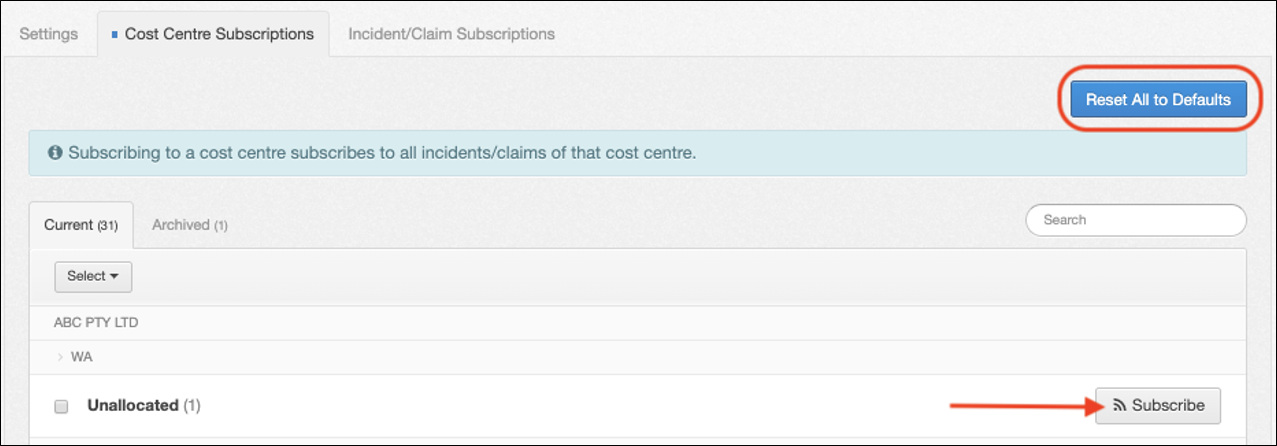
Cost centres are sorted into Current and Archived, and ordered alphabetically by COMPANY, STATE and cost centre Name. The numbers next to the cost centre name indicates the number of incidents / claims assigned to that cost centre.
Cost centres can be subscribed / unsubscribed from one-by-one or in bulk.
- Individual Cost Centres – Find cost centre you wish to subscribe to and select the Subscribe / Unsubscribe button to the right of the cost centre name.
- Multiple Cost Centres – Select the cost centres you wish to subscribe to by the tick box (individually or via Select All option) and then select Subscribe / Unsubscribe button at the top of the list.
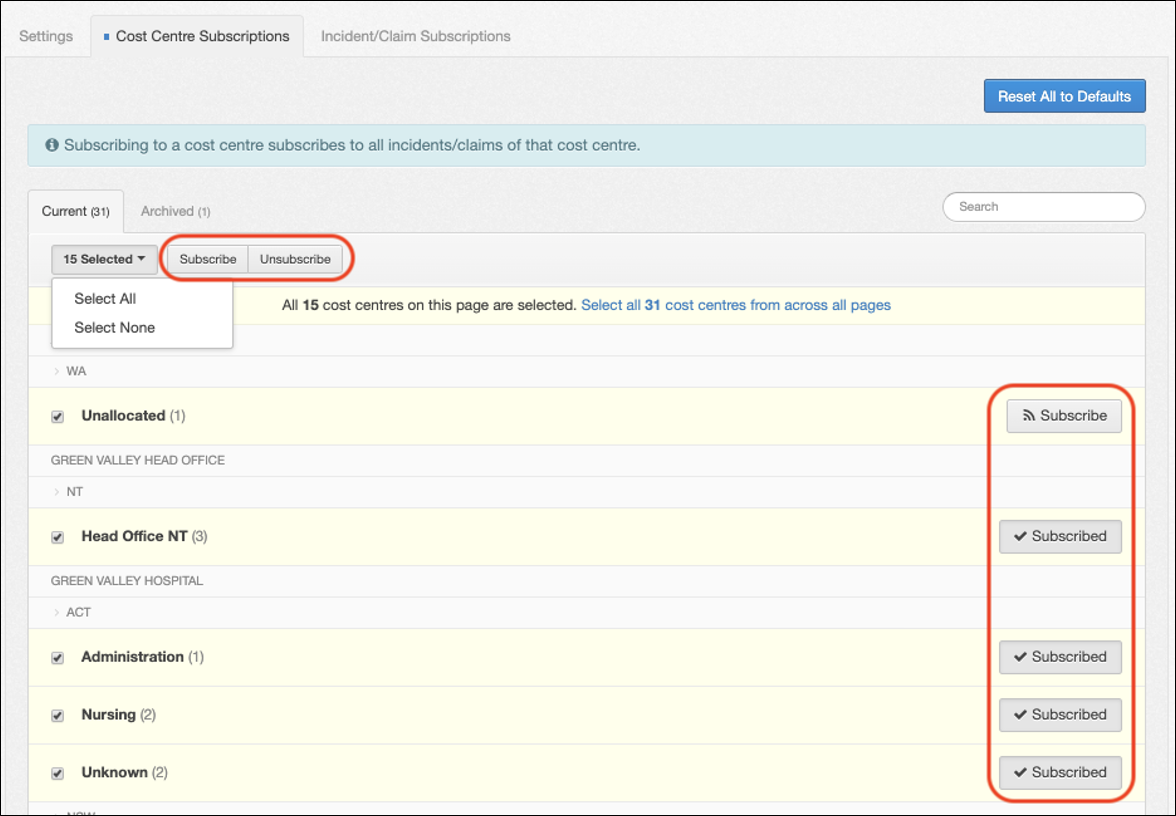
Subscribe to Individual Incidents / Claims
You can subscribe / unsubscribe from alerts for individual incidents / claims, according to however you set your Subscription Mode. The Incident/Claim Subscriptions tab prompts you to manage subscriptions from within the incident or claim itself.
As with Cost Centre Subscriptions, you can also reset any changes to your default Incident/Claim Subscriptions by selecting the Reset All to Defaults button.

To subscribe to specific incidents / claims, navigate to the INCIDENTS or CLAIMS area of Injury Master and find the particular incident / claim you wish to subscribe to.
Incidents / claims include a summary at the top of the page with a Subscribe / Subscribed button which can be selected to subscribe / unsubscribe respectively.
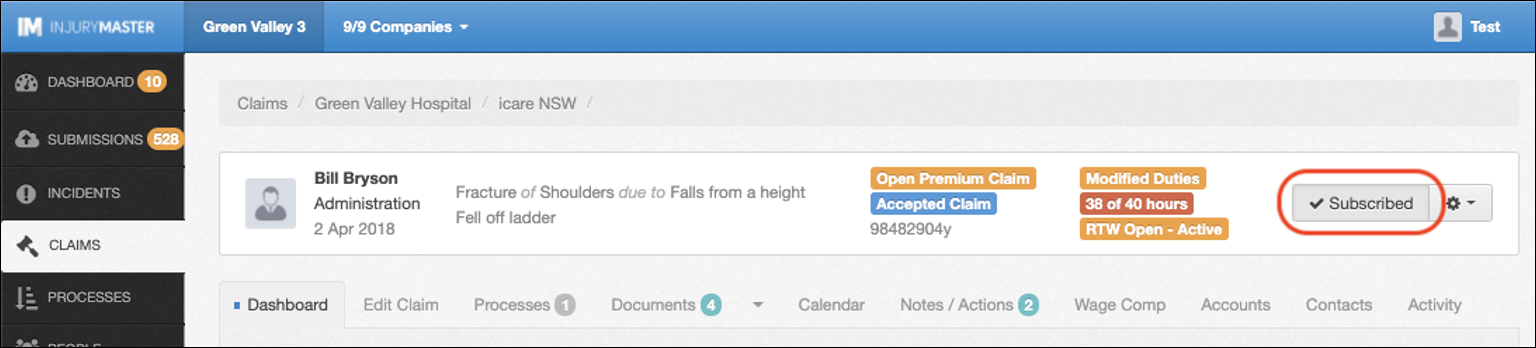
 Injury Master
Injury Master Claims Master
Claims Master Premium Master
Premium Master Data Master
Data Master Master Apps
Master Apps