Account Alerts
The default system alerts that Injury Master sends can be customised by account administrators. Any changes that are made to the Account Alerts will apply to every user of your organisation’s account.
Account alert settings are accessed from SETTINGS --> Account --> Alerts.
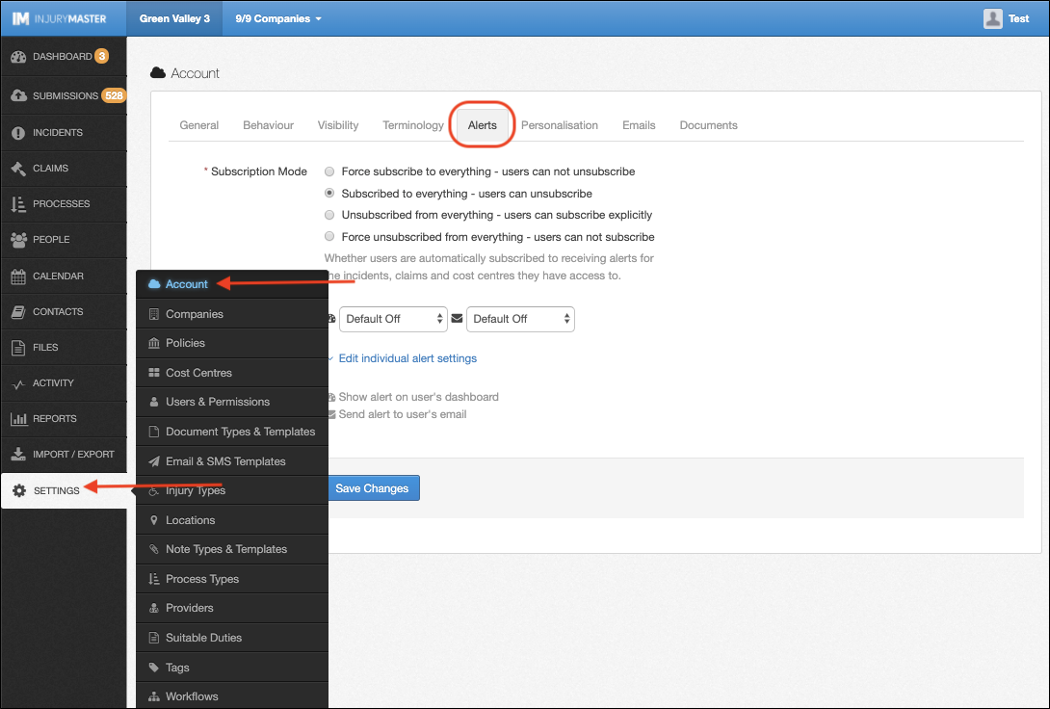
Subscription Mode
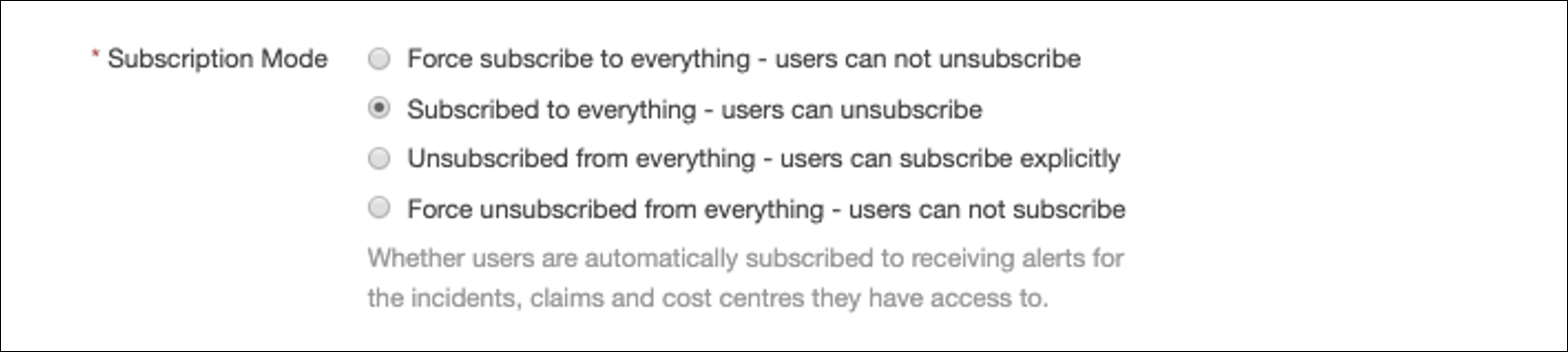
Subscription mode is related to which incidents / claims users will receive alerts for. To Subscribe to everything means users will receive alerts for ALL incidents / claims that their Permission Set allows them to see.
The Subscription Modes available are as follows:
- Force subscribe to everything – users can not unsubscribe
- Subscribed to everything – users can unsubscribe
- Unsubscribed from everything – users can subscribe explicitly
- Force unsubscribed from everything – users can not subscribe
Whichever option is selected will appear as the ‘account default’ in the user’s “Alert Settings” area.
If you set Unsubscribed from everything as the default, you will be presented with the option to “Auto-Subscribe Contacts.” This can either be set On or Off by default, or “Forced” On or Off. Turning this on will override the “Unsubscribed” mode for any incidents / claims for which a user has been assigned as a contact.
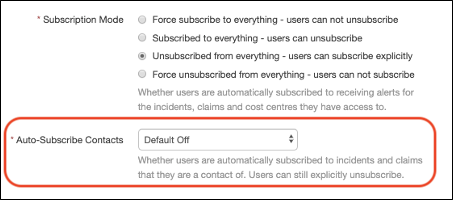
Please note that choosing either of the “Force” subscribe options will remove the ability for users to customise their own subscription mode. This will be displayed in the Alert Settings.
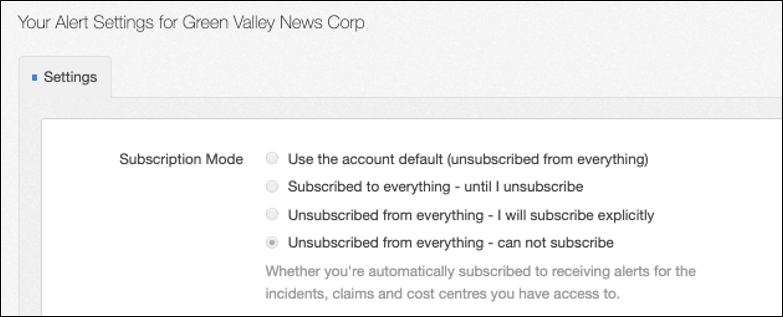
For further information, please refer to Subscribing to Alerts.
Alert Settings
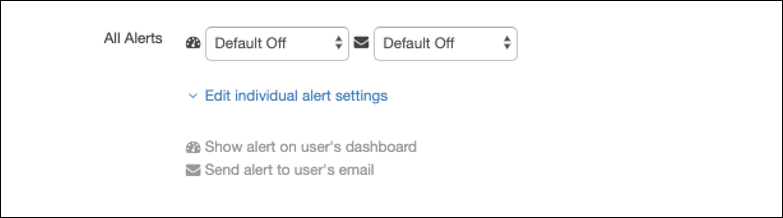
Alerts can be turned On or Off by default for all users (according to their subscription mode) for both Dashboard alerts and Email alerts, as indicated by the speedometer and envelope icons above.
As with subscription mode, administrators have the ability to “Force” alerts on or off, thus removing users’ ability to customise their own alerts.
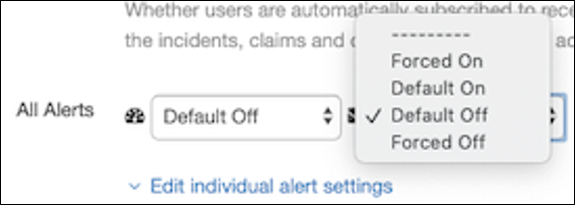
Alerts can either be “All” turned on or off, or individually customised by selecting the Edit individual alert settings link. Leaving “All Alerts” boxes blank allows editing of individual alerts.
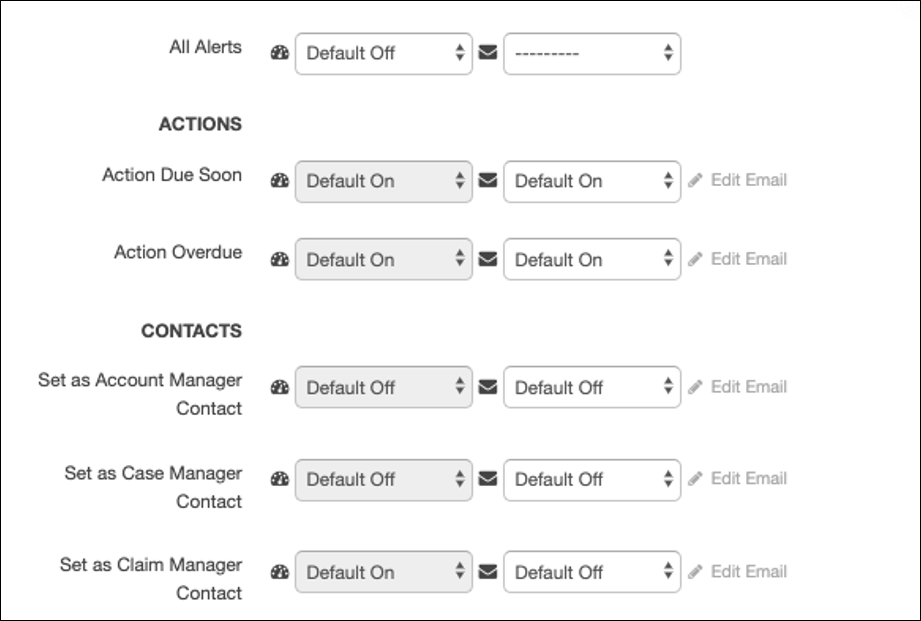
The full list of alert types is as follows:
- Actions
- Action Due Soon
- Action Overdue
- Contacts
- Set as Account Manager Contact
- Set as Case Manager Contact
- Set as Claim Manager Contact
- Set as Investigator Contact
- Set as Manager Contact
- Set as Witness Contact
- Creation
- Document Added
- Form Submitted
- Incident/Claim Added
- Documents
- Medical Certificate Expired
- Medical Certificate Expiring
- Return To Work Plan Expired
- Severity
- Moderate Incident/Claim
- Serious Incident/Claim
- Wage Compensation
- Wage Compensation Period Ended
- Wage Compensation Period Not Set
- Wage Compensation Period Set
- Workflows
- Workflow Step Due Soon
- Workflow Step Overdue
 Injury Master
Injury Master Claims Master
Claims Master Premium Master
Premium Master Data Master
Data Master Master Apps
Master Apps