Viewing Attached - Hidden Documents
Some documents are hidden by default from the Documents library, as indicated in the blue ribbon at the top of the Document list.
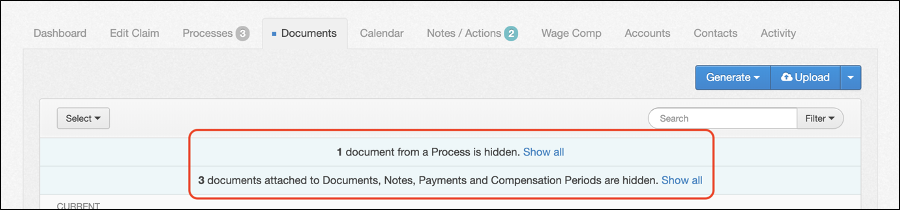
These documents include:
- Documents related to a Process
- Documents attached to;
- Another Document
- Notes
- Payments
- Compensation Periods
You can quickly make these documents visible in the Documents library by selecting the Show all button in the hidden documents ribbon, either for Process documents or Attached documents.
Process Documents
Documents which are specifically related to Processes are kept in the Processes document library and hidden from the main Document library by default, except for Return to Work plans and Medical Certificates.
Specific documents related to Processes can be viewed by selecting the Documents tab within the specific Process you wish to view.
For further information, please refer to Processes Overview.
Attachments
Specific attachments can be viewed or downloaded in the following ways:
- Documents attached to other Documents – Select the paper clip icon next to the Download button related to the Document

- Documents attached to Notes – Select the download icon related to the Filenote in the Notes / Actions tab

- Documents attached to Payments – Select the paper clip icon related to the Payment in the Accounts tab

- Documents attached to Compensation Periods – Select the paper clip icon related to the Compensation Period in the Wage Comp tab

Selecting the eye icon will redirect you to view the attachment in a filtered view within the Documents library. Selecting the download icon will allow you to open the attachment itself for viewing.

 Injury Master
Injury Master Claims Master
Claims Master Premium Master
Premium Master Data Master
Data Master Master Apps
Master Apps