Account Settings
Account administrators have the ability to customise a number of the default settings of Injury Master which will control what every user sees. To view and edit account settings, select SETTINGS in the Navigation Bar, followed by Account.
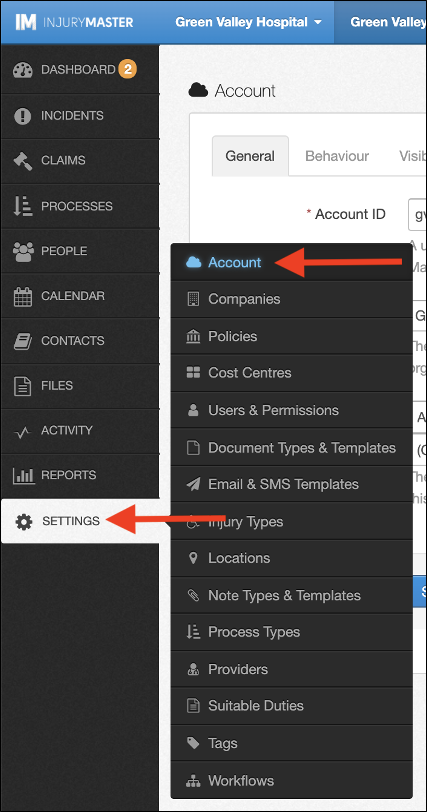
You will be directed to the General tab of the Account page. From here you can customise a number of areas as indicated by the tabs along the top of the page.
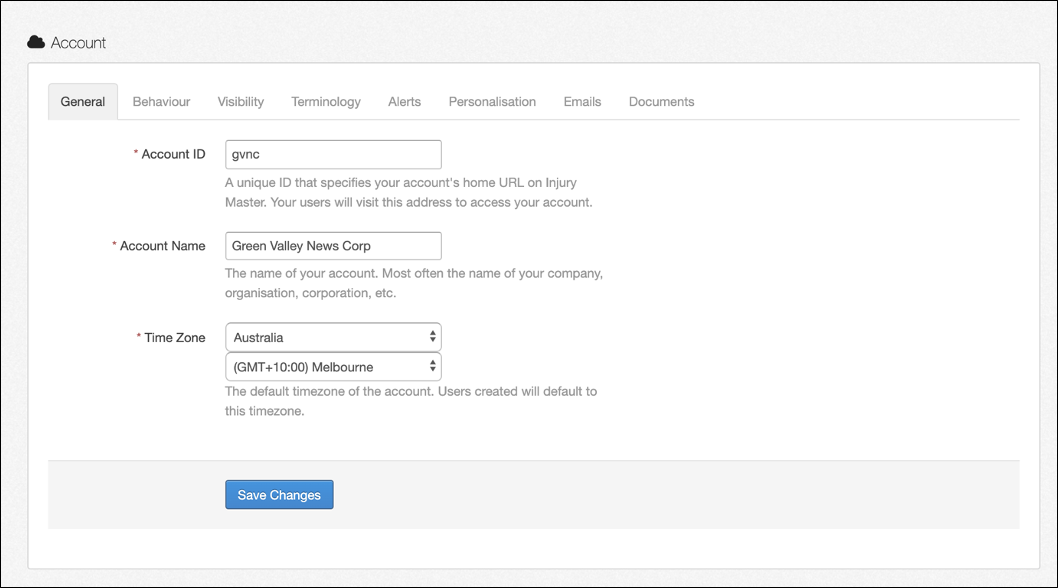
The General settings that can be edited for your whole account include;
- Account ID
- Account Name
- Time Zone
As indicated by the explanations, the Account ID will change your organisation’s Injury Master URL, and the Account Name will change the account name in the Blue Bar (see below).
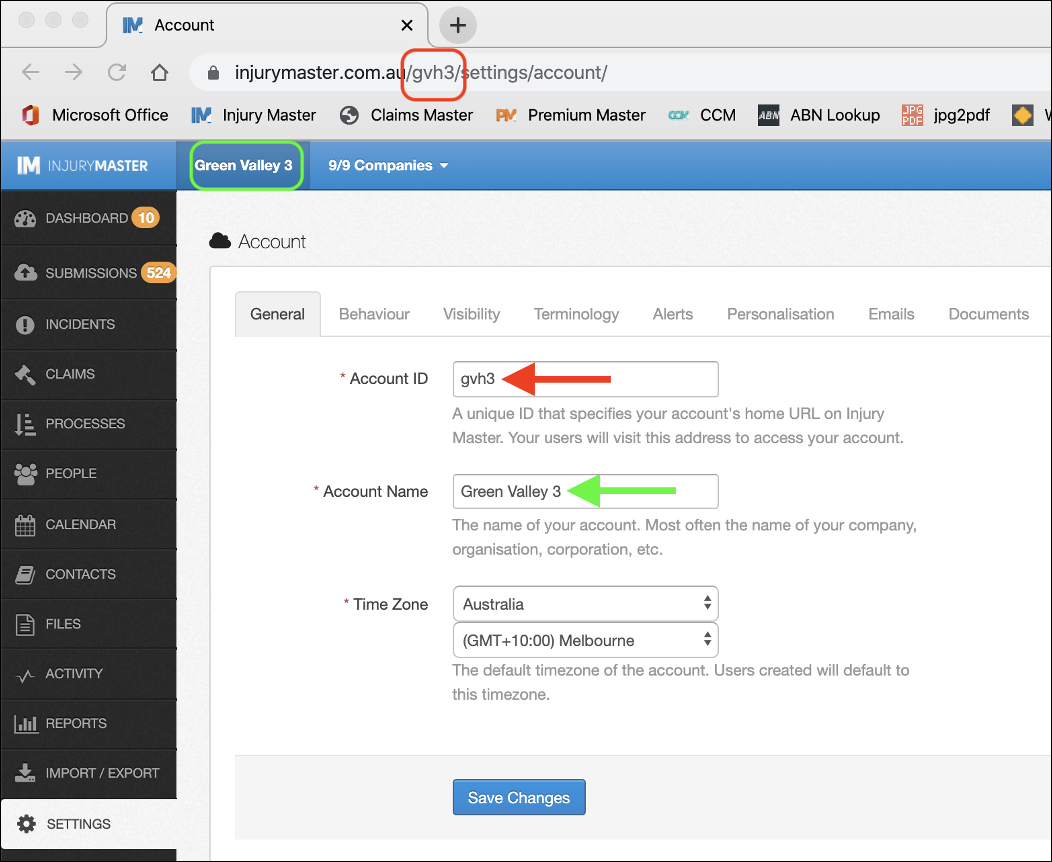
Other account settings that can be customised from this area include the following:
- Behaviour – Location of Form Submissions; Email confirmation for uploads via email; Wage Comp default settings
- Visibility – Information visible when adding / editing an incident / claim
- Terminology – System names for various contact types (Manager, RTW Coordinator, etc.)
- Alerts – Subscriptions and dashboard / email notifications
- Personalisation – Organisation logo, text colour and background colour that appear in forms / letters
- Emails – Various default email templates
- Documents – Extra text / information to include in system smart documents
Once you have finished customising your account settings, select Save Changes to apply your new settings.
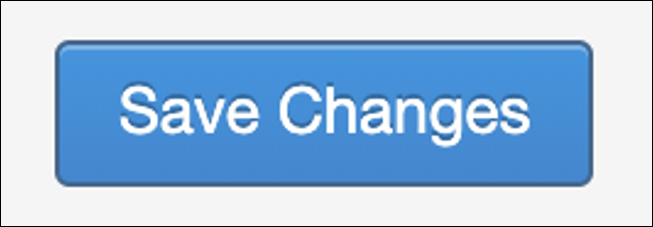
 Injury Master
Injury Master Claims Master
Claims Master Premium Master
Premium Master Data Master
Data Master Master Apps
Master Apps