Documents
The documents tab enables you to upload and store documents relevant to the incident and stores documents created using the Generate Document feature.
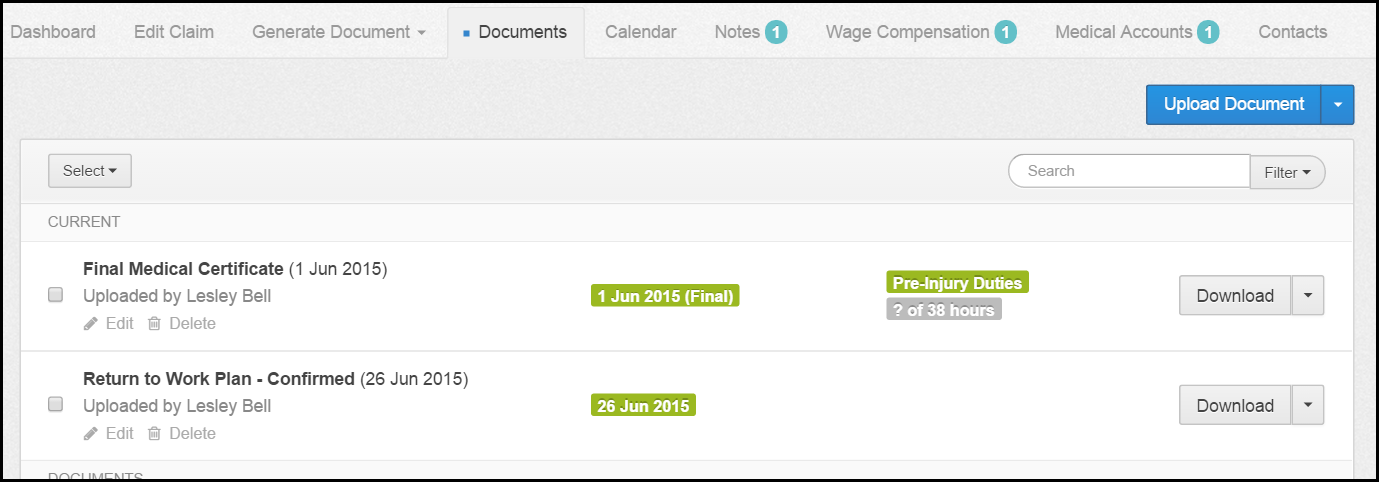
Upload Document
Select the Upload Document button to upload documents relevant to the incident, such as incident forms and medical certificates.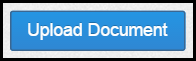
Select the document type and the file to be uploaded.
If the Draft button is selected the document will be marked as a draft.
Dependent of the document type more fields for completion may then appear (some of which are mandatory). You also have the option to add extra notes.
Once complete select upload. The document will then show in the documents section.
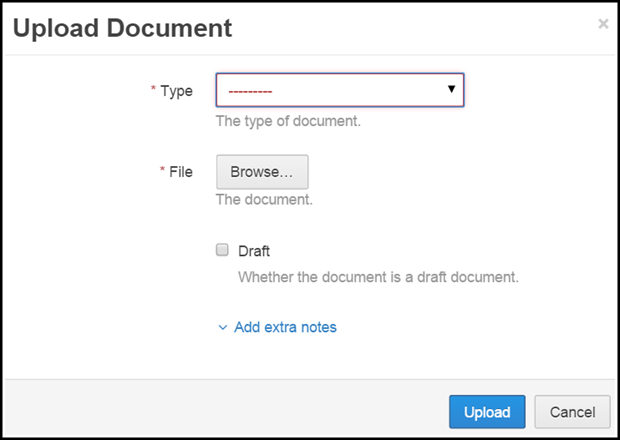
Search and Filter
Search
You can search the documents by entering document name/part of the name into the search box on the right-hand side. Only documents which match the search criteria will show.

Filter
You can filter documents by the document type by selecting filter.
A drop-down will appear allowing you to select the document type you wish to filter by and click Apply Filter.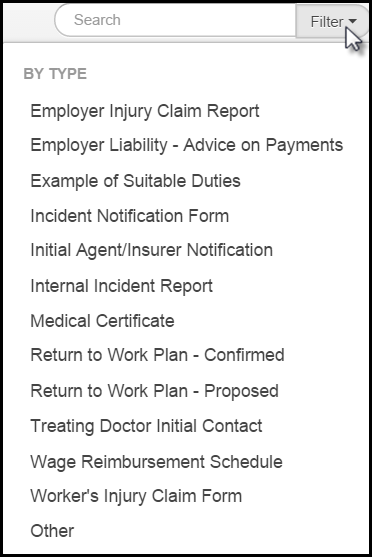
Edit & Delete
Each document had edit & delete buttons below the document name allowing you to make amendments to the document details or remove it from the system.
You can also delete multiple documents at once using the tick box next to the document. When selected a delete button will appear next to the Select button.
The Select button allows you to select all documents and delete all.
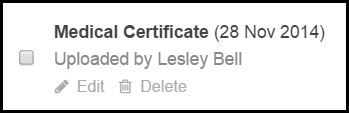
Download
Select the download button to open the document.
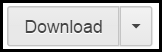
This will enable you to edit, print, save the document to your own folders.
Please keep in mind that if you edit the document this way it will not update the version in the Injury Master system, use the edit button to do this.
The arrow next to the Download button creates a drop-down option which allows you to Share via email and Edit Form the content of documents generated in the system.
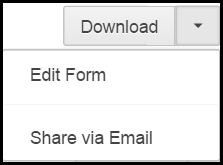
Share via email
When selected a pop up will appear. Complete the recipients email address and edit content of email if required then select send. 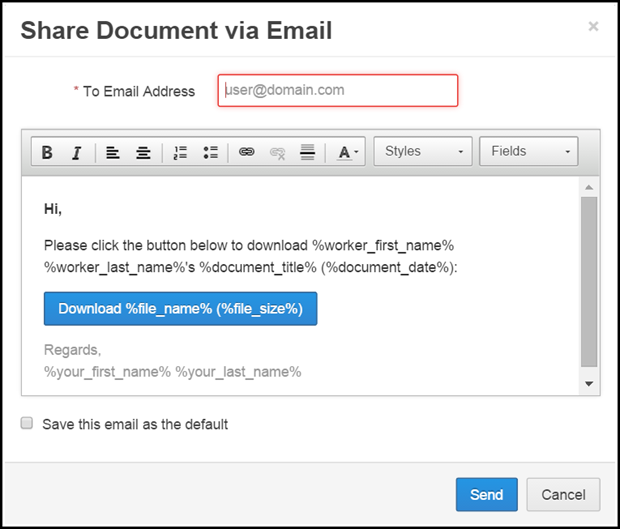
Edit Form
Documents generated in the Injury Master system can be edited by selecting the Edit Form button.
This returns you to the generate documents area where you can edit information where required and Save Changes.
 Injury Master
Injury Master Claims Master
Claims Master Premium Master
Premium Master Data Master
Data Master Master Apps
Master Apps