Account
If you have access to the Account area under the Settings in Injury Master you will have access to four tabs enabling you to edit and customised the account settings
GENERAL
Account ID
This is a unique ID that specifies the accounts home URL on Injury Master. This is the address users to your account will visit.
As you will see from the image below the Account ID for this sample company is gvh3 meaning when users log the URL will show like the follow:
https://www.injurymaster.com.au/gvh3
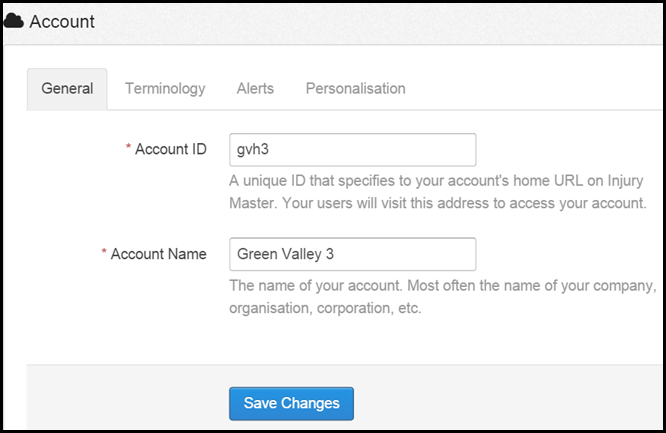
Account Name
This is the name of your Account. The Account Name will show in the top blue bar of the system. This is most often the company/organisations name.
TERMINOLOGY
Terminology - Cost Centres
The terminology given to cost centres in the Injury Master system.
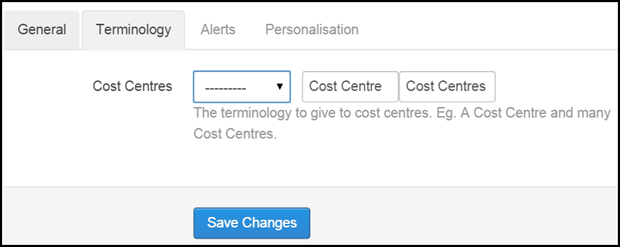
The drop down field enables you to select A or An meaning these would show up in front of Cost Centre/Cost Centres.
For example, A Cost Centre, An Cost Centre or Cost Centre.
ALERTS
Users with Account Settings access can determine the Alert Settings of other account user. Please see the
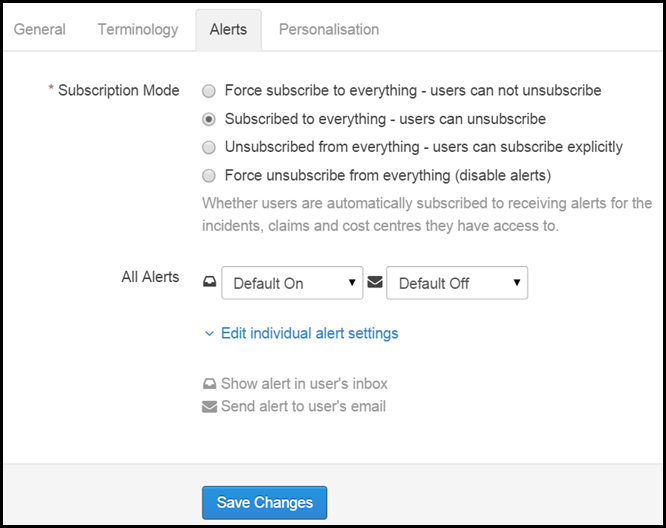
PERSONALISATION
The personalisation tab enables the user to personalise documents which are generated in Injury Master.
Please note individual companies can be personalised with the following under the Companies area.
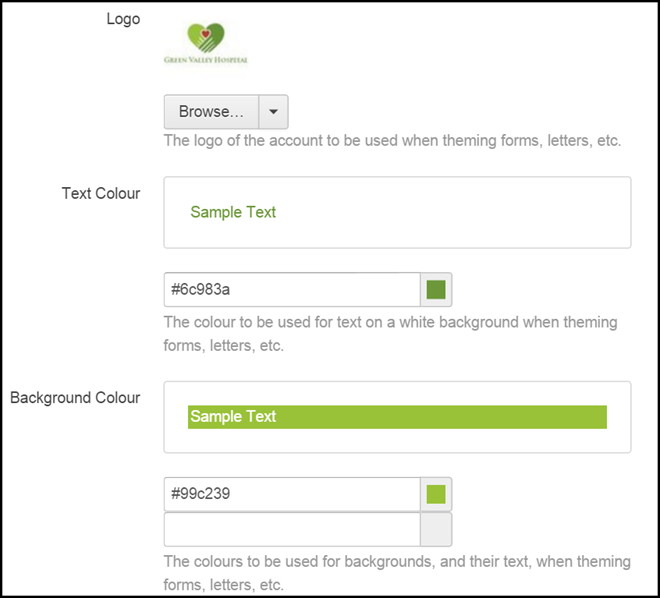
Logo
To upload a company/organisation logo select the Browse button. A pop up will appear enabling you to select the logo.
The logo will appear on documents generated in the Injury Master system, such as RTW plans and letters.
Please note the logo can be removed from the account settings by selecting the arrow next to the Browse button and selecting clear, as shown below.
Text Colour & Background Colour
Select the text and background colour that will appear on documents generated in the Injury Master.
Click on the box on the right-hand side of the colour box, as shown below, as a drop down of colour options will appear.
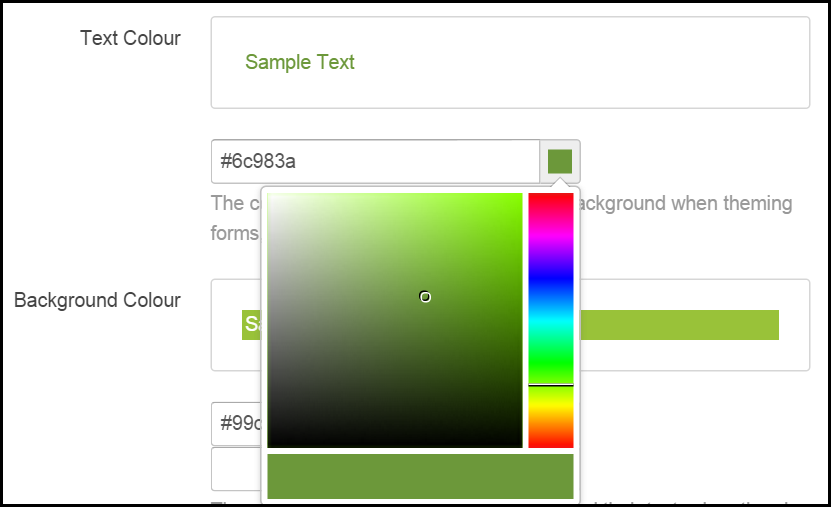
These settings can be changed at any time.
 Injury Master
Injury Master Claims Master
Claims Master Premium Master
Premium Master Data Master
Data Master Master Apps
Master Apps