Dashboard Alerts
The Dashboard Alerts summary shows a list of events that have occurred, including outstanding tasks and general notifications of user activity.
Selecting a worker’s name under Alerts will redirect you to the specific tab within the incident / claim to which the alert relates. From here you can view the action taken or complete any outstanding tasks.
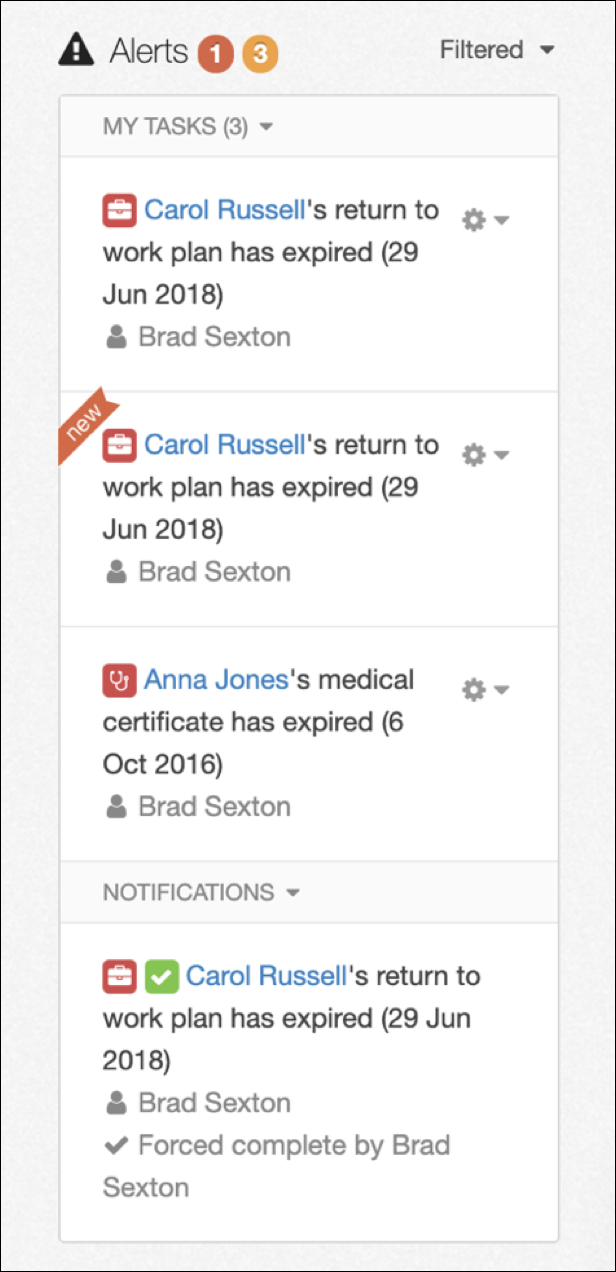
There are 3 categories of Alerts:
- My Tasks – Outstanding tasks assigned to you or those yet unassigned
- Other’s Tasks – Outstanding tasks assigned to others
- Notifications – General alerts of events that have occurred with no required tasks
You may notice 2 coloured numbers next to the Alerts heading:
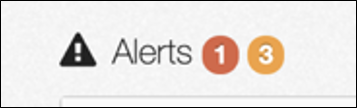
- Red indicates new tasks assigned to you or other alerts relating to you
- Orange indicates total outstanding tasks assigned to you
For more information on Tasks, please refer to Tasks.
Visibility of alert types on the dashboard can be customised in the Alert Settings of your Profile on the Blue Bar.
Viewing Alerts
Items in the Alerts list include the following information:
- 'new' ribbon indicating alerts with tasks newly assigned to you
- Alert identifying tile
- Tile colour indicating notification of event (green), task due soon (orange) or task overdue (red)
- Tile image indicating type of alert (see below for full list of alerts)
- Green ‘tick’ tile indicating completed task
- Alert description
- Worker’s name for whose incident / claim the alert relates
- Date task is due (for outstanding tasks)
- Name of user task is assigned to (or Unassigned)
- Tick indicating if task was force completed (and name of user who force completed)
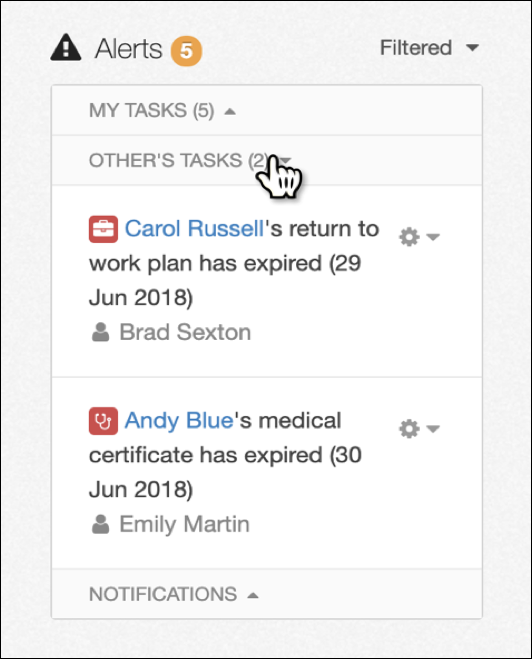
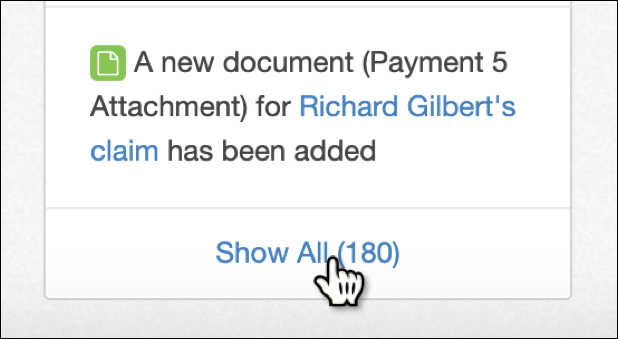
The Alerts categories can be shown or hidden by selecting the category heading or drop-down arrow.
The bracketed number next to each heading indicates the number of alerts within that category. Full list of alerts can be viewed by selecting “Show All”.
Filtering Alerts
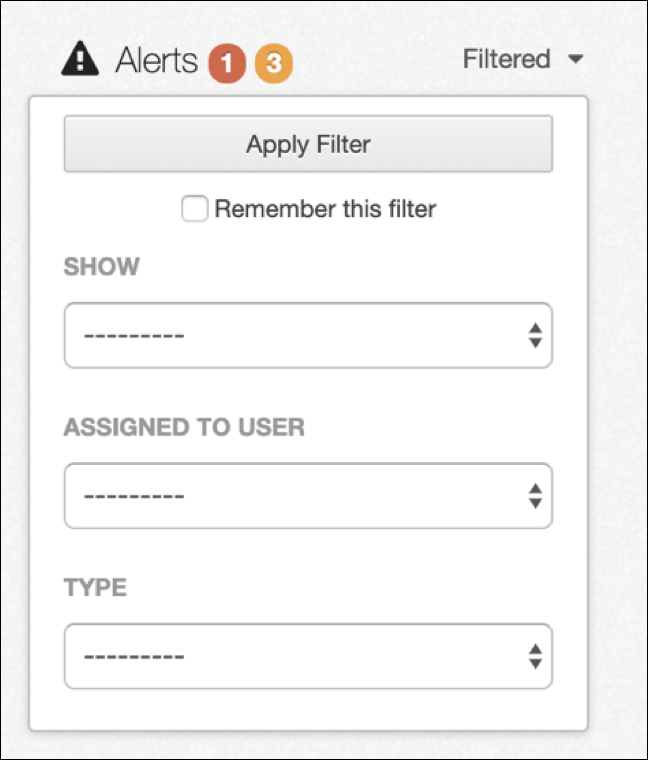
Alerts can be filtered to show either Alerts I have Subscribed to (default if no filter selected) or All Alerts with Incomplete Tasks. The alerts which become visible depend on the personal and account level alert settings your profile is set to see.
For further information on subscriptions, please refer to Subscribing to Alerts.
Selecting Alerts I have Subscribed to will show the following alerts for incidents / claims you have subscribed to:
- MY TASKS
- If Alert Settings are turned OFF - Incomplete tasks assigned to you
- If Alert Settings are turned ON for Document alerts - All incomplete tasks assigned to you or unassigned
- OTHER'S TASKS
- If Alert Settings are turned OFF - Tasks reassigned from yourself to other users
- If Alert Settings are turned ON for Document alerts - All incomplete tasks assigned to others
- NOTIFICATIONS
- If Alert Settings are turned OFF - Notification of your completed tasks
- If Alert Settings are turned ON - All other alert types
Selecting All Alerts with Incomplete Tasks will show the following alerts:
- MY TASKS - All incomplete tasks assigned to you or unassigned
- OTHER'S TASKS - All incomplete tasks assigned to others
Alerts can also be filtered by User the alert is assigned to or by alert Type.
 Injury Master
Injury Master Claims Master
Claims Master Premium Master
Premium Master Data Master
Data Master Master Apps
Master Apps