Edit Claim
The Edit Claim tab contains the same information as the Add Claim area such as workers details, incident details and claim number.

This tab enables you to edit the information previously entered regarding the Claim and add any additional information that has yet to be entered.
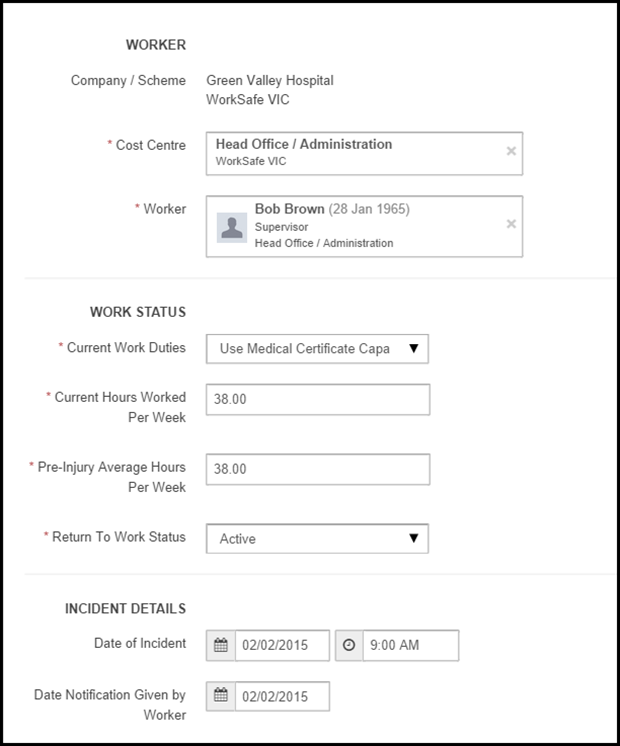
Worker
To edit the workers information such as the cost centre to which they are assigned or personal details such as address click on the worker. A pop up will appear, as shown below, enabling you to add or change details.
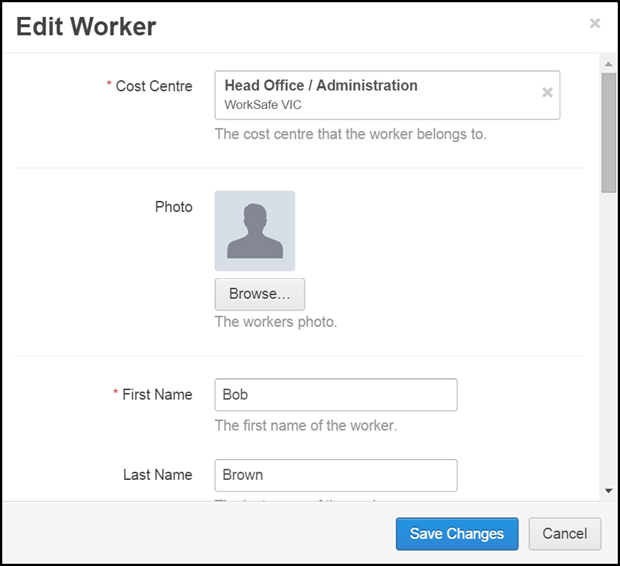
Work Status
This contains information regarding the workers current work capacity and status and pre-injury hours.
The contents of the Current Work Duties, Current hours Worked and Pre-Injury Hours Per Week fields will show in the top summary box, as shown below.

Current Work Duties
This field is set by default to use the medical certificate capacity of the current or most recent medical certificate in the system. The user can alternatively select from the drop-down options manually selecting the workers current capacity such as modified duties.
Current Hours Worked Per Week
This field should contain what hours the worker is currently working per week and should be updated as the workers capacity changes.
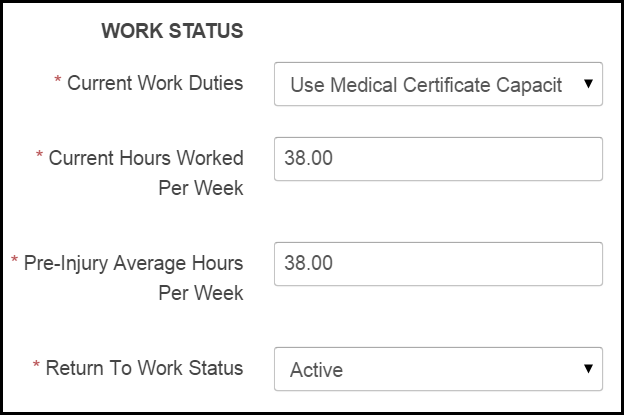
Pre-Injury Average Hours Per Week
The average hours the worker worked per week in the period prior to the date of injury (this varies per states).
Return to Work Status
The default for this field is set to Active, however the user can alternatively select from the drop-down options manually selecting Suspended or Not Required, where applicable.
Incident Details
These fields contain important dates regarding the incident that resulted the injury, as well as the incident location.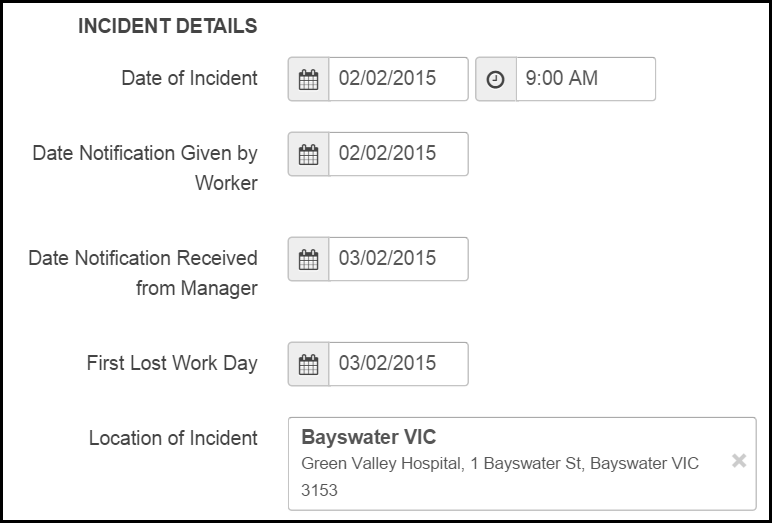
The incident details are linked to the Workflow on the dashboard, as shown below.
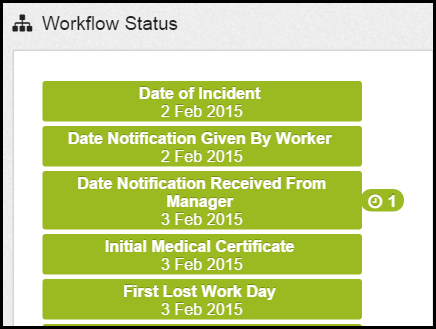
Injury Details
The Injury Details contain the information regarding the workers injury including how the injury occurred and the body part(s) injured.
The Mechanism, Body Part, Nature and Agency fields are pre-populated lists you can select from by searching or browsing.
- Browse - Select the two arrows next to the text field - a pop up list will appear containing the list.
- Search - Begin typing in the text field and a drop down of matching options will appear to select from.
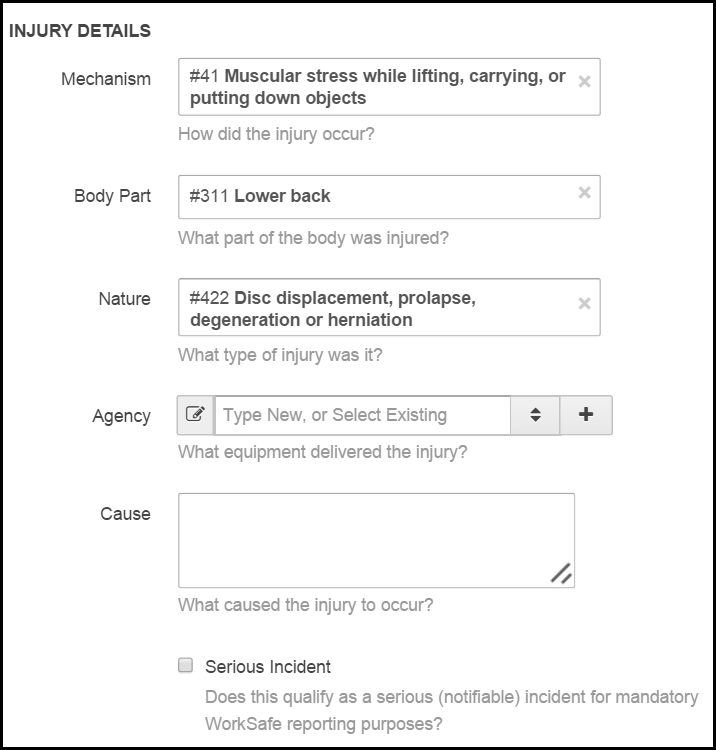
Cause
This is a free text box you can use to enter additional information regarding the injury.
Serious Incident
The Serious Incident box should be selected if the incident qualifies as a serious (notifiable) incident for WorkSafe reporting purposes (the definition of serious incident can vary dependent on the state and territory).
Please see What is a Serious Incident? article for further information.
Claim Details
This section contains the details of the WorkCover Claim including claim status and claim number.
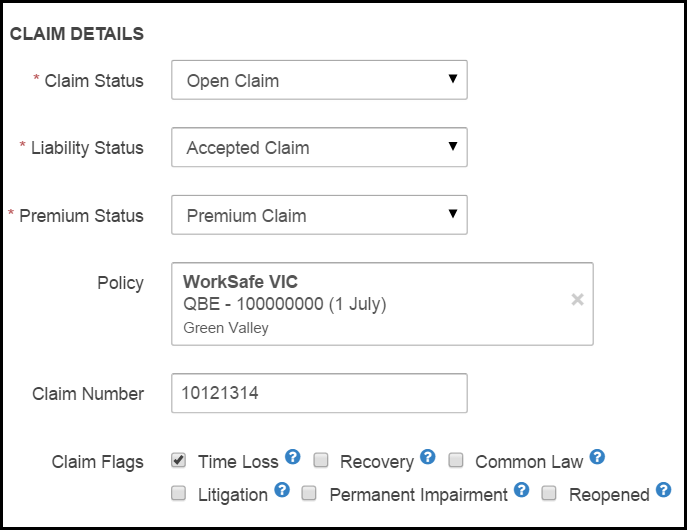
Claim Status, Liability Status and Premium Status are drop down fields. Although they are set to default, as shown below other options can be selected from the drop down options.
The Claim and Premium Status will show in the claim summary box at the top.

Policy
This is the WorkCover Policy to which the claim is assigned.
This can be amended by click in the box, a pop up will appear enabling the user to select from the options listed.
Claim Number
This field contains the WorkCover Claim number.
Once complete the claim number will also show in the claim summary box at the top.
Claim Flags
A selection of flags are available such as, Permanent Impairment and Common Law. These are optional tick boxes that may be selected if they are applicable to the claim. By selecting the fields that are relevant to the claim they can be used for reporting purposes.
Once the changes/additions have been made select Save Changes to action.
 Injury Master
Injury Master Claims Master
Claims Master Premium Master
Premium Master Data Master
Data Master Master Apps
Master Apps