Sign In to Injury Master
To sign in to Injury Master, follow the link www.injurymaster.com.au/home/ and you will be directed to the Injury Master Sign On page.
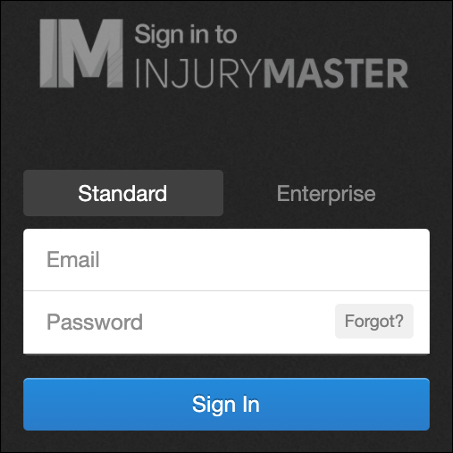
The Sign On page gives 2 options for signing in.
- Standard
- Enterprise
Standard
Most general Injury Master users will login via the Standard option. Enter your email address and password, and select Sign In to be directed to the Injury Master Dashboard.
If you have forgotten your password, select Forgot? to be redirected to the Forgotten Password page.
For more information, please refer to Forgotten Password.
Enterprise
Some businesses have set up Single Sign-On Authentication. If this applies to your business, select the Enterprise option.
Enter your Account ID into the Account ID box and select Continue to be redirected to your business's internal system login page. Once you are logged in you will be redirected to the IM Dashboard.
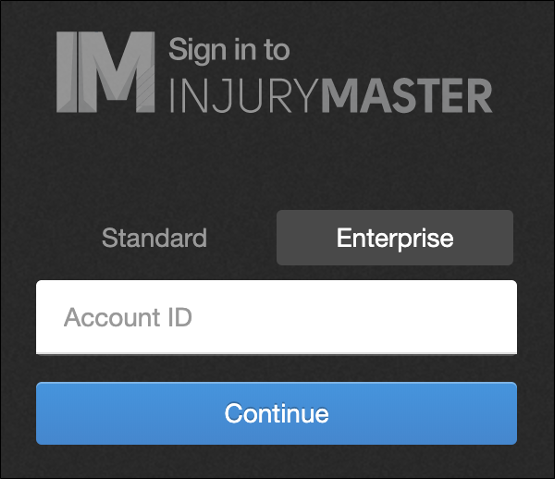
If you are already logged into your internal system, you can bypass the IM login page completely by heading to the url www.injurymaster.com.au/AccountID (according to your Account ID).
2-Step Sign-In
If you have set up 2-Step Sign-In on your profile, you will be directed to enter an authentication code before being redirected to the Dashboard. Enter your authentication code, and then select Verify Code to complete login or select Cancel to return to Sign On page.
For more information, please refer to 2-Step Sign-In.
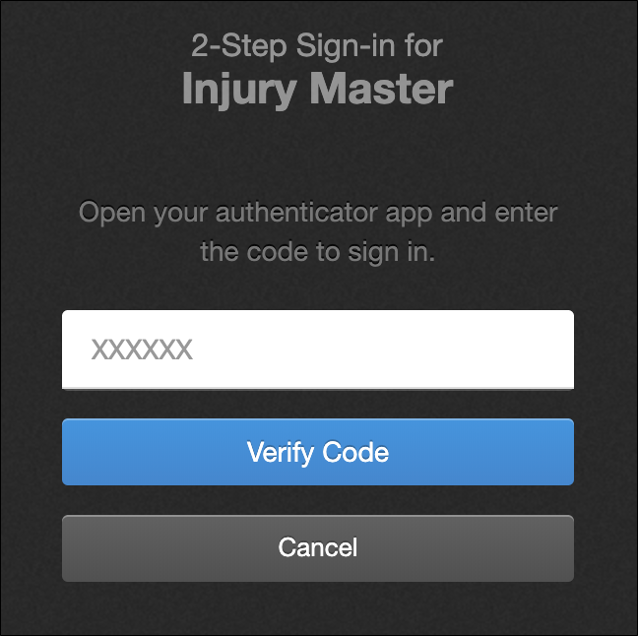
 Injury Master
Injury Master Claims Master
Claims Master Premium Master
Premium Master Data Master
Data Master Master Apps
Master Apps