Edit Profile
To edit your personal Injury Master profile details, select Edit Profile from the Profile Information tab of the Blue Bar, which will redirect you to the Edit Your Profile page.
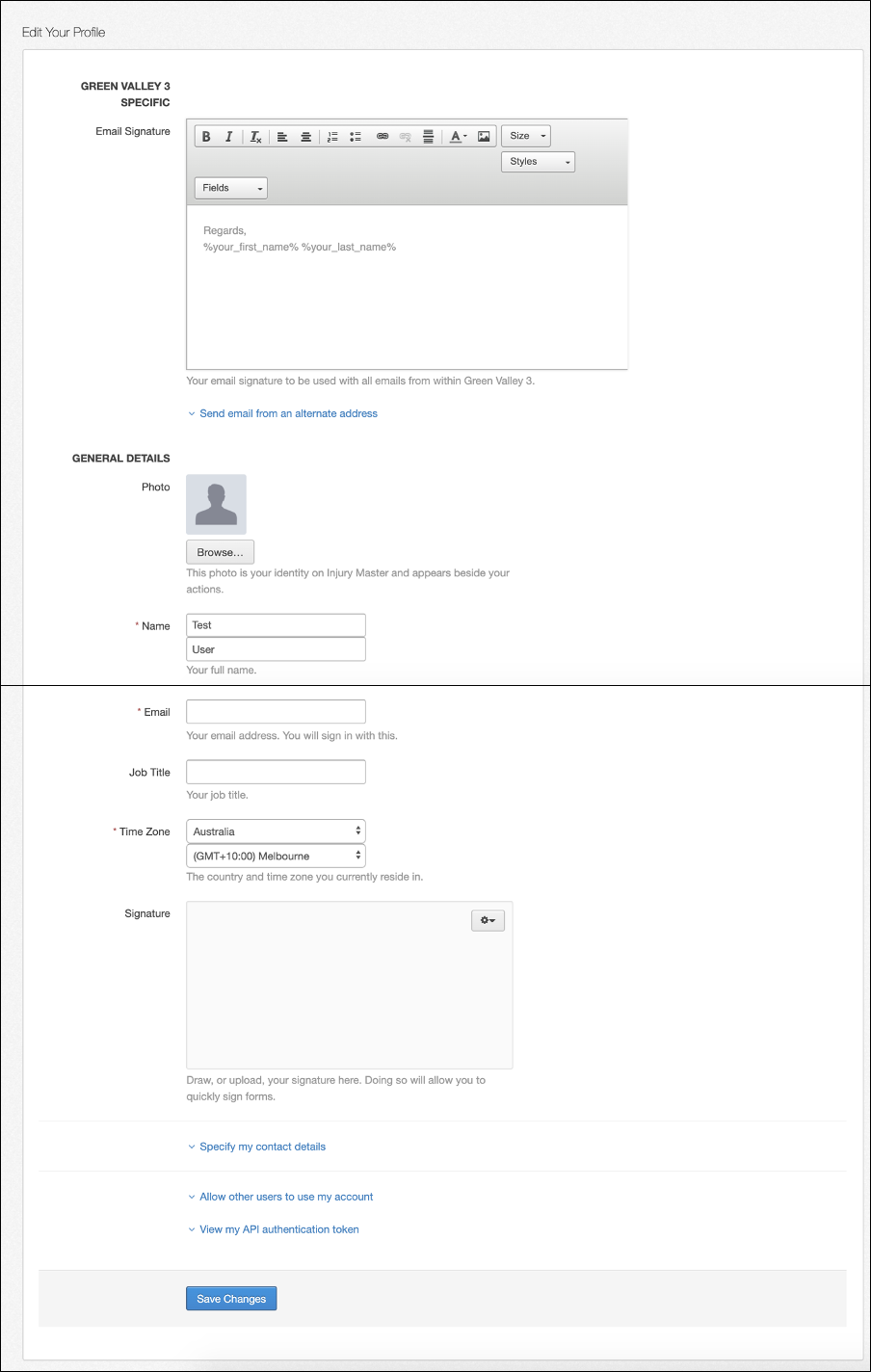
The following information can be edited for your profile:
- Account Specific
- Email Signature
- Alternate Email Address
- General Details
- Photo
- Personal details
- Signature
- Contact details
- User access
- API authentication
When you have finished editing your details, select Save Changes to update your profile. If your details have been updated successfully, you will see the following confirmation:

Email Signature
Email signatures can be customised for individual users including text and images, which can be set as default for system emails.
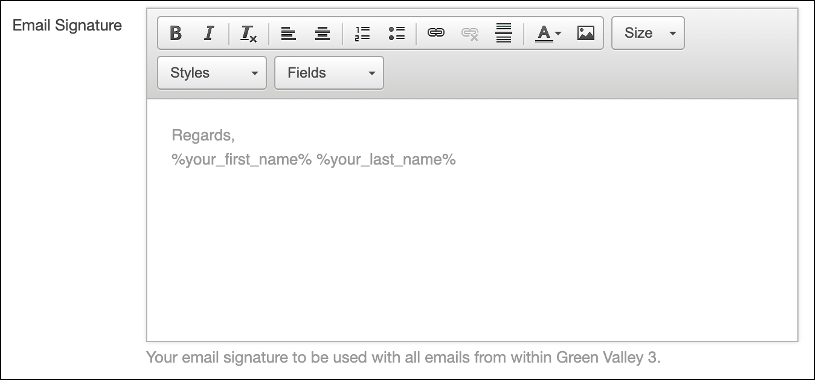
For more information on customising your email signature, please refer to Email Signature.
Alternate Email Address
By selecting Send email from an alternate address you can specify an Alternate Email and Name from which you can send emails within Injury Master.
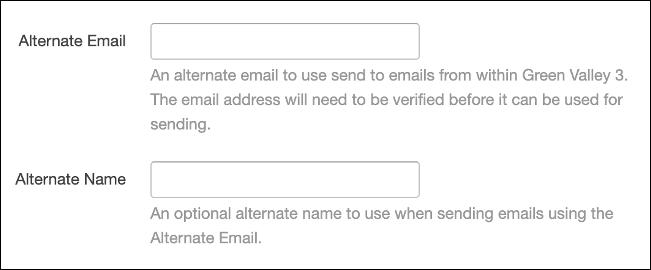
Photo
You can add a photo to your profile by selecting Browse… and finding the image file you wish to upload.
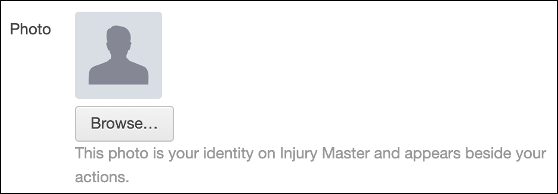
Profile can only be saved if photo uses a valid image format. Once you have uploaded your photo and saved changes, your photo will then appear anywhere your profile is viewed, including next to your name in the corner of the Blue Bar.
Personal Details
You can edit your personal details including Name (mandatory), Email (mandatory), Job Title and Time Zone (mandatory).
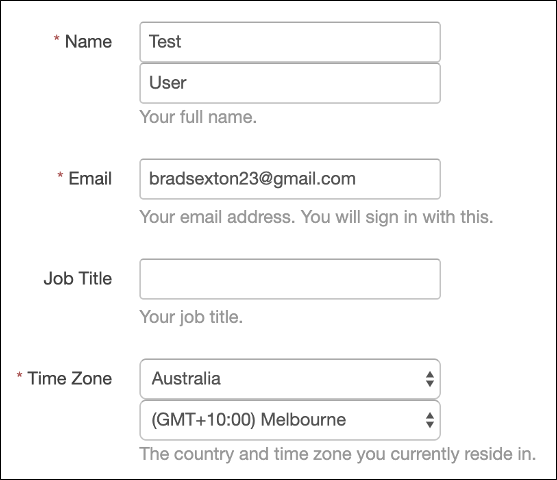
Signature
Injury Master allows users the ability to save their signature, which can then be added to the bottom of documents and letters (such as Return to Work Plans) by simply clicking Sign (see below).
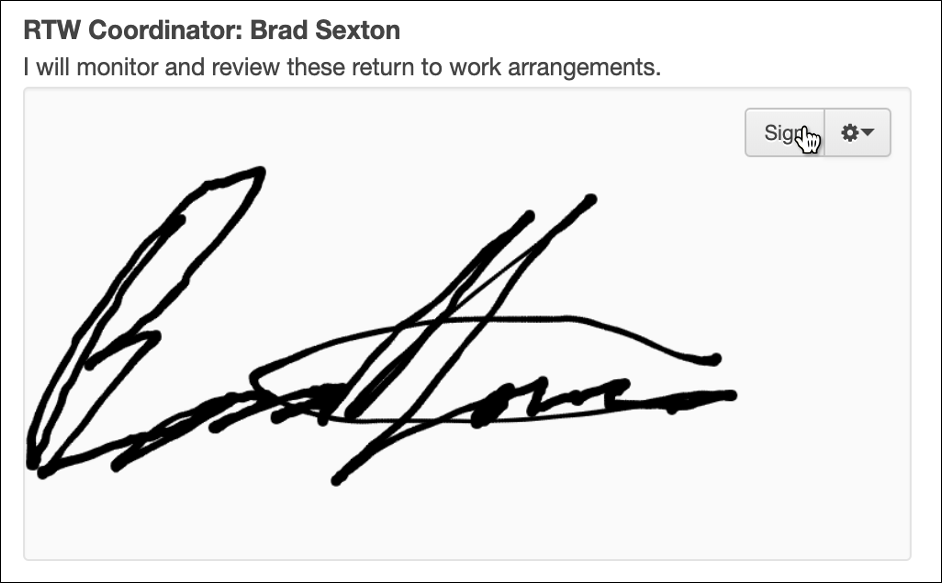
To add your signature to your profile, either draw your signature free hand by clicking and dragging your mouse, or you can upload an image file by selecting Upload from the gear drop-down. Drawn signature can also be cleared by selecting Clear.
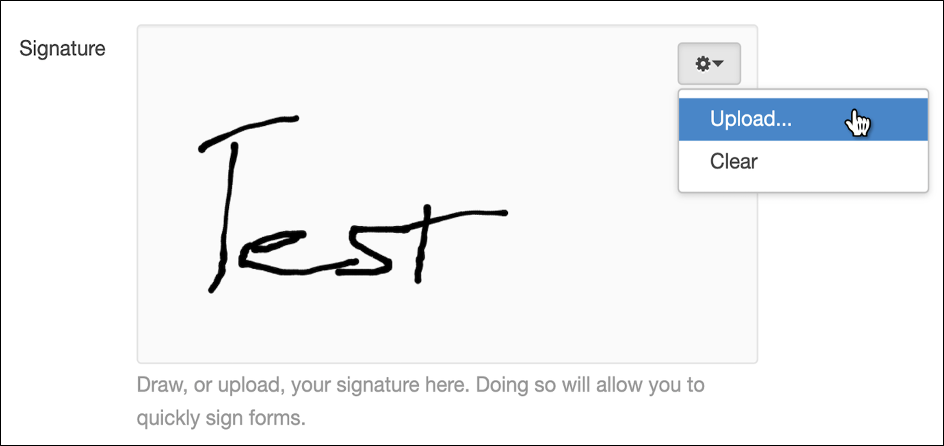
Contact Details
Your contact details including phone number and address can be updated by selecting Specify my contact details to reveal your information.
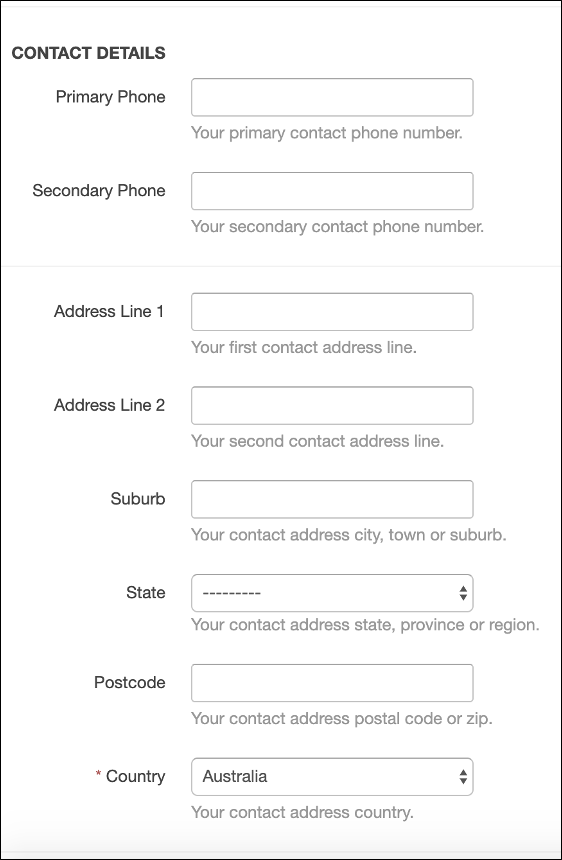
User Access
Injury Master provides the ability for users within the same organisation to switch between which user profile they are logged in as. You can grant permission for other users to use your profile by selecting Allow other users to use my account.
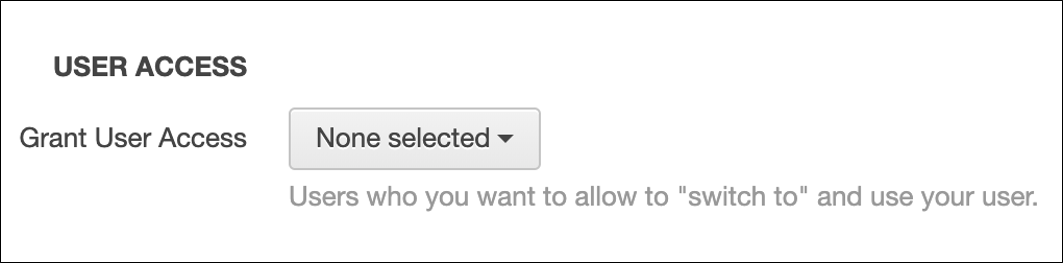
To specify which users can login as your profile, select the drop-down list to see which users can be chosen. You can search by typing a name into the search bar (select [ x ] to clear entry). Alternatively, you can scroll through the list and tick users one by one or select all users by ticking Select all.
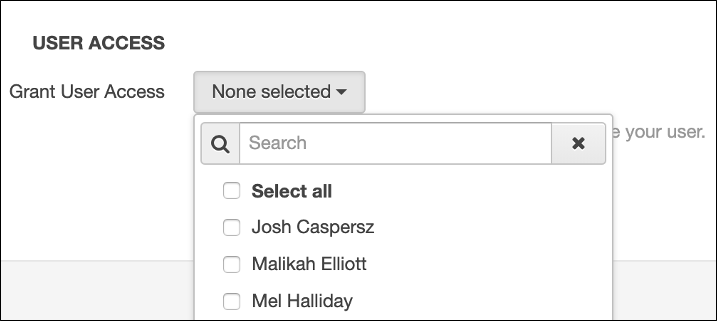
API Authentication Token
The API (Application Programming Interface) Authentication Token has to do with the connection between Injury Master and your organisation's internal system. Please contact your administrator if you require more information.
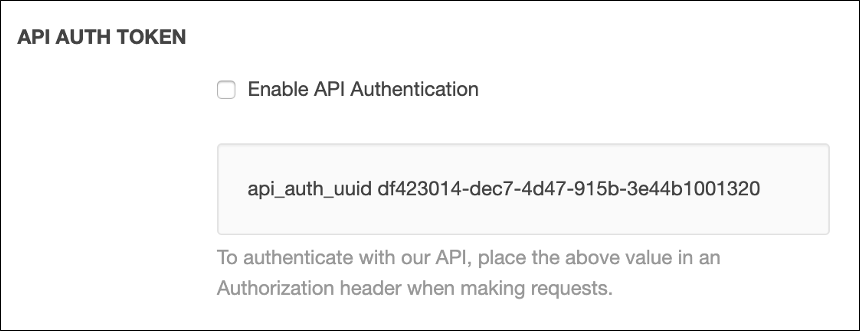
 Injury Master
Injury Master Claims Master
Claims Master Premium Master
Premium Master Data Master
Data Master Master Apps
Master Apps