Body Map Report
The Body Map Report provides injury statistics based on your claims in a body map form. The report shows the percentage of injury's by body part highlighting injury hotspots.
Knowing your injury hotspots can help you identify and control the injury risks in your workplace. Injury Hotspots pinpoint where and how your workers are getting injured.
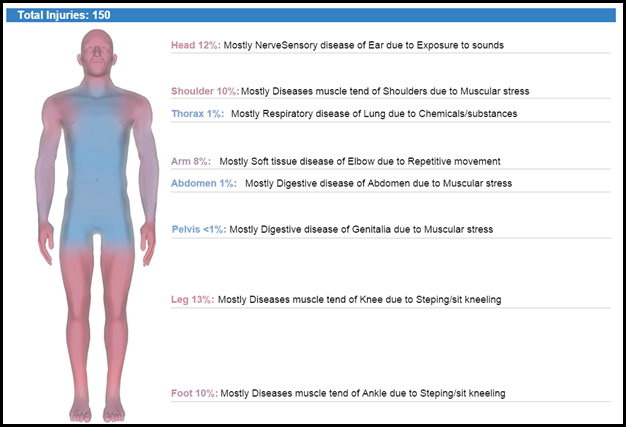
Filter
The report has multiple filter categories enabling the user to set parameters over which claims will appear on the Claim Status Report.
If not filters are set then the report will run including all relevant claims and incidents.
You can select multiple filter options per categories by holding down the Ctrl button when selected.
Filter Categories:
- Archive/Current - Select to view current only, archived only or both current and archived claims.
- Schemes - Select to view the body map report by WorkCover scheme.
- RTW Coordinator - Select the RTW Coordinator from the drop down to view only claims in which the chosen RTW Coordinator is assigned.
Please note the chosen RTW Coordinator must be assigned to the claim in the contacts area.
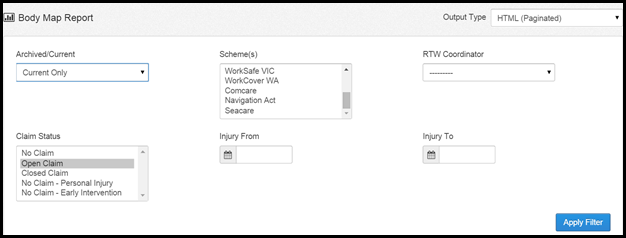
- Claim Status - Filter by status of the claim such as, Open Claim, Closed Claim.
Please note the following filter criteria is determined by the relevant field in the Claim Details section under the edit claims tab. If the Claims Status field (under the Edit Claims tab) is set to Open Claim when archived the claim will be categorised as Open in the report. - Injury From Injury To - Set date parameters for the claims that appear on the Body Map Report. The dates are based on the Date of Incident field.
Once the filter criteria has been set, select the Apply button on the right hand side below the filter options. The Body Map will then update based on the criteria set.
Output Type
There are multiple Output Types the user can view the report in including HTML, PDF and Excel. The default for the report is HTML.

To change the output type of the report select from the drop down on the top right-hand side. Once selected the report will automatically change to the selected output type.
 Injury Master
Injury Master Claims Master
Claims Master Premium Master
Premium Master Data Master
Data Master Master Apps
Master Apps