Medical Accounts (Except VIC)
The purpose of the medical accounts feature is to record payments made and invoices requested in relation to the relevant claim such as medical receipts and invoices.
Please see image below showing the Medical Accounts page:
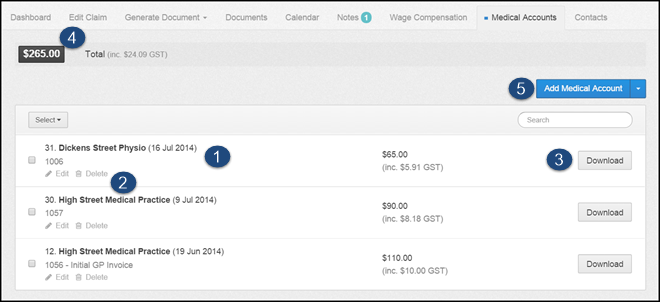
1. Summary of Medical Account
A summary of the details of the medical accounts added to the system are shown in a list, in chronological order with the most recent at the top.
The summary shows the receipt/invoice provider, what the receipt/invoice is for (services provided) and the amount. Each account can be assigned a reference/receipt number, which will show in the summary if provided.
2. Edit & Delete
Each account has edit & delete buttons allowing the user to make amendments to the account or remove it from the system.
Tick Boxes - You can delete multiple documents at a time by using the tick box next to the document name. When selected a delete button will appear next to the Select button.
3. Download Medical Account
Select this button to download and view the receipt/invoice attached to the medical account record.
This button will not show if there is no attachment. A user can add a new medical account record without attaching the relevant receipt/invoice, however, it is advised that all records have the relevant document attached as these will need to be provided to the agent if excess is reached and it ensures all records are kept for any future requirements.
4. Total Medical Account Amount
This shows the total medical account amount added to the system for the claim based on the information entered when adding a new medical account.
5. Add New Medical Account
1. To add a new medical account please select the blue Add Medical Account button, on the right-hand side.
2. A pop-up will appear. Complete the fields and attach the relevant document and select Add, the record will then show in the medical accounts area.
The Amount Includes GST tick box is selected by default. If the amount does not include GST un-tick the box and the relevant GST amount will be added.
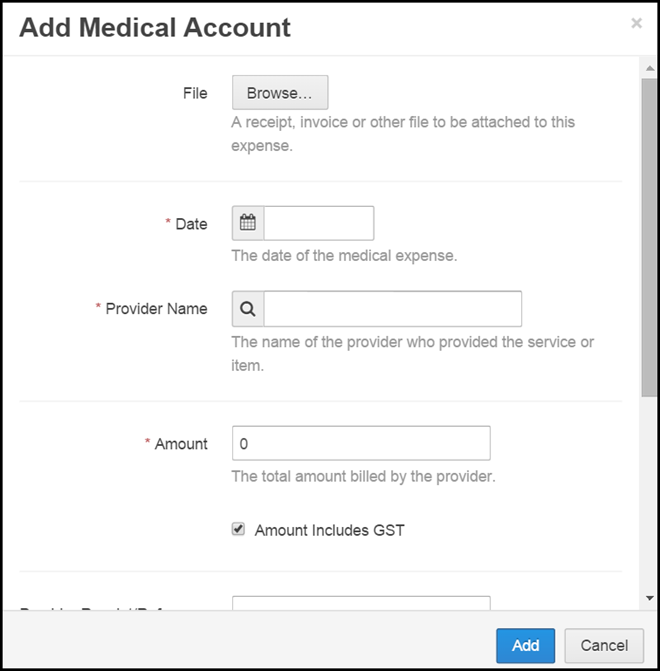
 Injury Master
Injury Master Claims Master
Claims Master Premium Master
Premium Master Data Master
Data Master Master Apps
Master Apps