Process Contacts
Processes have their own Contacts list which functions independently of the Contacts list of the Incident / Claim to which it is related, including different Contact Types. Contacts added to a Process will not appear in the main Incident / Claim Contacts list, and contacts added to the main Contacts list will not appear in the Process Contacts.
This allows for easier management of Processes through simplified viewing of contacts appropriate to specific Processes, rather than an extended list of contacts which may be irrelevant to the Process.
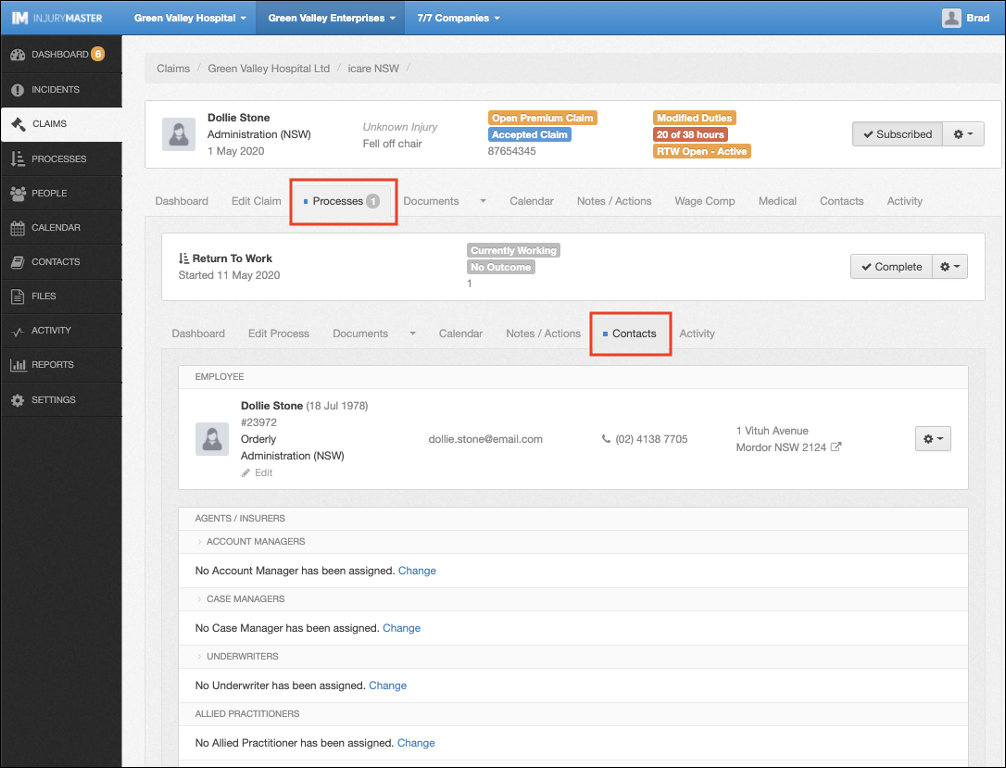
Copying Contact Lists
By default, when a new Process is added, there will be no contacts in the Process Contacts list. Default Process settings can be edited so that Incident / Claim contacts will be copied across to any new Processes.
Contact lists can be set to copy to Process types by the following steps:
- Select SETTINGS --> Process Types in the Navigation Bar
- Select Edit beneath the Process Type you wish to customise
- Tick “Copy Contacts” box (unticked by default)
- Save Changes
Please note that contacts will only be copied to the Process according to the Contact Types visible to the Process Type.
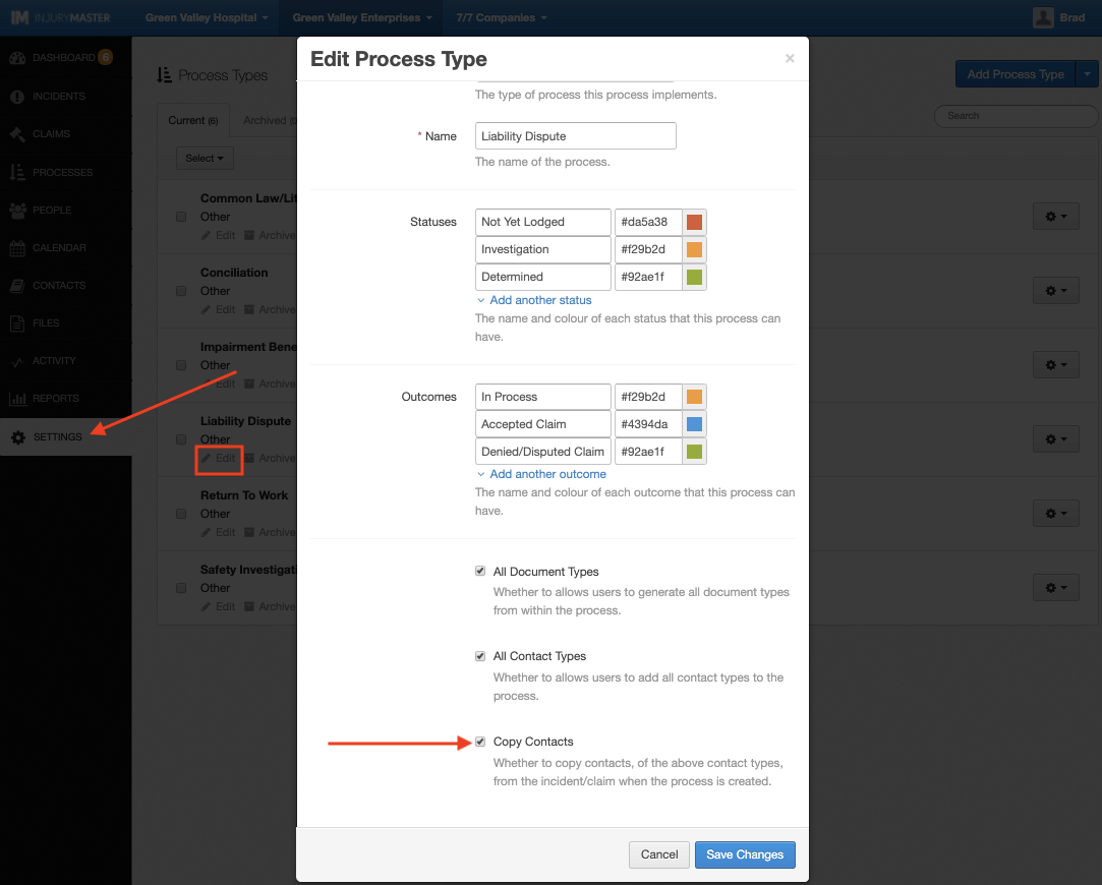
Process Contact Types
Process Types can be customised to only show specific contact TYPES. This allows the removal of contact categories that may be irrelevant to the particular Process. For instance, you may not want to see Doctor contacts for a “Common Law” Process.
Contact Types visibilities are set by the following steps:
- Select Edit beneath the Process Type you wish to customise
- Untick the “All Contact Types” box (ticked by default)
- Select Contact Types from the drop-down list
- Save Changes
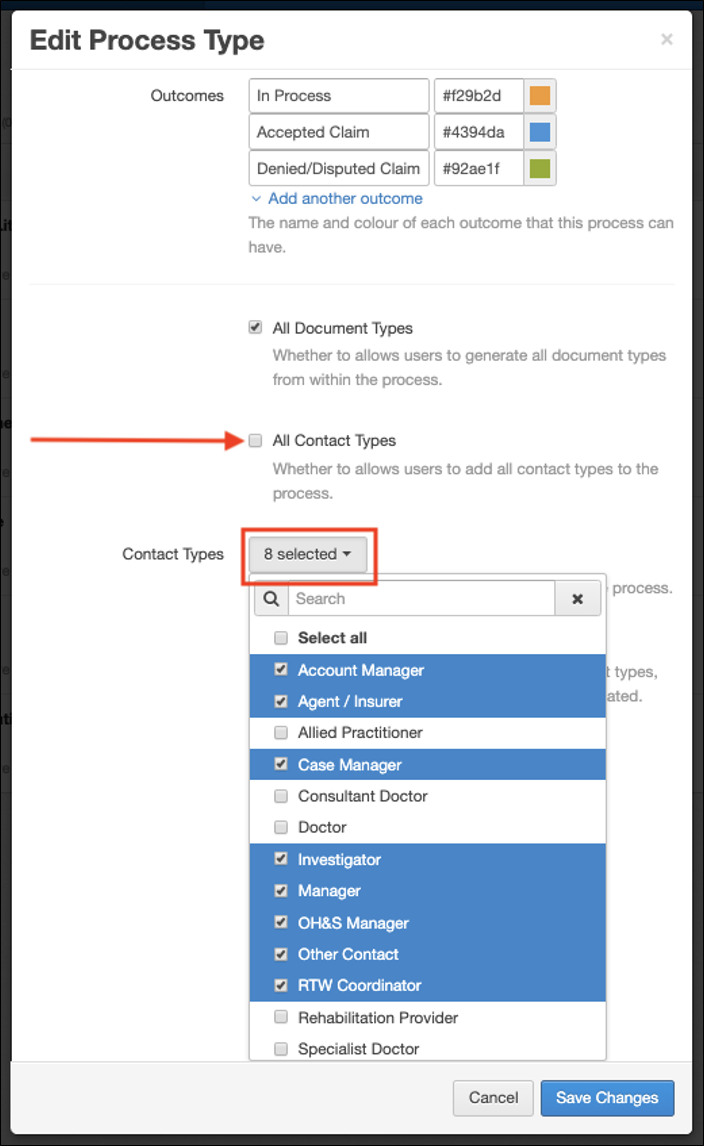
 Injury Master
Injury Master Claims Master
Claims Master Premium Master
Premium Master Data Master
Data Master Master Apps
Master Apps