Send SMS
Injury Master provides the users the ability to send SMS messages to workers or other contacts from the system. Texts are sent from the CONTACTS area, either from the NAVIGATION bar or from individual Incidents / Claims.
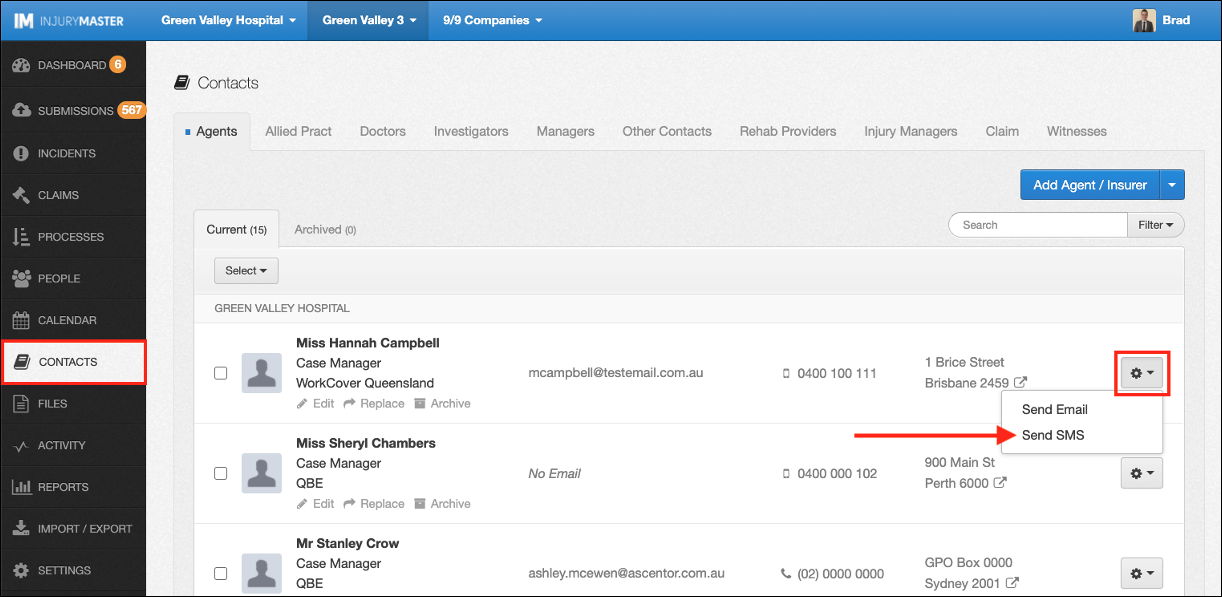
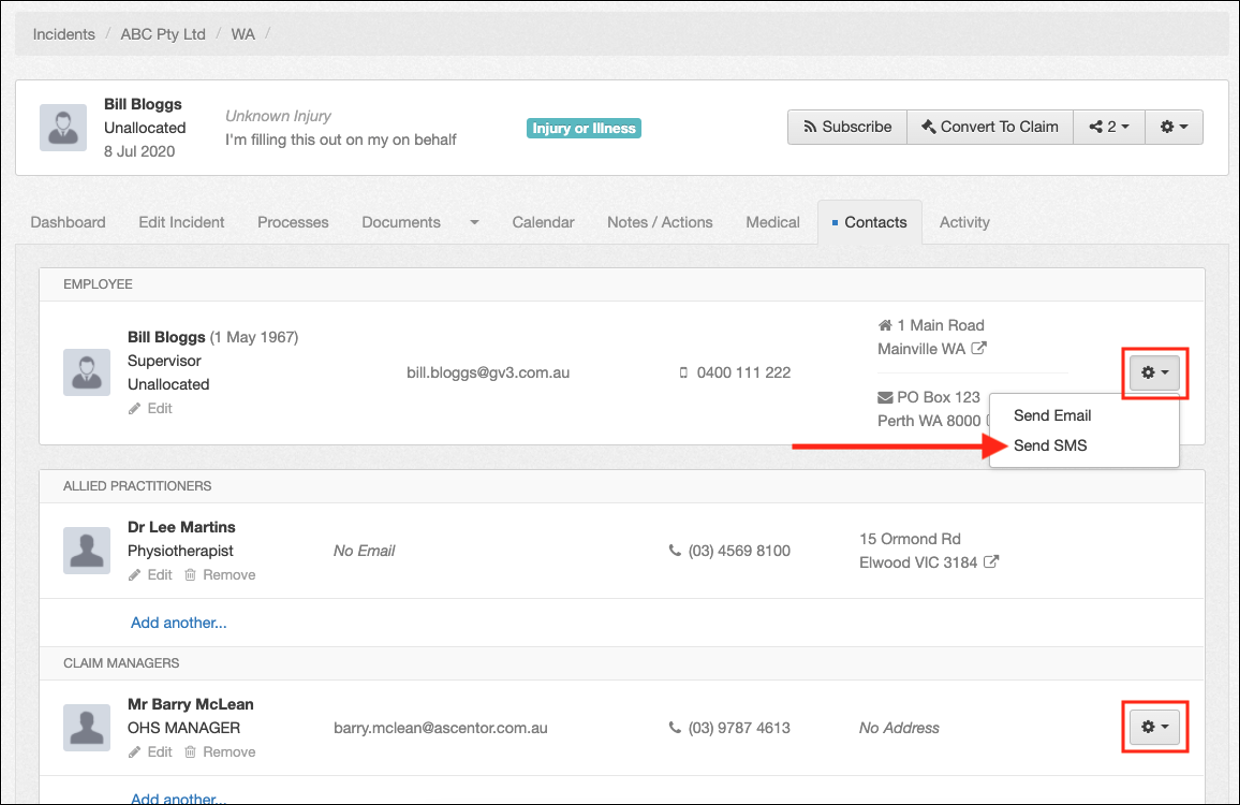
Find the contact you intend to send an SMS to and select the drop-down gear to show the Send SMS option. This will open the Send SMS window, but only if your profile has been set up with a mobile number.
Setting Up SMS
Sending SMS messages from IM requires users to have a verified mobile number on their profile. A mobile number can be added to your account from Edit Profile area in the Blue Bar.
For further information, please refer to Edit Profile.
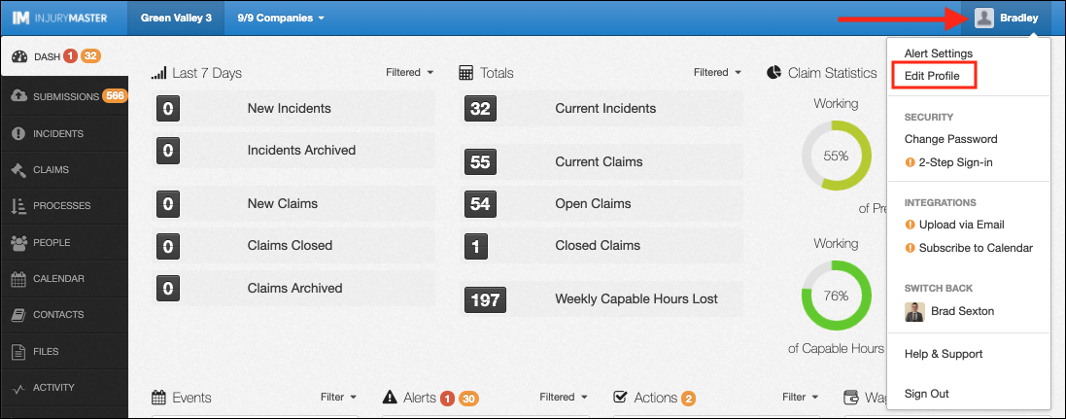
If you select Send SMS prior to adding a mobile number to your profile, you will receive a prompt to add a mobile number.
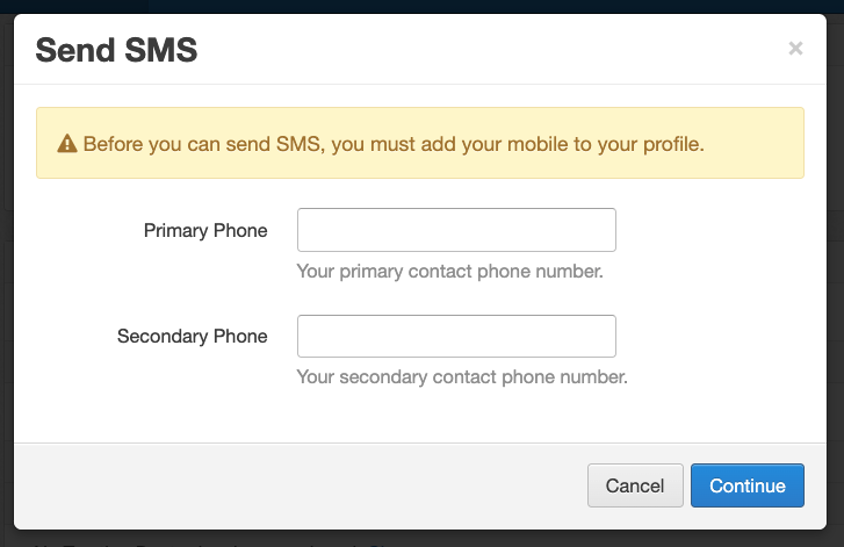
Enter a Primary and optionally a Secondary Phone number and select Continue. Your nominated mobile number will be sent a Verification Code. Enter the code into the next window and select Continue to confirm verification.
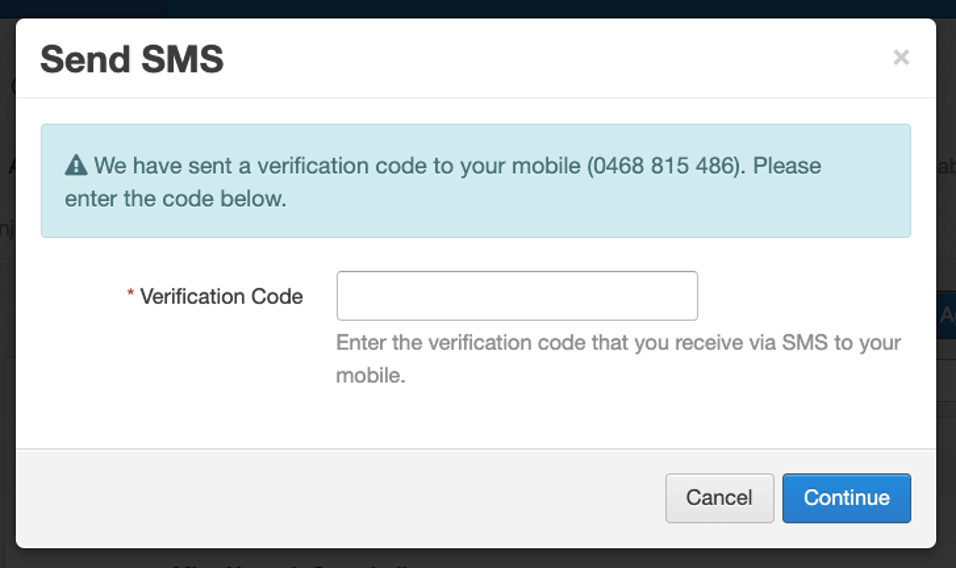
Preparing SMS
Once your mobile number has been verified, you can send texts from IM. The Send SMS window will appear as below.
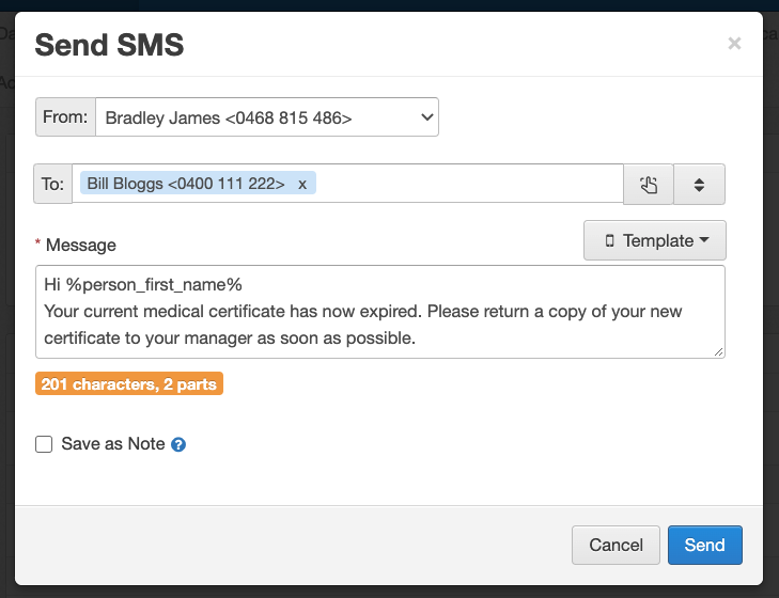
Complete the following information and then select Send to send the SMS.
- From – Choose which number to send the SMS from
- Primary Phone
- Secondary Phone
- Anonymous
- To – Change contact to send SMS to
- Type number
- Quick Select (Incident / Claim contacts)
- Browse contacts library
- Message – Type SMS content or use SMS Template from drop-down list
- Save as Note – Save SMS content as a note in the Notes / Actions area for Incidents / Claims (all sent SMS are recorded in Activity Log regardless)
Below the Message box can be seen a character count. For messages more than 160 characters, the count indicates the number of parts the SMS will be sent in. IM absorbs the cost of system SMS messages, so this is nothing to be concerned about.
 Injury Master
Injury Master Claims Master
Claims Master Premium Master
Premium Master Data Master
Data Master Master Apps
Master Apps