Moving Form Submissions
Web-linked forms can be managed from the Form Submissions area as long as required. Once a form no longer has outstanding actions or is determined that it requires escalation to an Incident / Claim, there are 3 options for moving the form.
- Archive
- Move to existing Incident / Claim
- Move to new Incident / Claim
Whenever a form is move out of Form Submissions, the Orange number alert next to the SUBMISSIONS / FILES tab will decrease as forms are moved.
Form Submission Reports will continue to include data from all web-linked forms, regardless of which area of Injury Master they are moved to.
Archive
If a form in Form Submissions has no outstanding actions and isn’t considered serious enough to escalate to an Incident / Claim, the form can be moved from the Current to the Archived tab of Form Submissions.
Forms can be archived one of 2 ways.
- Archive icon (below form title)
- Archive multiple button (top of page once box[es] are selected)
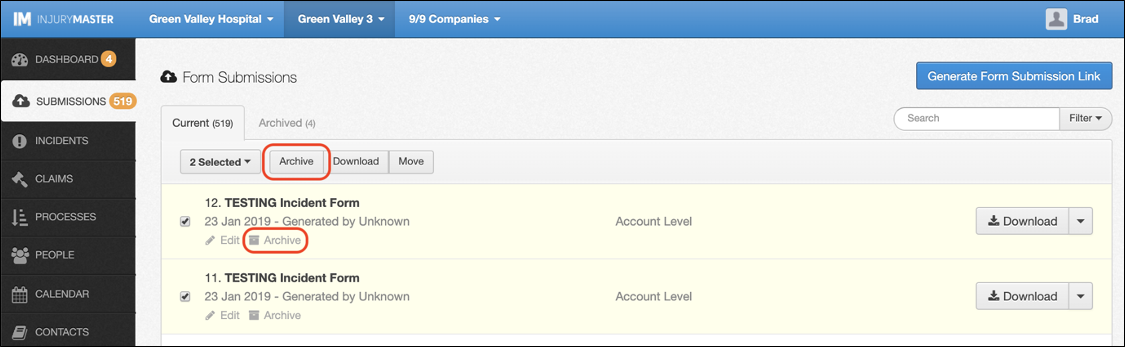
Once you select Archive, a window will appear asking you to confirm if you want to archive the file(s). Select Archive again to move files to the Archived tab.
Move to Existing Incident / Claim
If an Incident / Claim already exists in Injury Master related to the person or incident described in the form submission, the form can be moved directly to the Documents library within that Incident / Claim.
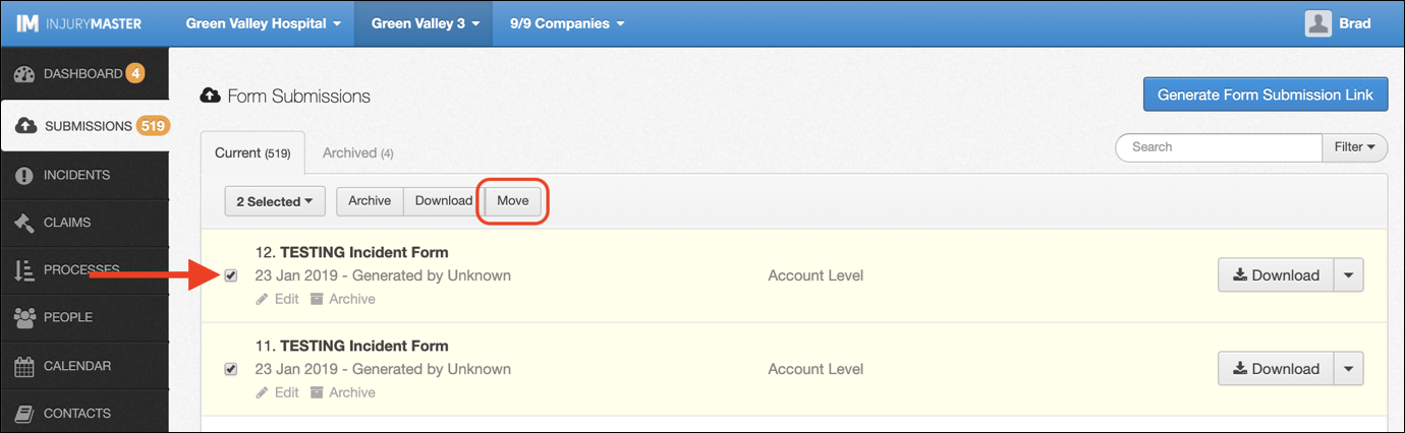
Use the following steps to move forms to existing Incidents / Claims:
- Select box(es) next to forms you wish to move
- Select Move button at top of screen
- Search for current Incident / Claim by typing in search bar or selecting drop-down window to browse
- Select Move
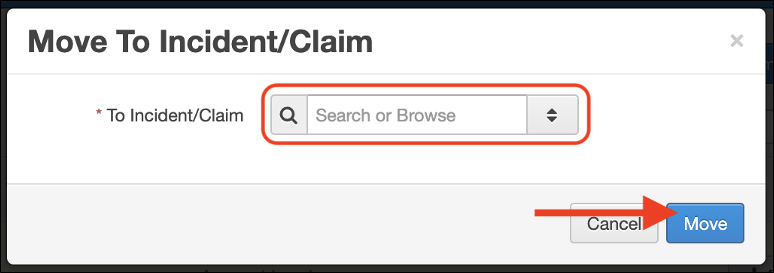
The file will then be moved out of Form Submissions and appear in the Documents library of your chosen Incident / Claim.
Move to New Incident / Claim
In the course of managing web-linked form in Form Submissions, you may determine the incident is serious enough to be escalated to an Incident / Claim. You can create a new Incident / Claim from the options within Form Submissions. This is a feature unique to the Form Submissions area of Injury Master.
Unlike archiving or moving to existing Incidents / Claims, forms used to create a new Incident / Claim will send a copy to the Documents library, but will remain in the Form Submissions area. This is to allow for a single form (which captures one EVENT) to be used to create multiple CONSEQUENCES (e.g. injury, hazard, claim).
For more information on EVENTS and CONSEQUENCES, please refer to Web-Linked Form Submissions.
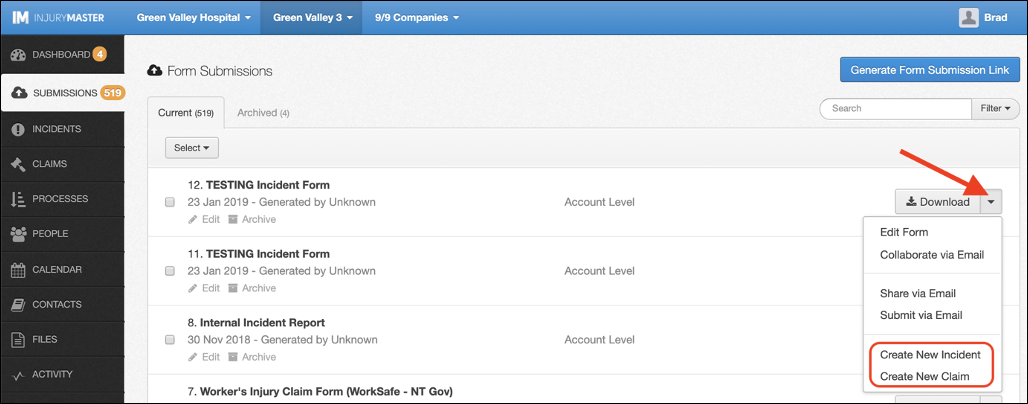
To move a form to a new Incident / Claim, select the drop-down arrow and then choose Create New Incident or Create New Claim accordingly.
Once you have made your choose, you will be redirected to the Add Incident / Claim page, and the form will appear alongside as a Reference Form to assist you.
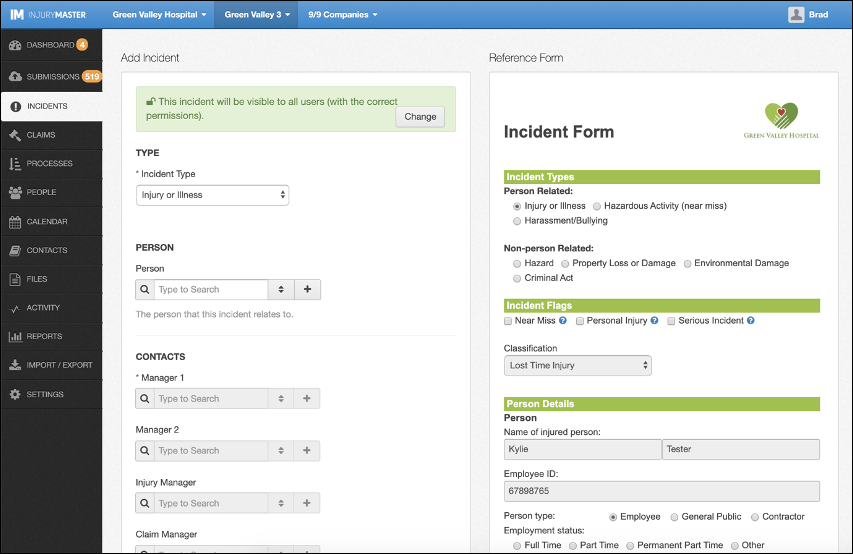
Once you have finished creating Incidents / Claims with the form submission, you can simply archive it as with any other forms.
 Injury Master
Injury Master Claims Master
Claims Master Premium Master
Premium Master Data Master
Data Master Master Apps
Master Apps