Filters
Many areas of Injury Master such as Claims, Documents, Notes, Calendar, People and Contacts provide Search and Filter options to isolate particular items you are looking for. The Search Bar and Filter button are provided at the top right corner of any of these pages.
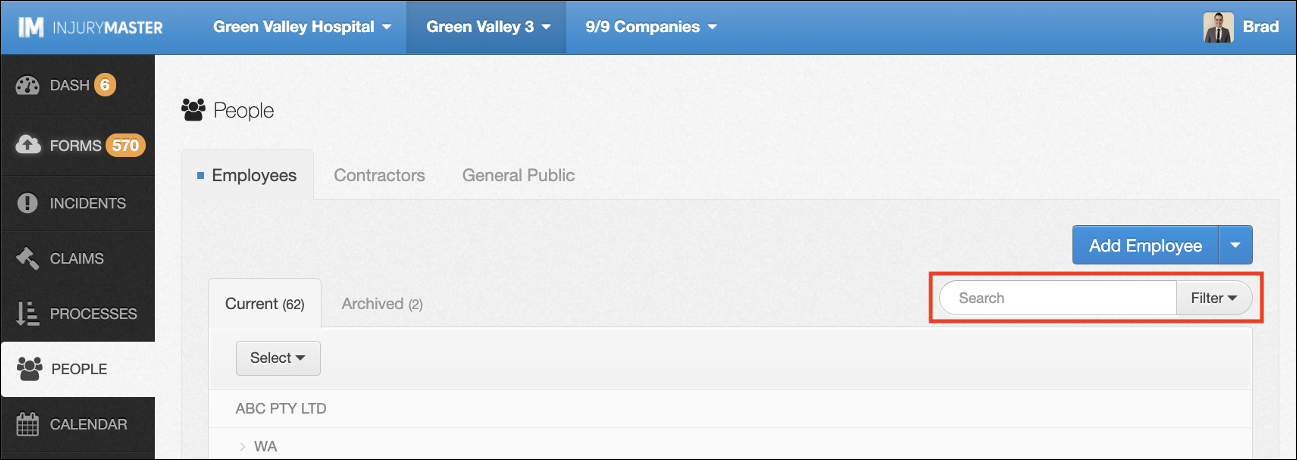
Other libraries such as those listed in SETTINGS only provide a Search Bar without Filter options. The Dashboard summaries do not include Search Bars but do provide a Filter / Filtered button which appears differently to other pages.

Search Bars
The Search Bar is used by simply typing into the text box and hit Enter to filter according to your search.
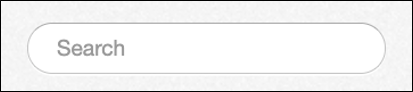
Filters
Filters are used by selecting the Filter button to reveal the drop-down options for filtering. The area of IM you are in will determine which FILTER OPTIONS are available. Most filter options are drop-down lists, some which are unchangeable, others which depend on your account settings (e.g. Users, People, etc.).
When you are happy with your filters, select Apply Filter to set your chosen filters.
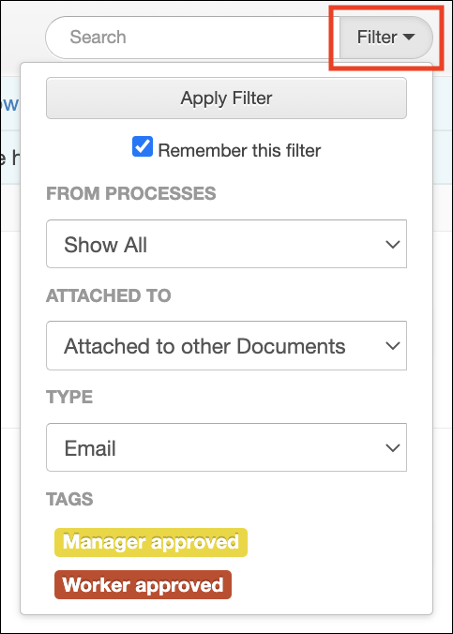
Some areas also have a TAGS filter, displaying Coloured Tags you have created. Select a Tag to automatically apply the filter to show only items with your chosen Tag attached.
Remember Filter
When using a filter, there is a Remember this filter tick-box. If Remember this filter is ticked when you Apply Filter, your filter will remain applied until you remove the filter. If the box is unticked, your filter will only remain until you leave the page.
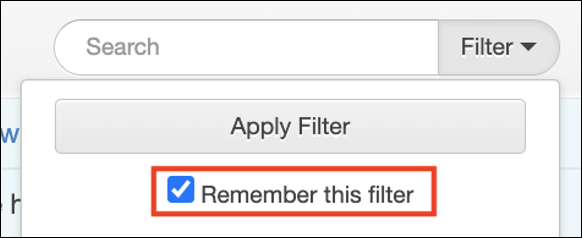
Remove Filters
Once a filter has been applied, the grey Filter button appears instead as a red Filtered button. Behind this Filtered option will now appear a Remove Filter button, which can be selected to remove your previously applied filters.
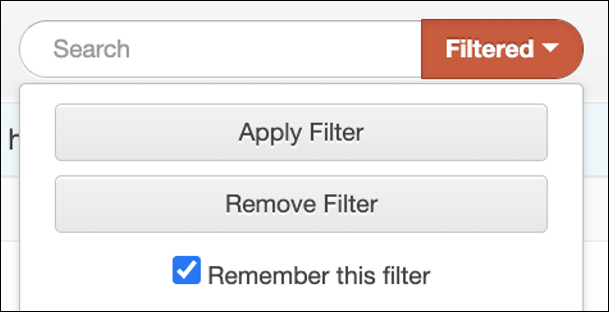
NOTE: A common issue that occurs is when Users can’t find an item in a list they are expecting to (e.g. Claims). Look for the Filtered button as an indication of if you are viewing everything that you are hoping to.
 Injury Master
Injury Master Claims Master
Claims Master Premium Master
Premium Master Data Master
Data Master Master Apps
Master Apps