Hours Lost Graph
The Hours Lost Graph provide statistics on the total hours lost (based on claims in the Injury Master system) broken down monthly over a defined 12 month period.
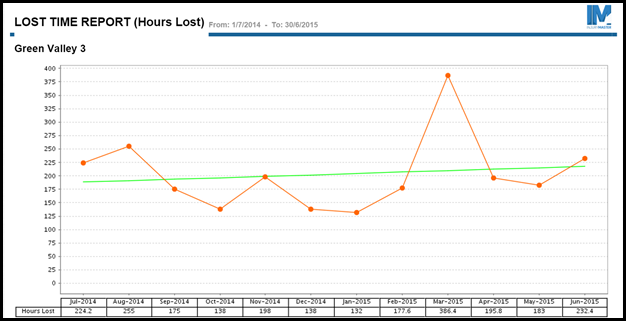
To run the report select the 12 month period of the report using the Date to field. Select the end date of the report and the report will run 12 months prior to this date.
Filter
The report has multiple filter criteria enabling the user to set parameters over which claims will appear on the Body Map Report:
- Archive/Current - Select to view current only, archived only or both current and archived claims.
- Premium Status - Filter by premium status of the claim: No Claim, Premium Claim or Non-Premium Claim.
Please note this filter criteria is determined by the Liability Status field under the Edit Claim tab. The default for this field is Accepted Claim and will remain set to this unless changed (even when a claim is archived).
You can select multiple Liability Status options by holding down the Ctrl button when selected. If none are selected the report will show all.
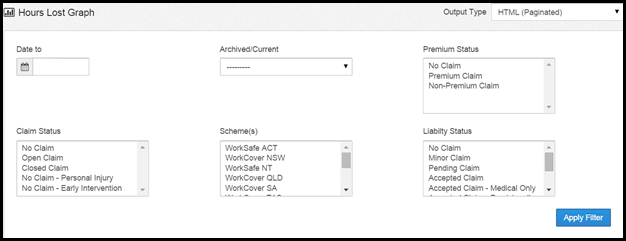
- Claim Status - Filter by status of the claim such as, Open Claim, Closed Claim.
Please note this filter criteria is determined by the Claim Status field under the Edit Claim tab. The default for this field is Open Claim and will remain set to this unless manually changed (even when a claim is archived).
You can select multiple Claim Status options by holding down the Ctrl button when selected. If none are selected the body map report will show all. - Schemes - Select to view the body map report by WorkCover scheme.
You can select multiple schemes by holding down the Ctrl button when selected. If none are selected the body map report will show all schemes. - Liability Status - Filter by liability status of the claim such as, Minor Claim or Pending Claim.
Please note this filter criteria is determined by the Liability Status field under the Edit Claim tab. The default for this field is Accepted Claim and will remain set to this unless changed (even when a claim is archived).
You can select multiple Liability Status options by holding down the Ctrl button when selected. If none are selected the report will show all.
Output Type
There are multiple Output Types the user can view the report in including HTML, PDF and Excel. The default for the report is HTML. 
To change the output type of the report select from the drop down on the top right-hand side. Once selected the report will automatically change to the selected output type.
 Injury Master
Injury Master Claims Master
Claims Master Premium Master
Premium Master Data Master
Data Master Master Apps
Master Apps