Claim Status Report
The Claims Status Report provides a summary of the claims and incidents including Injury Description and Return to Work Status.
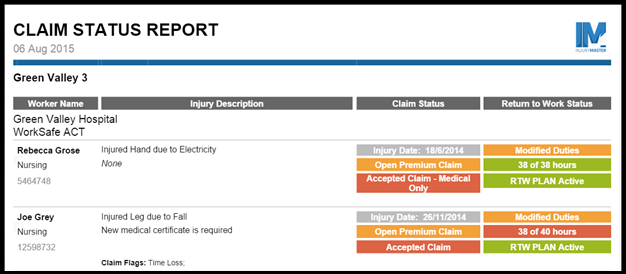
Filter
The report has multiple filter categories enabling the user to set parameters over which claims will appear on the Claim Status Report.
If not filters are set then the report will run including all relevant claims and incidents.
You can select multiple filter options per categories by holding down the Ctrl button when selected.
Filter Categories:
- Schemes - Select to view the report by WorkCover scheme.
Please note the following filter criteria is determined by the relevant field in the Claim Details section under the edit claims tab.
- Claim Status - Filter by status of the claim such as, Open Claim, Closed Claim.
To run a report on Incidents only please select the No Claim option.
Please note if the Claims Status field under the Edit Claims tab is set to Open Claim when archived the claim will be categorised as Open in the report.
- Liability Status - Filter by liability status of the claim such as, Minor Claim or Pending Claim.
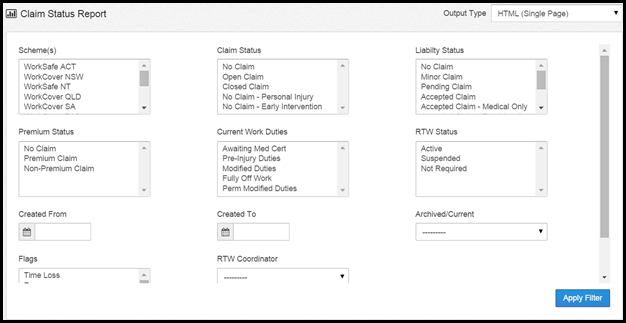
- Premium Status - Filter by premium status of the claim: No Claim, Premium Claim or Non-Premium Claim.
Please note the following filter criteria is determined by the Work Status section under the edit claims tab.
- Current Work Duties - Filter by the Current Work Duties such as Modified Duties or Fully Off Work.
- RTW Status - Filter by the RTW Status:// Active, Suspended or Not Required.
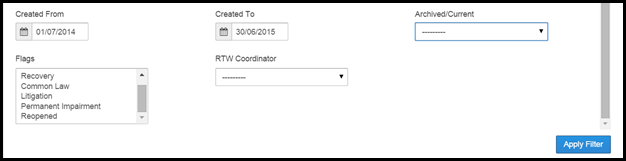
- Created From Created To - Set date parameters for the claims that appear on the report. The dates are based on the Date of Incident field.
- Archive/Current - Select to view current only, archived only or both current and archived claims.
- Flags - A selection of flags are available under the Edit Claim tab such as, Permanent Impairment and Common Law. These are optional tick boxes that may be selected if they are applicable to the claim.
- RTW Coordinator - Select the RTW Coordinator from the drop down to view only claims in which the chosen RTW Coordinator is assigned.
Please note the chosen RTW Coordinator must be assigned to the claim in the contacts area.
Once the filter criteria has been set, select the Apply button on the right hand side below the filter options. The Body Map will then update based on the criteria set.
Output Type
There are multiple Output Types the user can view the report in including HTML, PDF and Excel. The default for the report is HTML.

To change the output type of the report select from the drop down on the top right-hand side. Once selected the report will automatically change to the selected output type.
 Injury Master
Injury Master Claims Master
Claims Master Premium Master
Premium Master Data Master
Data Master Master Apps
Master Apps