Dashboard Events
Last modified by MasterApps Support on 2021/06/17 22:42
Events in Injury Master can be viewed not only in the Calendar area, but also as a summary in the Dashboard. The Dashboard displays all upcoming events, with Account-wide Events appearing at the top of the list before the Incident / Claim specific Events. Events are then sorted by Event date / time, with the soonest events appearing first.
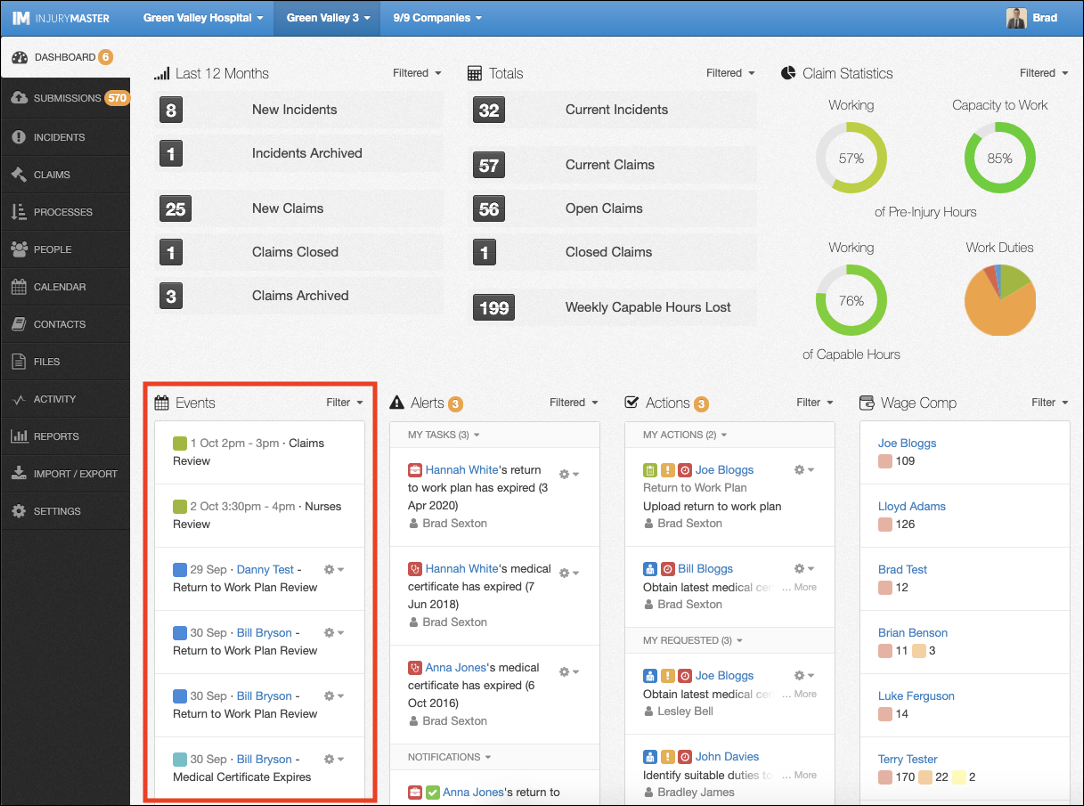
Viewing Dashboard Events
Each event displays the following summary information:
- Coloured tile – representing the different Event TYPES
- Date (& Time) – of the upcoming Event
- Worker Name – whose Incident / Claim the Event is related to (if appropriate). Select the name to be redirected to the specific Incident / Claim Calendar
- Event Title – defaults to Event Type unless ‘Custom’
- Gear drop-down – list of other relevant View options (not applicable to Account-level Events). This can include the following:
- View Related Calendar – Select to be redirected to the specific Incident / Claim Calendar
- View Related Document – Select to be redirected to the Document which auto-generated the Event
- View Related Note – Select to be redirected to the Action which auto-generated the Event
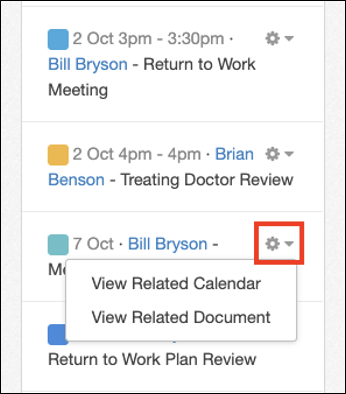
Filtering Dashboard Events
Dashboard Events can also be filtered by selecting the Filter button. The following options for filtering will appear:
- TYPE – Show only one Event Type
- SHOW ARCHIVED (Yes / No) – whether events relating to archived Incidents / Claims showed be displayed
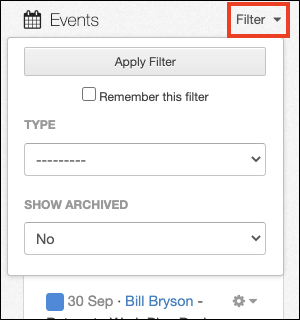
Selecting Apply Filter will apply your changes, and the Filter option will appear as Filtered. If you have ticked the Remember this filter box before applying, the new filter will remain active until you manually remove the filter.
 Injury Master
Injury Master Claims Master
Claims Master Premium Master
Premium Master Data Master
Data Master Master Apps
Master Apps