Users & Permissions
The Users & Permissions area allows users with access to add new users so they can use Injury Master and edit current users selecting the permissions, companies and cost centres the user can access.
The Users & Permissions area can be found under Settings on the Navigation Bar. Users with access to this area can manage users and permission levels including adding and removing users and creating permission levels.
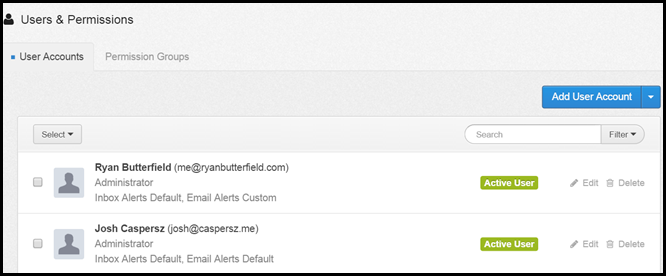
USER ACCOUNTS
The User Accounts tab shows the users with access to the Injury Master system, the level of access the user has and gives administration users the ability to add new users to the system.
User Account Name & Details
This shows the account users details and their permission group settings.

Edit
The edit button can be found on the right-hand side of the company name.

Select this to edit the user account including name, email, permission group and alert settings.
Please see further down this page for information on permission groups.
Please see
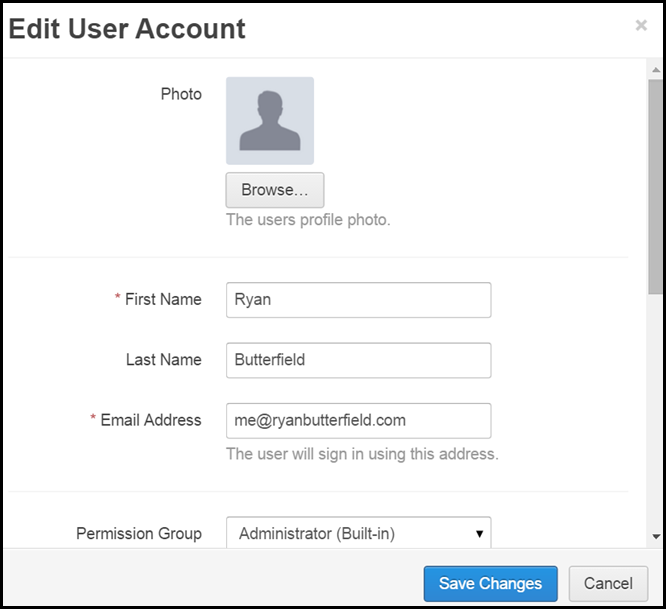
Delete
The delete button can be found on the right-hand side of the company name.

Select to remove user and their account permission.
Please note that once a user account is deleted it is permanent.
Add New User
To add a new user select the Add User Account, the blue button on the right-hand side. 
Complete the fields in the pop up including name, email, permission group and alert settings.
Please see further down this page for information on permission groups.
Please see
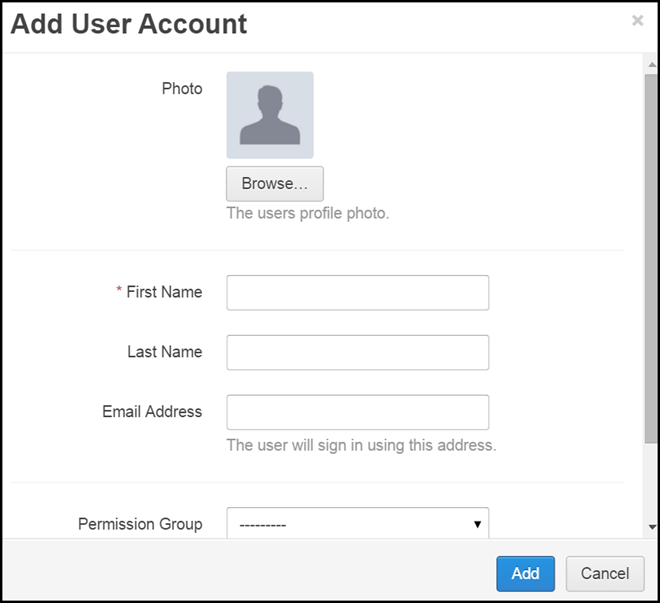
Once user account has been defined select add and the User Account will be added to the system.
PERMISSION GROUPS
When setting up a new user to give them access to the Injury Master system you are required to assign them with a permission group.
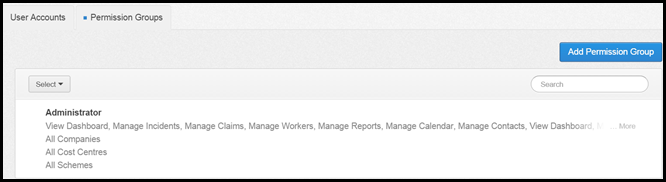
Permission Group Name & Details
This shows the name of the permission group and access details.

The group defines what areas of Injury Master the user has access to such as, the Claims & Settings and the level of access, such as view only or edit and manage access.
Edit Permission Group
The edit button can be found on the right-hand side of the permission group details.

Select this to edit the permission group including policy name and cost centre access.
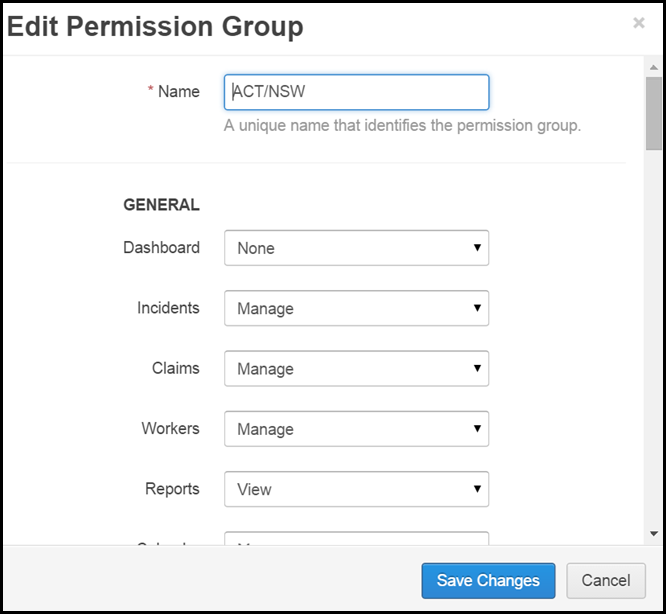
All Permission Groups apart from the Administrator Group can be edited.
Delete
The delete button can be found on the right-hand side of the company name.

Select to remove user and their account permission.
Please note that once a permission group is deleted it is permanent.
Add New Permission Group
- To add a new permission group select the Add Permission Group button, the blue button on the right-hand side.

- Complete the pop-up specifying what areas the user should have access to and the level of access. Select a unique name that identifies the level of access.
- Access Options:
Add Inline - for people/contact - enables a new person or contact to be added when adding in the Incident or Claims area, for example, when adding a claim. This enables users to add people or contacts without having access to the People or Contacts area of the system.
View - this enables users assigned to this permission group to view the information, however, they cannot add, edit or manage the information in any way.
Add & Edit - This enables users to add and edit information but not archive or delete.
Manage - Users can View, Add, Edit and Manage information including archive and delete information in the system.
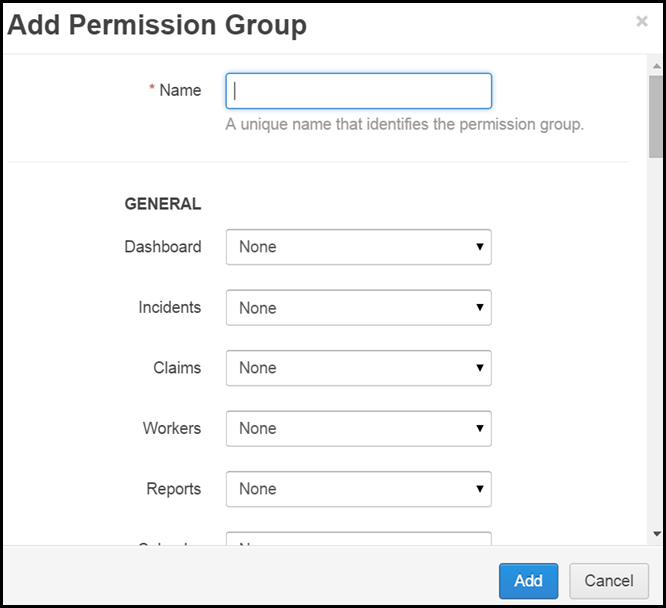
- Once user permission has been defined select add and the Permission Group will be added to the system.
Search
This enables the user to search the permission groups and details. Type in keyword and select enter.

 Injury Master
Injury Master Claims Master
Claims Master Premium Master
Premium Master Data Master
Data Master Master Apps
Master Apps