Incident / Claim Contacts
Contacts in Injury Master can be assigned to specific Incidents / Claims according to who is involved with the worker. Assigning Contacts including Managers, Treating Doctors, RTW Coordinators and Case Managers allows contact information to be automatically added to Smart Forms or quick selected for Emails or Actions.
The Contacts area of Incidents / Claims can be seen along the menu of tabs.
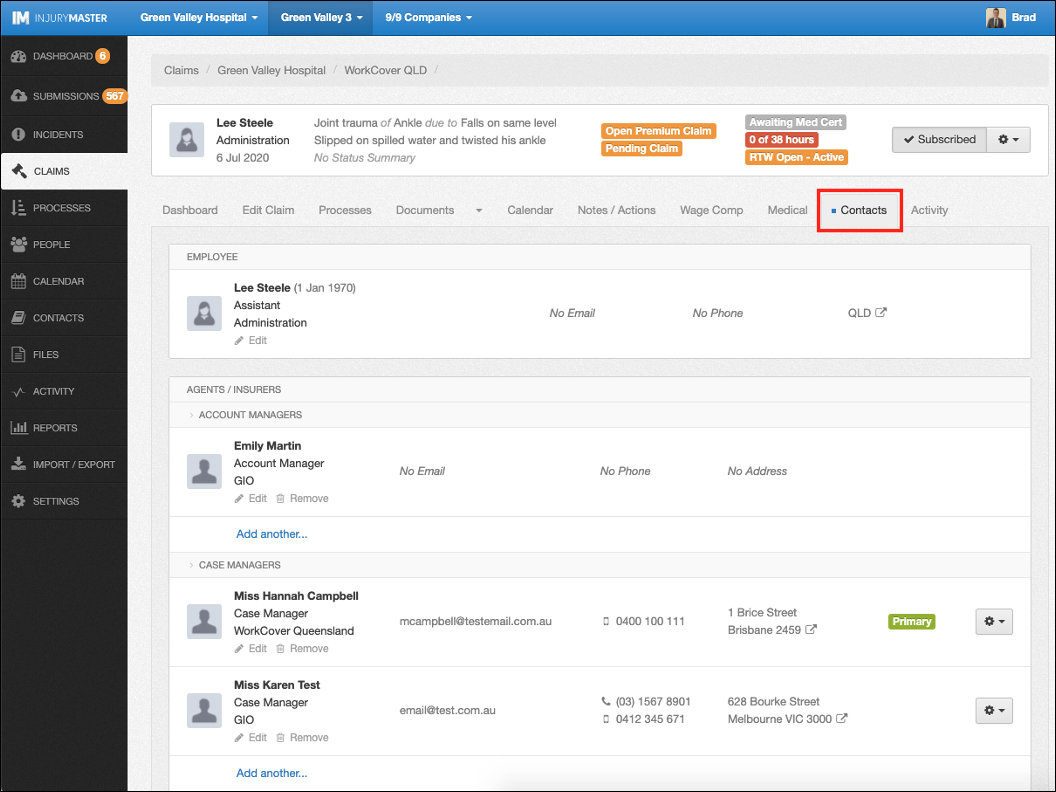
Contact Types
The Contacts Types listed for Incidents / Claims are as follows:
- EMPLOYEE
- AGENTS / INSURERS (Claims only)
- ACCOUNT MANAGERS
- CASE MANAGERS
- UNDERWRITERS
- ALLIED PRACTITIONERS
- OH&S MANAGERS
- DOCTORS
- CONSULTANT DOCTORS (Claims only)
- SPECIALIST DOCTORS (Claims only)
- TREATING DOCTORS
- RTW COORDINATORS
- INVESTIGATORS
- MANAGERS
- OTHER CONTACTS
- REHABILITATION PROVIDERS
- WITNESSES
Viewing Contacts
Incident / Claim contacts display the following information:

- Contact name
- Contact Type / Job Title
- Edit options – edit the contact’s details. For further information, please refer to Contacts Overview.
- Remove – removes contact from Incident / Claim list
- Email address
- Phone/fax number(s) (type indicated by icon)
- Address
- Options
- Send Email – opens default email with contact as “To” address
- Send SMS – send SMS to contact. For further information, please refer to Send SMS.
Adding Contacts
Contacts can be added to Incidents / Claims by selecting the Change button, or Add another… if contact of that type already exists.
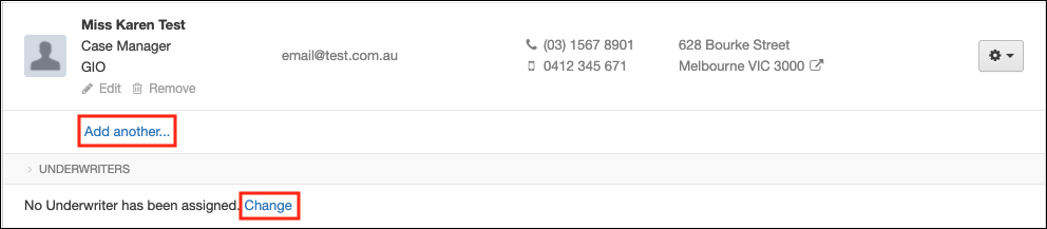
You will then see the below options to type an existing contact name, browse the Contacts library (according to your selected type) or add a new contact. Once the contact profile has been selected, select Add to assign the contact to the Incident / Claim.
For further information, please refer to Adding Contacts.
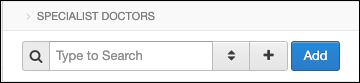
IM Users can also be added as a contact for an Incident / Claim. This allows for greater interaction with the system, including Permission Sets. This applies to Account Managers, Case Managers, Investigators, Managers, OH&S Managers, RTW Coordinators and Witnesses. Users can be selected from the browse option.
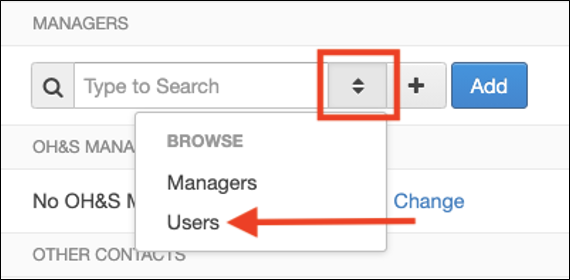
Primary Contact
Multiple contacts can be added under a Contact Type. The contact added first will be marked as Primary. The primary contact of that type will be the one automatically added to smart forms. You can change which contact is primary by selecting the options gear and selecting Make Primary.
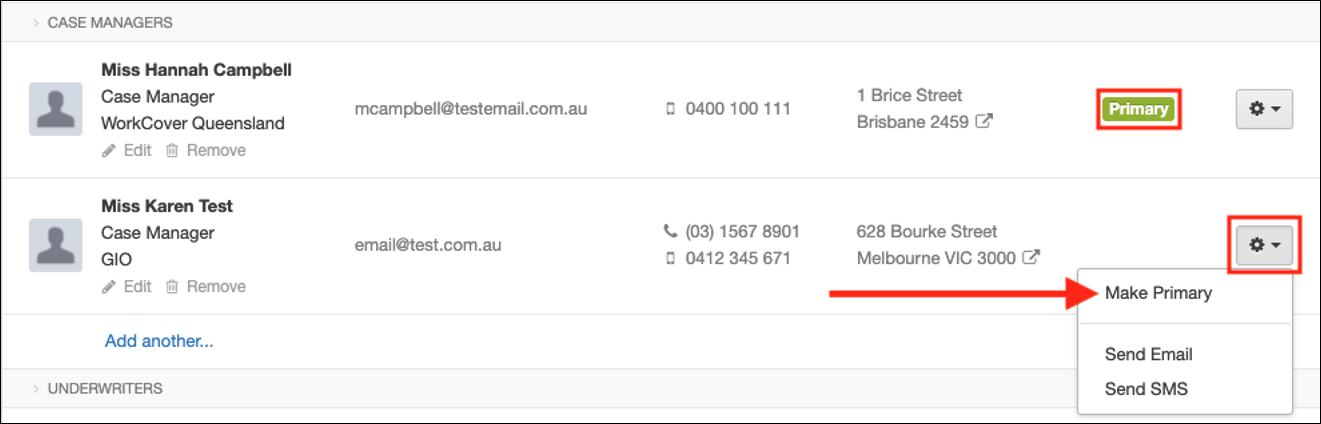
 Injury Master
Injury Master Claims Master
Claims Master Premium Master
Premium Master Data Master
Data Master Master Apps
Master Apps