Contacts
The Contacts tab contains details of the assigned contacts relevant to the incident including managers, doctors and Return to Work Coordinators.
Some contact information, such as the workers manager, are required when adding a new incident however others need to be assigned to the incident under this tab (such as the treating doctor and case manager).
The contacts area for individual incidents are linked to the Contacts area, which is found on the Navigation Bar. This is where all the Contacts for all incidents and claims are kept.
Please see the
These details are used when generating documents in the Generate Documents area. In addition it is useful to have a directory of the details of the relevant contacts as they will likely need to contacted during the life of a incident.
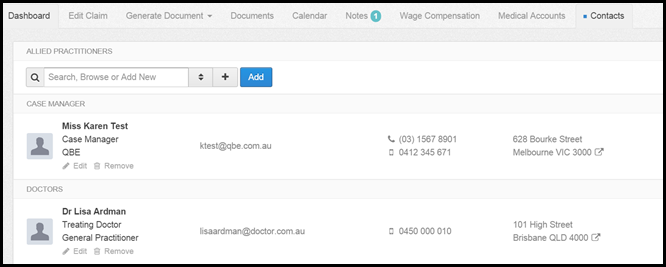
Contacts Details
A summary of the contact assigned to the incident including type of contact, job title and contact details (email, phone number and address).
Add Contact
To assign a to an incident already in the system:
- Select the arrows button next to the text field to produce a pop up containing a list of contacts already in the system, or
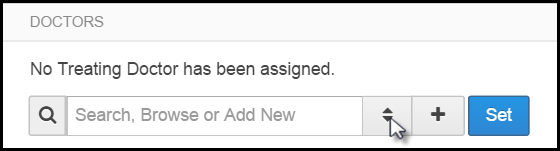
- Begin typing in the text field and a drop down of matching options will appear to select from.
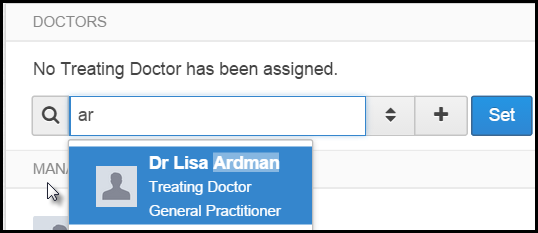
Add a new contact to the Injury Master system and assign to the incident:
- Select the + button
- Complete the pop up, as shown below.
Please note when adding a contact the default setting means the contact will be visible for all states. Select change to assign the contact to specific states.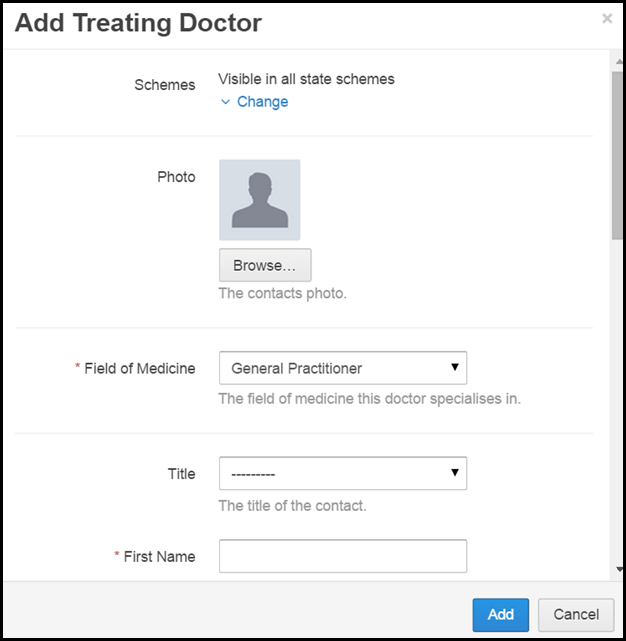
This will also be added to the Contacts area (accessed using the navigation bar).
Edit or Remove Contact
Contact details can be amended using the edit button or remove from the incident using the Remove button under each contacts details.

Edit
When the edit button is selected a pop up will appear allowing you to change or add details such as address and contact number.
This will also update the information in the Contacts area (accessed using the navigation bar).
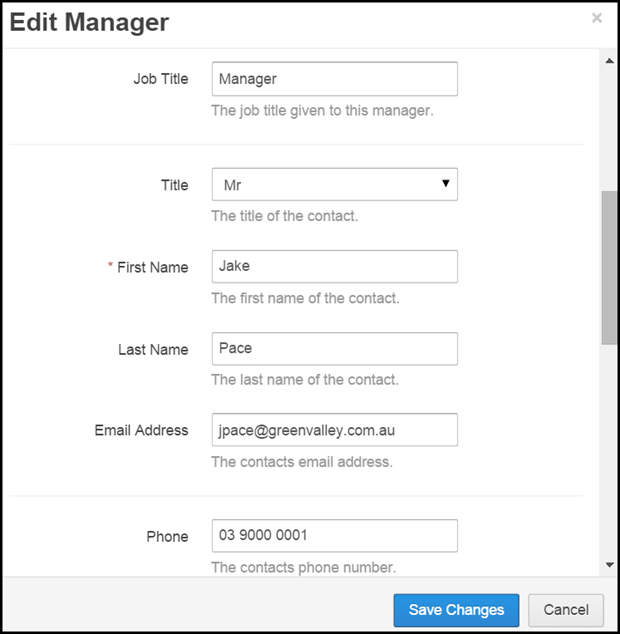
Remove
Select the remove button to remove the contact from the incident.
Once a contact has been removed you will then be able to assign a different contact to the incident.
 Injury Master
Injury Master Claims Master
Claims Master Premium Master
Premium Master Data Master
Data Master Master Apps
Master Apps