Edit Documents
Files in the Documents area of Incidents / Claims in Injury Master can be edited in one of 2 ways.
- Edit Details – as displayed in Document list
- Edit Form – actual content of Smart Forms
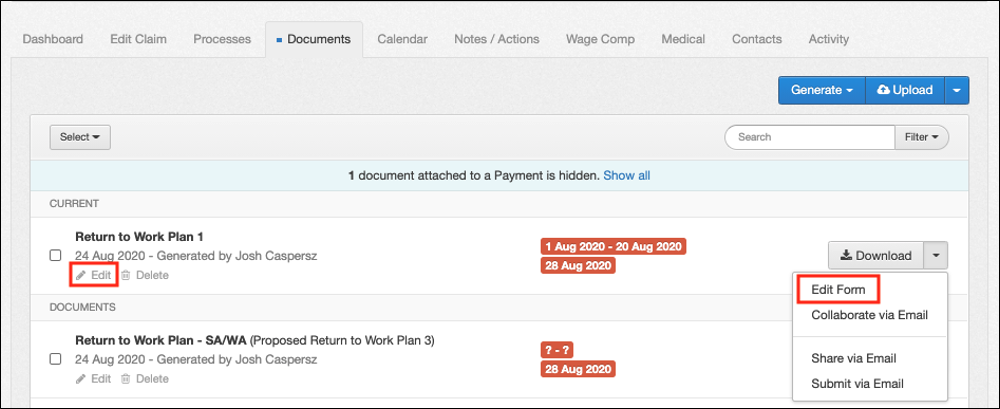
Edit Details
Find the document you wish to edit and select the Edit button beneath the Document Name. The Edit Document window, will open displaying the following information for editing:
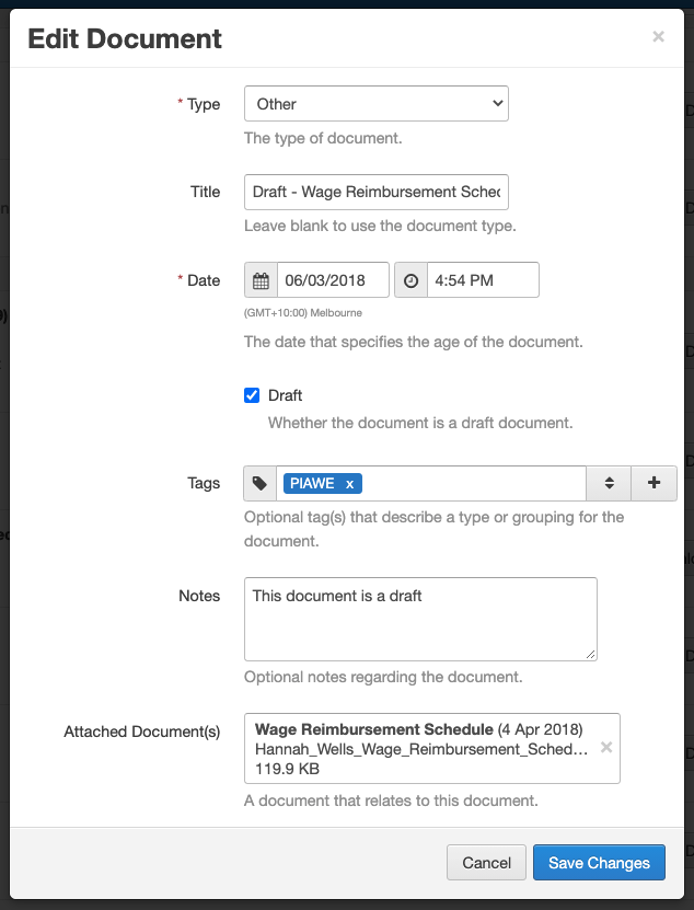
- Document Type
- Document Title – if blank, document displays Document Type as title
- Date and Time – defaults to when document was uploaded / generated, but can be customised
- Draft – tick box to mark document as a draft (see below)

- Tags – use existing or add new
- Notes
- Attached Documents – existing or add new
Some Document Types will display extra fields that can be edited including Medical Certificates, Return To Work Plans, Employer Liability Notifications and Wage Reimbursement Schedules.
Once you happy with your changes, select Save Changes to apply.
Edit Form
Find the document whose content you wish to edit, and select the drop-down arrow next to the Download button to display more options.
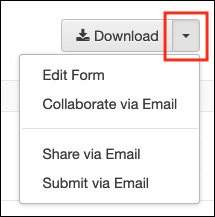
If the document is a smart form, the Edit Form option will appear. Select this to open the form within your browser.
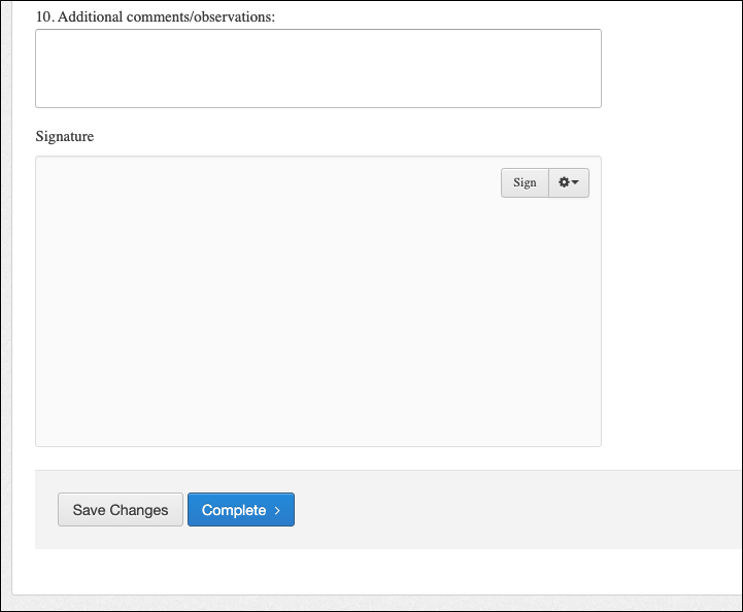
Once you are happy with your changes, select Save Changes to apply and remain in the smart form, or select Complete to apply and be redirected to the document successfully generated page.
 Injury Master
Injury Master Claims Master
Claims Master Premium Master
Premium Master Data Master
Data Master Master Apps
Master Apps