Auto-Assign Alerts
Document and Workflow Tasks can be set to auto-assign a specific contact type as responsible for the outstanding task. This will assign their name to the task in the Dashboard Alerts, and the user will be alerted of the task they must complete.
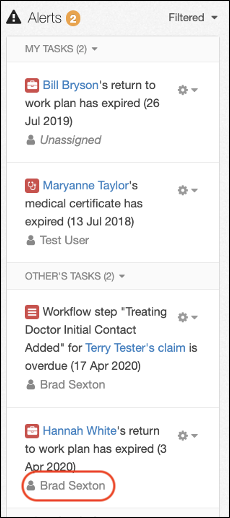
The Contact Types that can be selected to be auto-assigned to task alerts include the following:
- Account Manager
- Case Manager
- Manager
- Return to Work Coordinator
- Claim Manager
In order to be auto-assigned, contacts must be assigned to the incident / claim prior to alert being triggered, or else the task will remain unassigned. If there are multiple contacts under a given contact type, the Primary contact will be the one auto-assigned to the task.
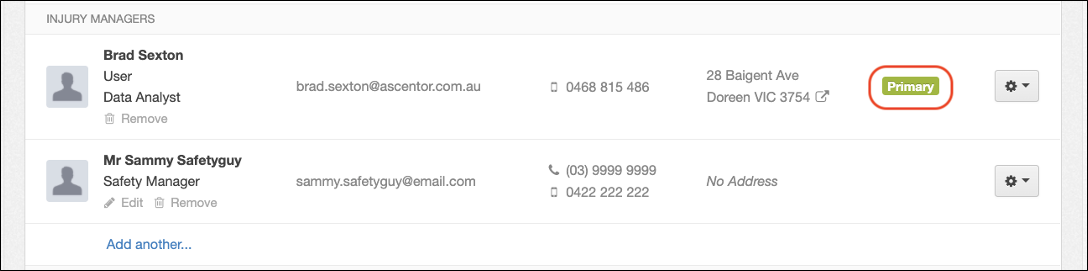
Please note that only contacts who are IM users can be auto-assigned to tasks.
Document Tasks
Document Tasks include Medical Certificate Expired, Medical Certificate Expiring, and Return To Work Plan Expired. These tasks can be individually assigned to a contact by the following steps:
- Select SETTINGS in the Navigation Bar
- Select Account
- Select the Alerts tab
- Scroll down to the Documents alert settings
- Open the drop-down list next to the contact icon for any of the 3 tasks
- Choose contact type to auto-assign (as per above list)
- Click Save Changes button
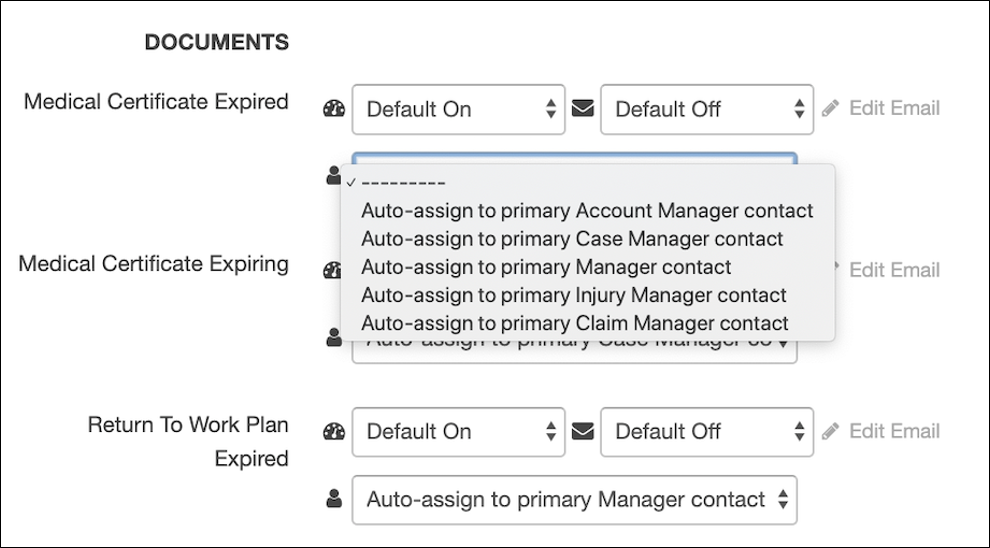
Workflow Tasks
The two available Workflow alert types are Workflow Step Due Soon and Workflow Step Overdue. As there are many different types of Workflow steps, each step must be auto-auto-assigned individually by the following steps:
- Select SETTINGS in the Navigation Bar
- Select Workflows
- Click Edit below relevant Workflow step
- Scroll down to Alert Auto-Assign under TARGETS
- Choose contact type from drop-down list (as per above list)
- Click Save Changes button
Please ensure that one / both boxes are ticked for “Alert When Due Soon” or “Alert When Overdue”.
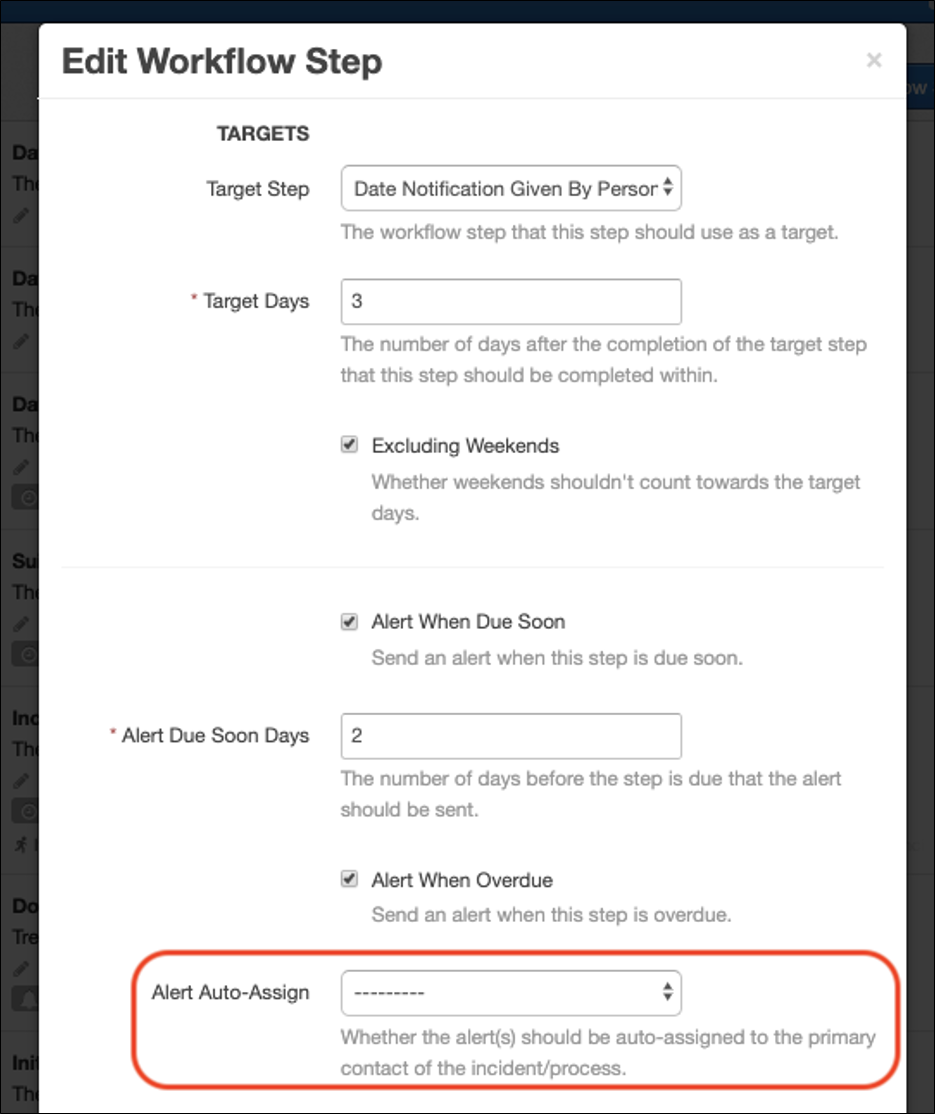
 Injury Master
Injury Master Claims Master
Claims Master Premium Master
Premium Master Data Master
Data Master Master Apps
Master Apps