Setting Up Your Login
Once granted access to Injury Master you will receive an email titled [Injury Master] Welcome to Injury Master. The content of the email will be as shown below.
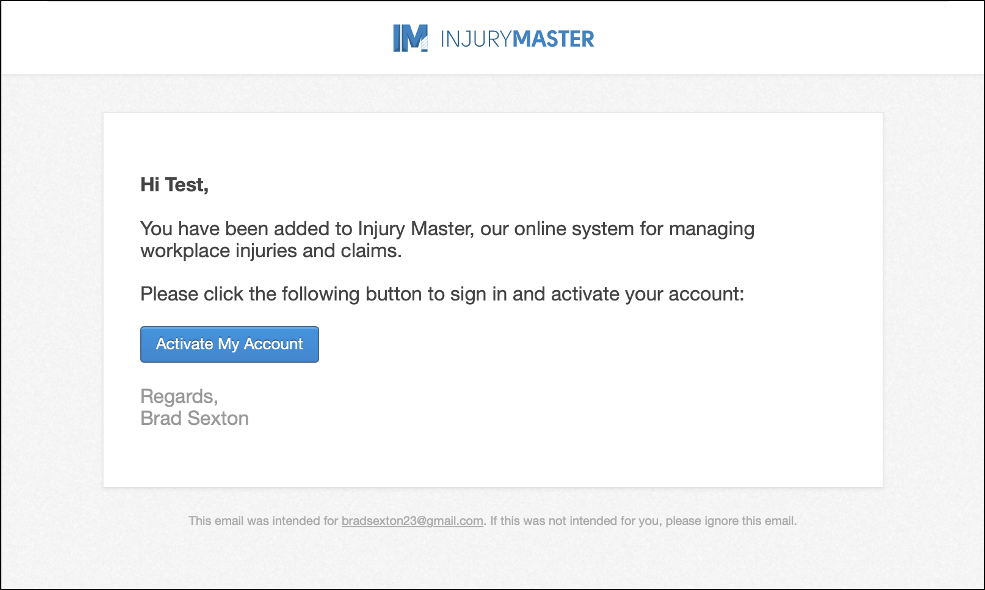
Select Activate My Account to be directed to the Injury Master sign on page.
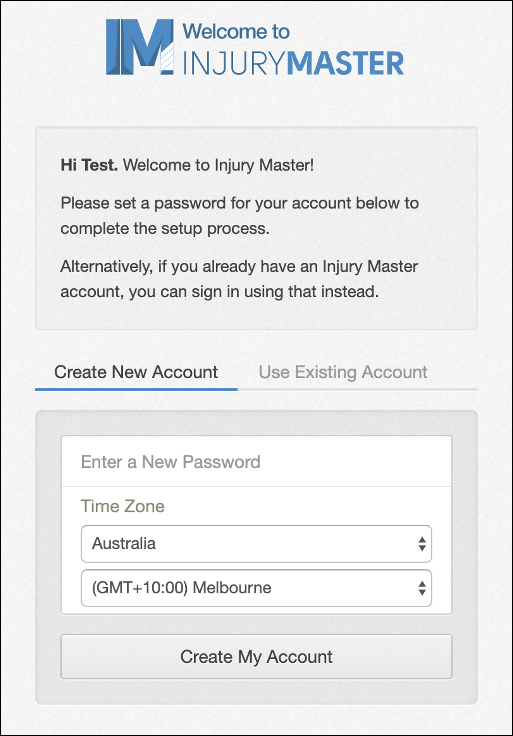
When first creating your account, the Injury Master sign on page will prompt you to either set a password or sign in to your existing account if you have one.
Create New Account
If this is your only Injury Master account, check to ensure Create New Account is selected (as above).
Follow these steps to create your account:
- Decide on a memorable password and enter into the named field
- Select your time zone
- select Create My Account
You will then be directed to the Injury Master Dashboard.
For more information, please refer to Navigating Injury Master.
Use Existing Account
For some users, you may be a member of multiple Injury Master accounts. If this is the case, select Use Existing Account and enter your existing email address and password into the available fields.
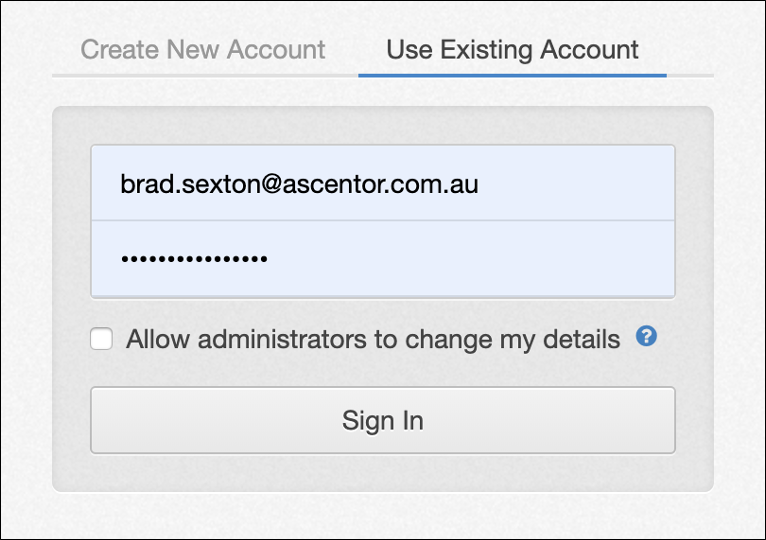
You also have the option to ‘Allow administrators to change my details.’ Hover your mouse over the blue ![]() for further explanation of using multiple accounts and allowing admin changes.
for further explanation of using multiple accounts and allowing admin changes.
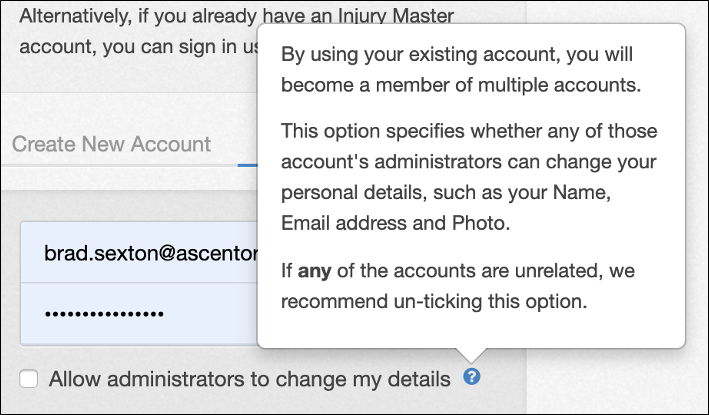
Once your details are entered, select Sign In to finish setting up your new account and be directed to the Injury Master Dashboard, with access to both accounts.
 Injury Master
Injury Master Claims Master
Claims Master Premium Master
Premium Master Data Master
Data Master Master Apps
Master Apps