Upload via Email
Rather than saving and uploading email attachments or copying and pasting email content as a filenote, Injury Master provides the ability for Documents and Filenotes to be uploaded directly via email.
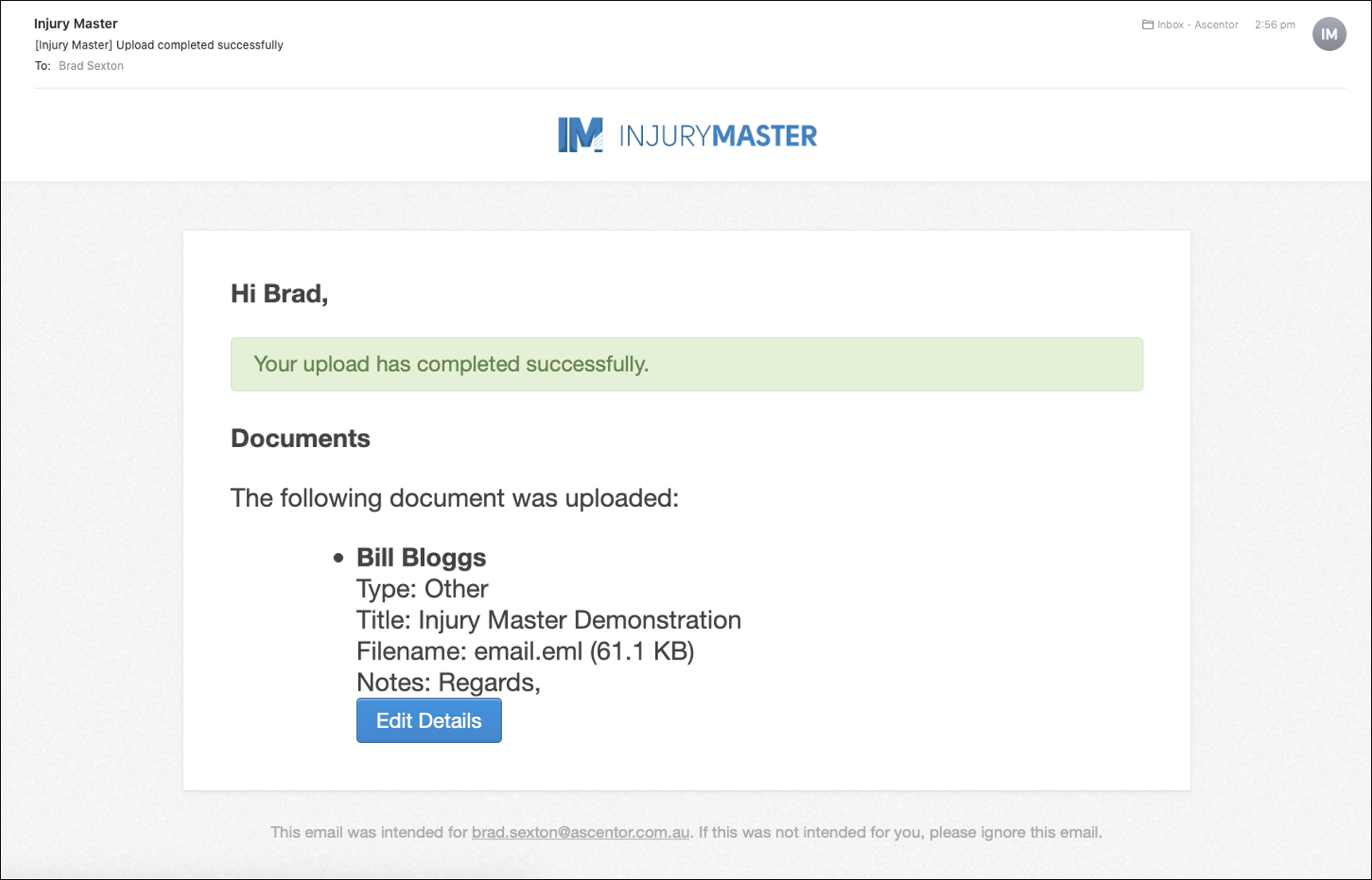
To upload documents and notes via email, the Injury Master Address for the particular Incident / Claim must be included in the “To:” or “Cc:” line of an email. (Please note that email upload will not work if address is entered into “Bcc:” line.)
There are 2 methods of adding the IM Address Book to your email account:
- Email Integration
- Individual Incident / Claim or Files area
Email Integration
Email integration can be set up by following the Adding an LDAP account to your email client guide.
Once email integration has been set up, documents and filenotes can be uploaded via email into any Incident / Claim by simply typing the worker’s name into the address bar, without requiring a login to IM.
You can read more about uploading via email and access the required connection details from Upload via Email area under profile settings in the Blue Bar, or the All Incidents/Claims tab of the Upload via Email window in Documents or Notes / Actions.
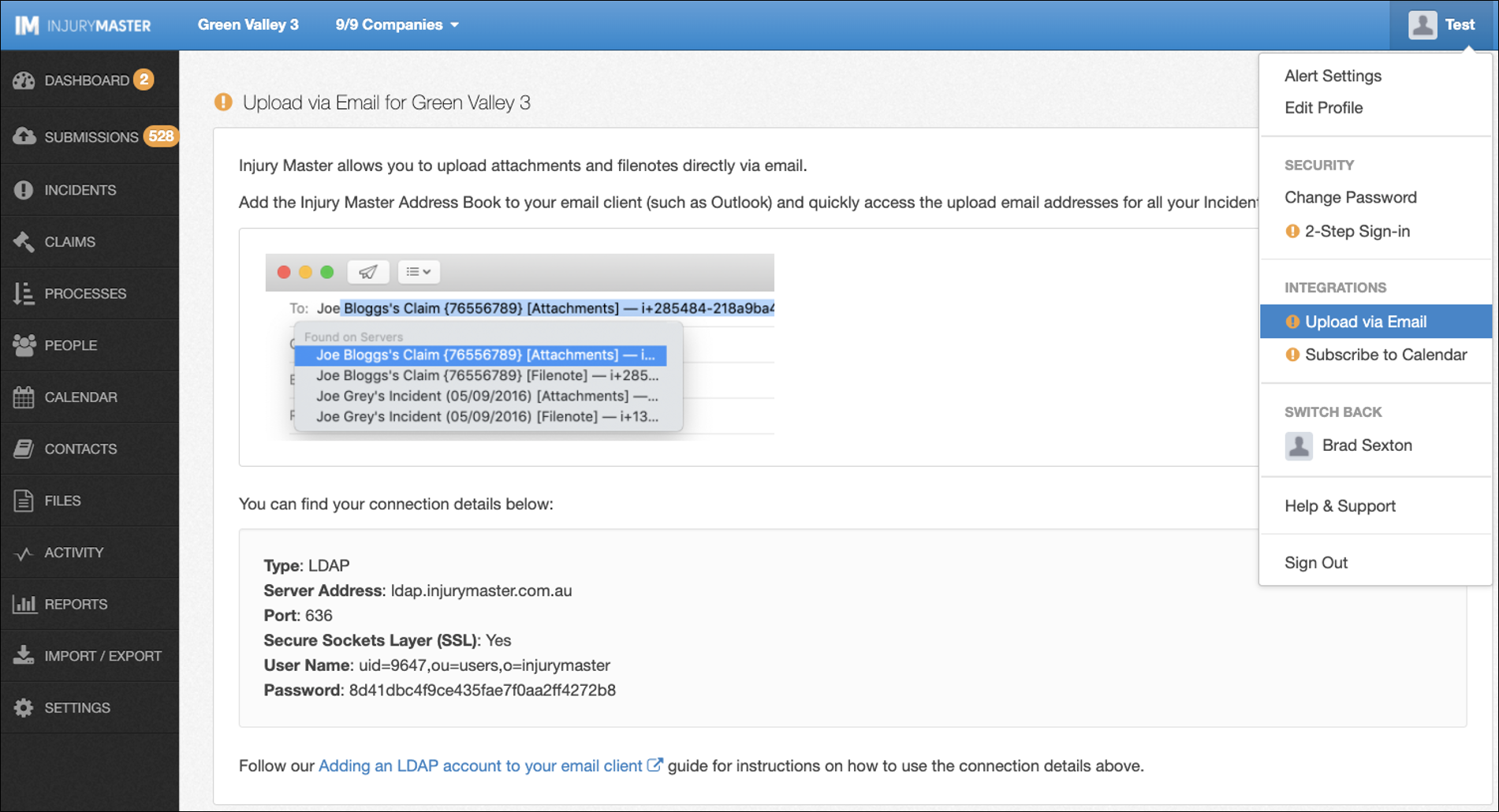
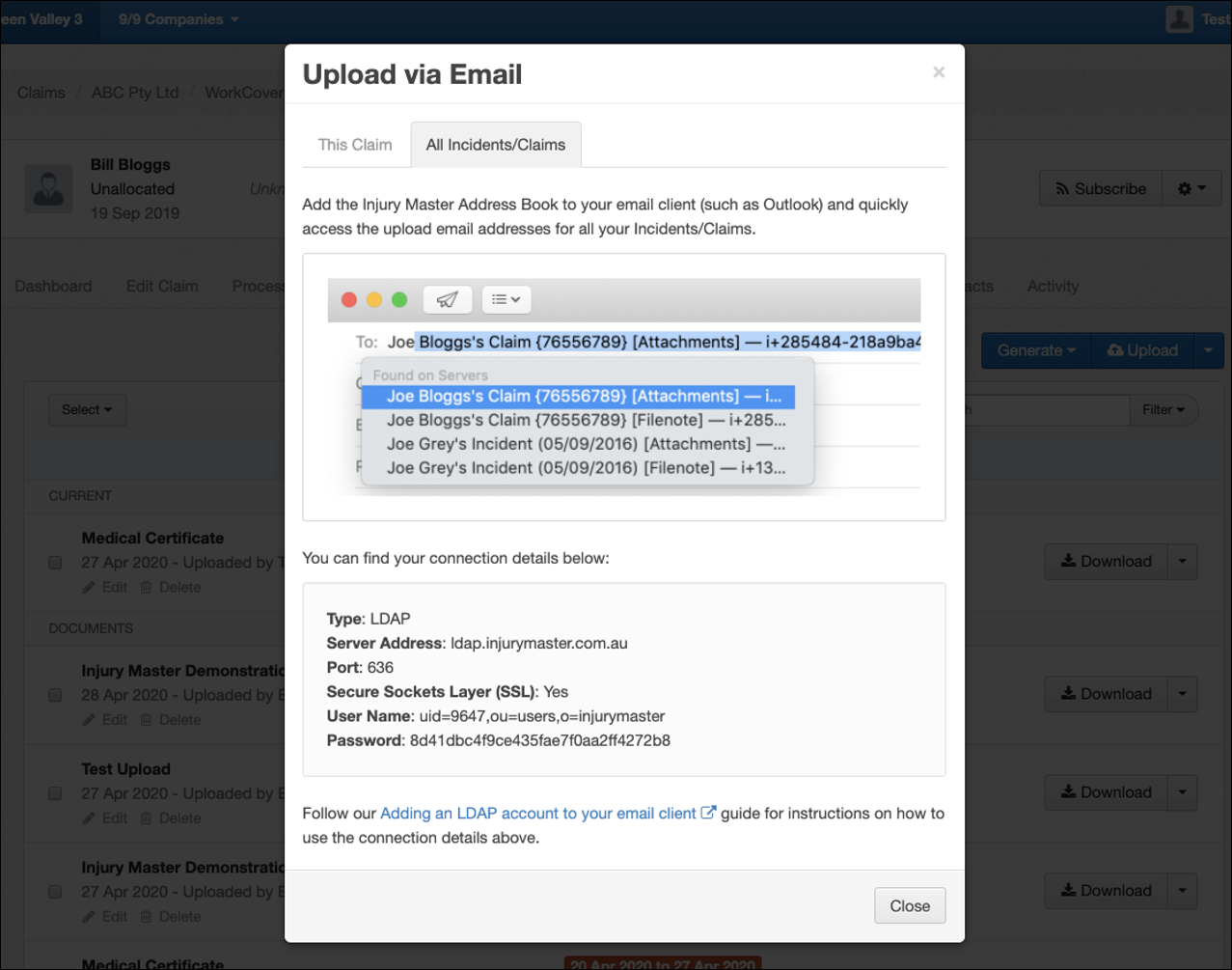
Upload Attachments via Email
Email attachments can be sent to IM to become a viewable document within the Documents library of any Incident / Claim. The subject line of the email will become the document title, and the first part of the email body added to the document notes.
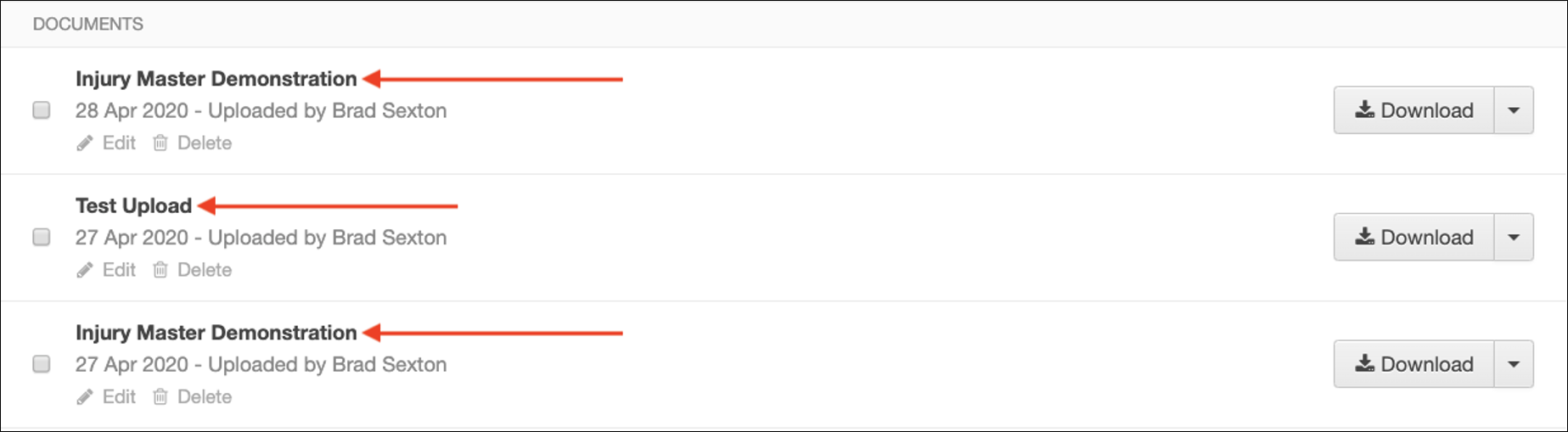
Please note that image files cannot be uploaded via email. Any email uploaded to the documents area with only images or text will be stored as an Email file.
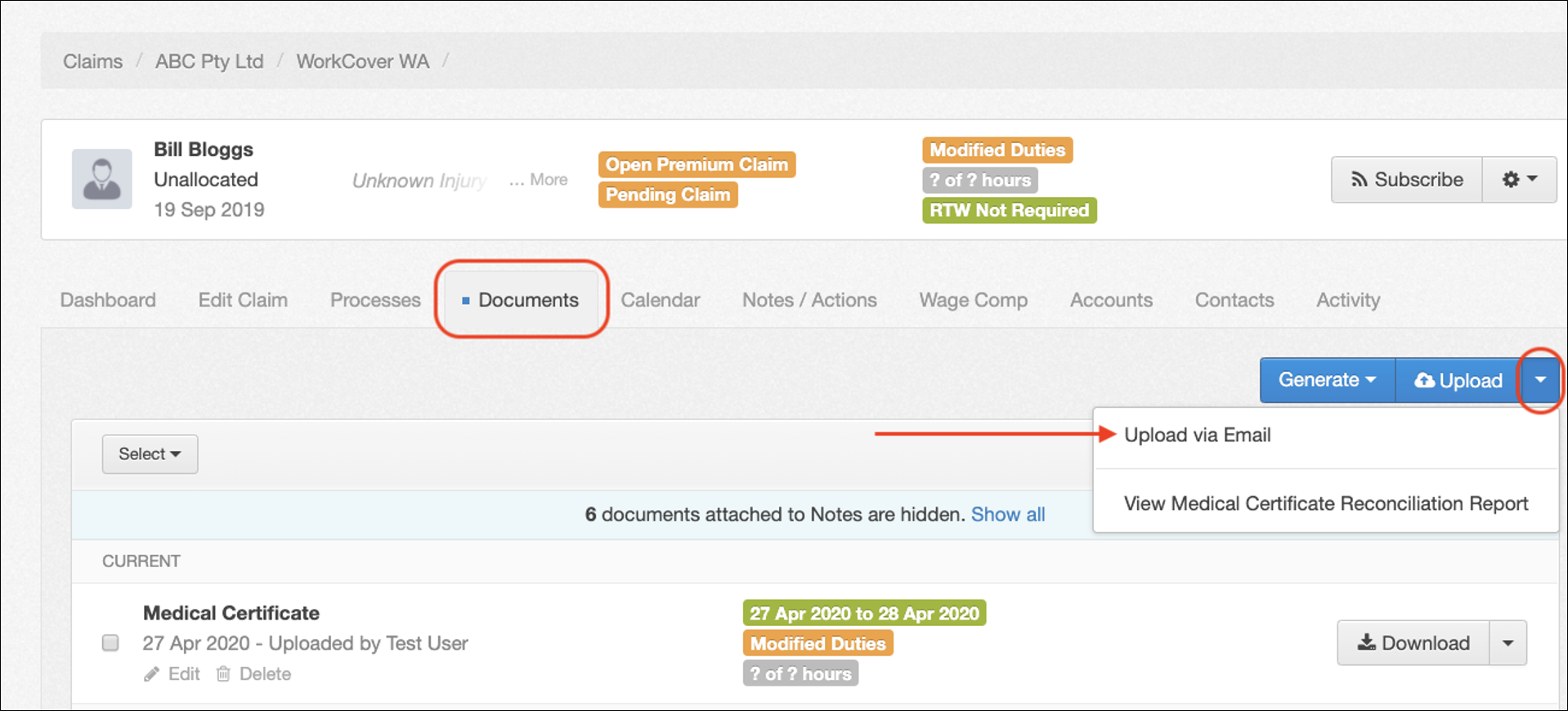
To upload an attachment via email, select Upload via Email from the blue drop down arrow next to Upload in the Documents library of the appropriate Incident / Claim.
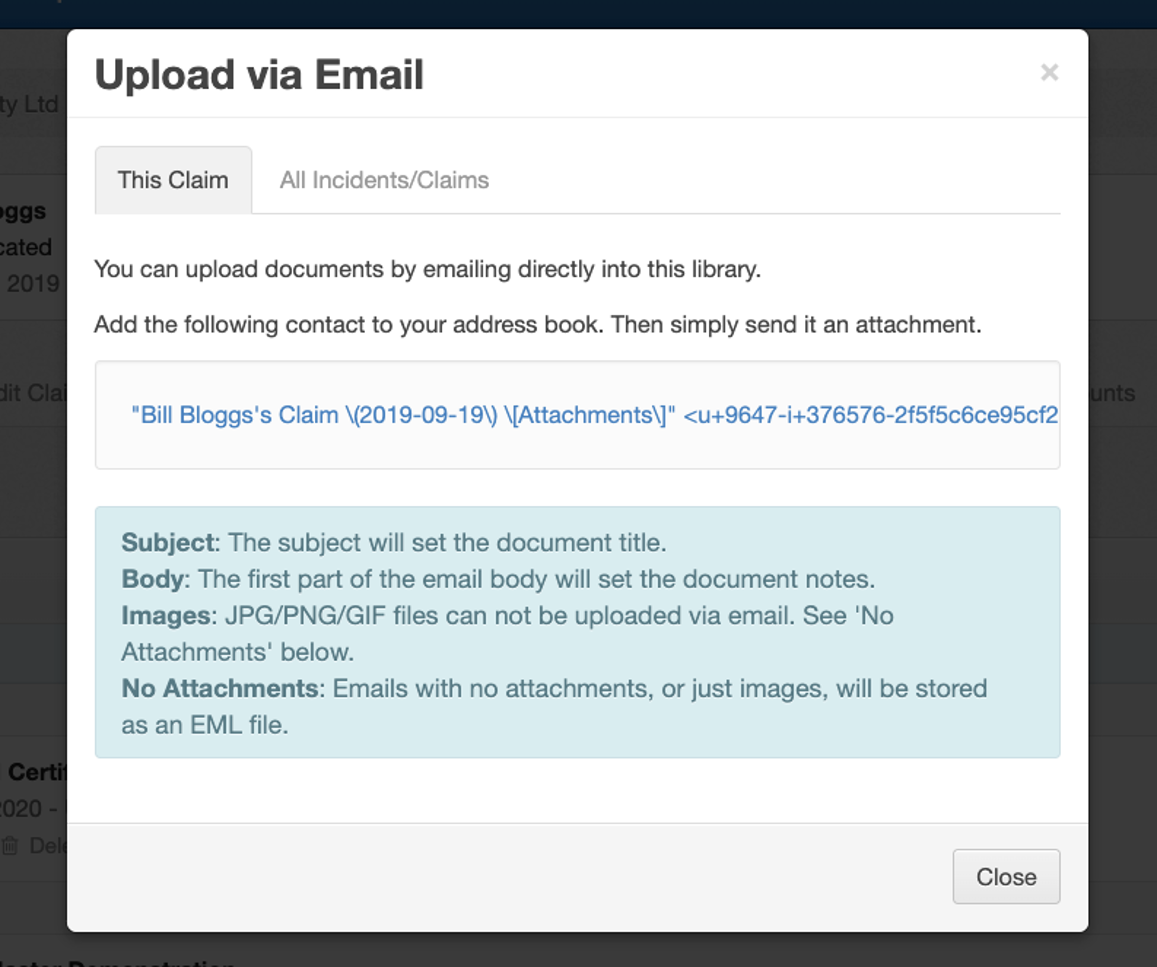
Copy and paste the link from the Upload via Email window into your email and send. You will only need to copy this link once, for each Incident / Claim, as the address will be saved to your email account.
Upload Filenotes via Email
Email correspondence without any attachment can be captured as a filenote in the Notes / Actions area of an Incident / Claim, including both the subject line and email body in the note.
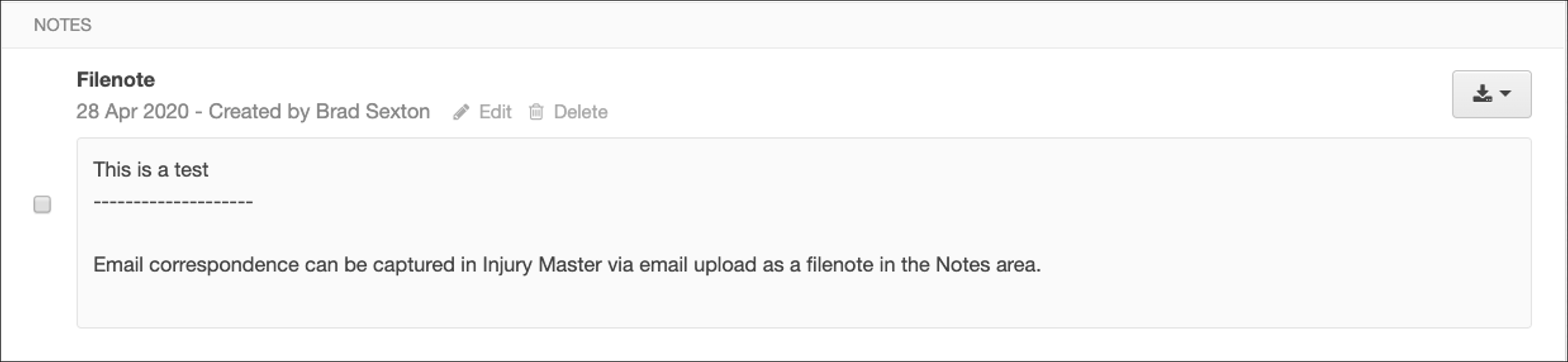
Whole email threads relating to an injured worker can be captured if the filenote address is included in the “Cc:” email line and each participate uses “Reply All” when responding to emails.
To upload a filenote via email, select Upload via Email from the blue drop down arrow next to Upload in the Notes / Actions area of the appropriate Incident / Claim.
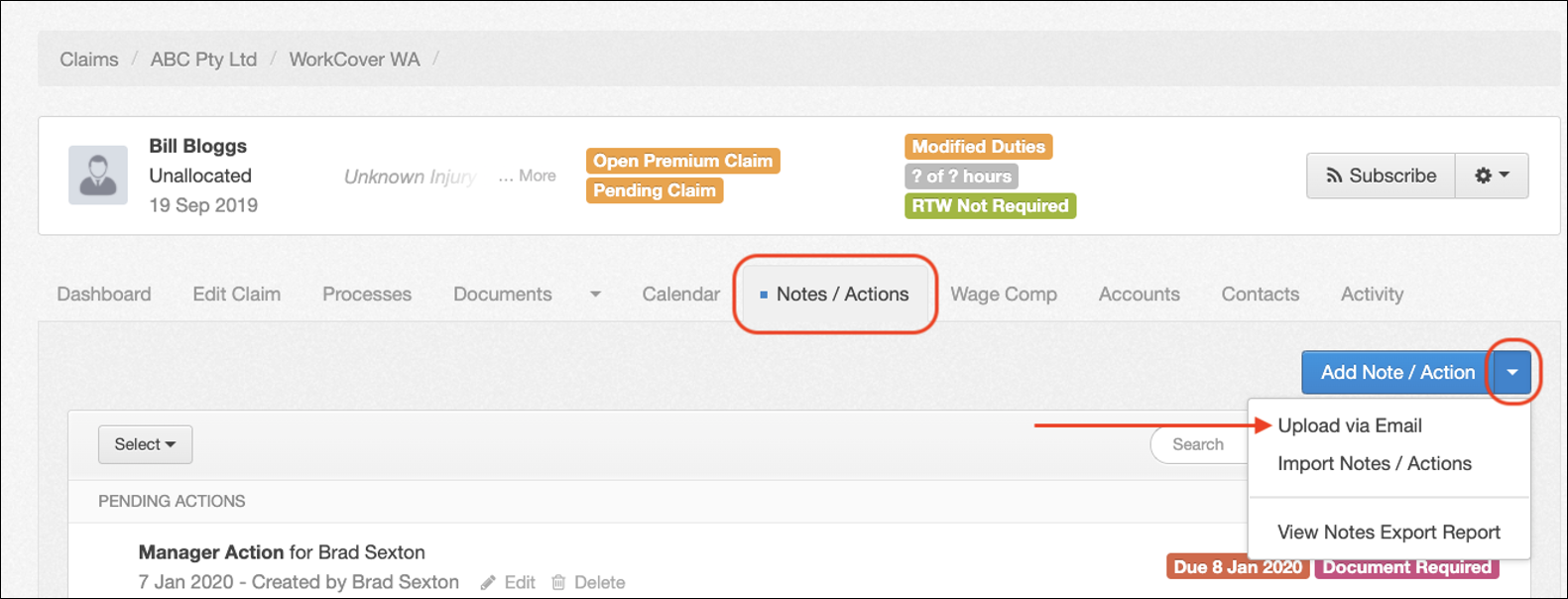
As with the Document upload, copy and paste the link into your email. This is only required the first time you upload a filenote.
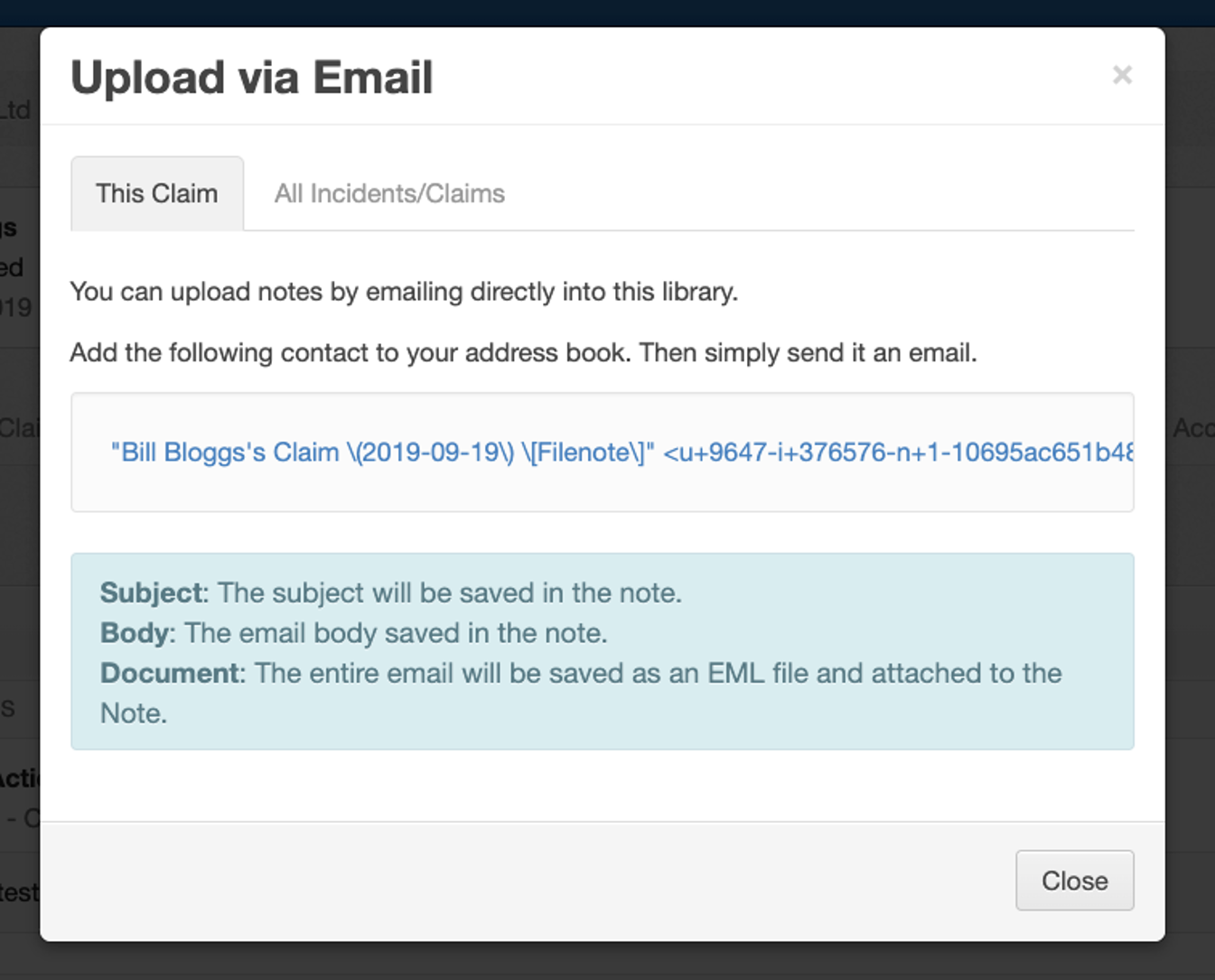
 Injury Master
Injury Master Claims Master
Claims Master Premium Master
Premium Master Data Master
Data Master Master Apps
Master Apps