Personal Alert Settings
User of Injury Master can individually customise which alerts they receive on their Dashboard and via email. To edit your personal Alert Settings, select Alert Settings from the Profile Information tab of the Blue Bar, which will redirect you to the Your Alert Settings page.
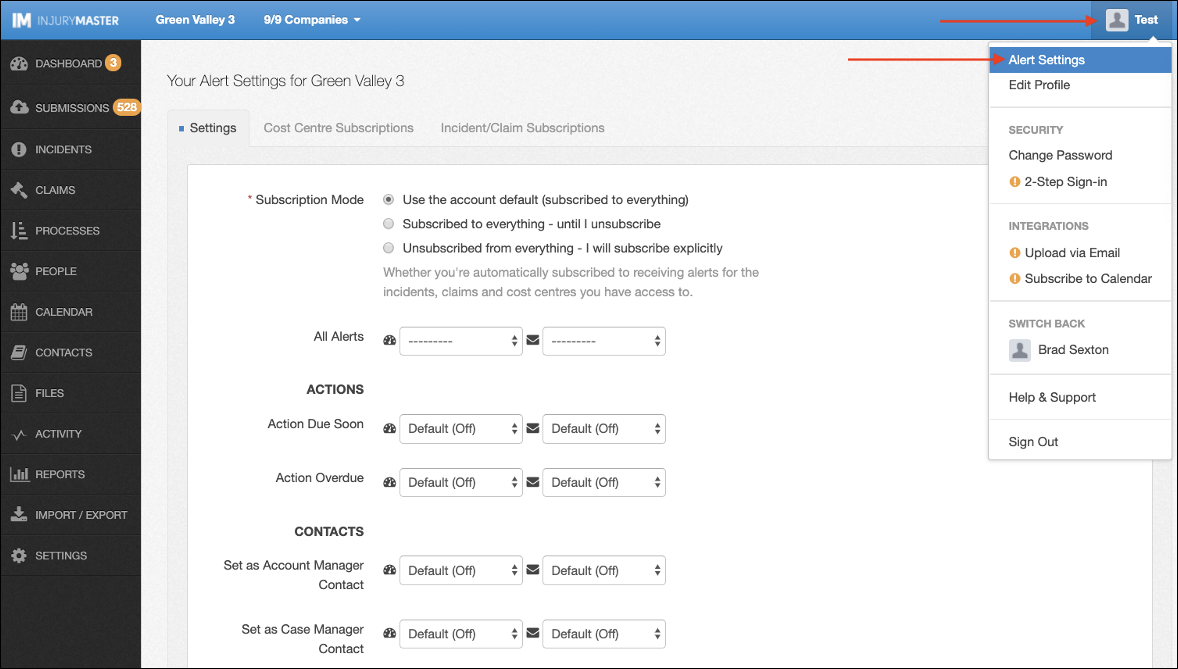
Alerts are customised from the Settings tab. Once you have determined your Subscription Mode, you can then set your alerts to on or off by All Alerts, or by Individual Alerts.
For more information on Subscription Mode, please refer to Subscribing to Alerts.
NOTE: Your ability to customise your personal alerts depends upon whether or not your Administrator has "Forced" alerts On / Off for your account.
For more information on alert settings for the whole account, please refer to Account Alerts.
All Alerts
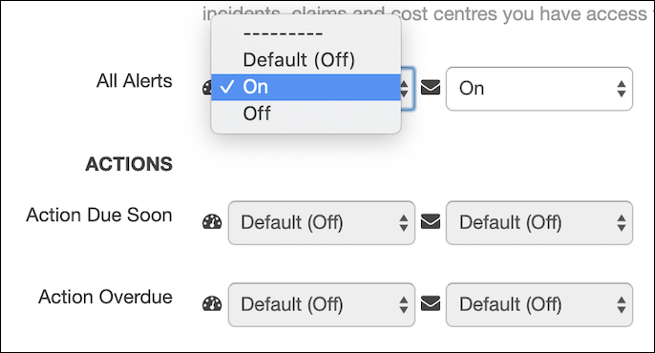
All alert types can be turned on or off in a single click rather than setting individual alerts. Turning alerts on will cause you to receive all alerts for the incidents / claims you have subscribed to.
There are 2 means of receiving alerts which can be set separately:
- Injury Master Dashboard (indicated by speedometer icon)
- Email notification (indicated by envelope icon)
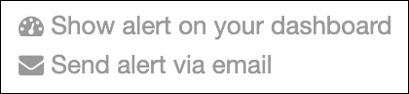
By default, the All Alerts options are unselected to allow you to customize alert types individually. Selecting one of the 3 options from the drop-down list – Default, On or Off – will then remove the ability to customize individual alerts by graying out the options (as seen above). The Default option will depend on whether your administrator has turned alerts On / Off for your account.
Individual Alerts
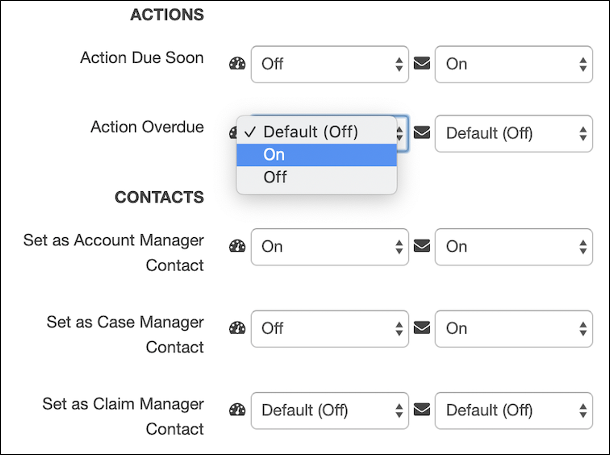
Alerts can be customised according to specific alert types rather than defaulting all alerts to on or off. By leaving the All Alerts option to unselected, you can then select Default, On or Off for each individual alert.
The full list of alert categories and types is as follows:
- Actions
- Action Due Soon
- Action Overdue
- Contacts
- Set as Account Manager Contact
- Set as Case Manager Contact
- Set as Claim Manager Contact
- Set as Investigator Contact
- Set as Manager Contact
- Set as Witness Contact
- Creation
- Document Added
- Form Submitted
- Incident/Claim Added
- Documents
- Medical Certificate Expired
- Medical Certificate Expiring
- Return To Work Plan Expired
- Severity
- Moderate Incident/Claim
- Serious Incident/Claim
- Wage Compensation
- Wage Compensation Period Ended
- Wage Compensation Period Not Set
- Wage Compensation Period Set
- Workflows
- Workflow Step Due Soon
- Workflow Step Overdue
Save Changes
Once you have set your subscriptions and alerts as desired, select Save Changes to apply the new settings.
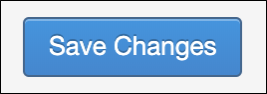
This will then see the following confirmation:

 Injury Master
Injury Master Claims Master
Claims Master Premium Master
Premium Master Data Master
Data Master Master Apps
Master Apps