People
The Workers area contains the details of all workers who have been recorded as having an incident or claim in Injury Master.
Select Workers on the Navigation Bar to be directed to the Workers Summary Page.
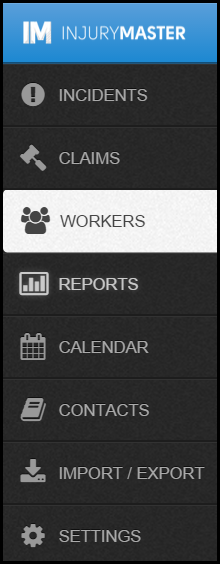
The Workers area provides a list of all the workers in the system ordered by scheme and then alphabetically.
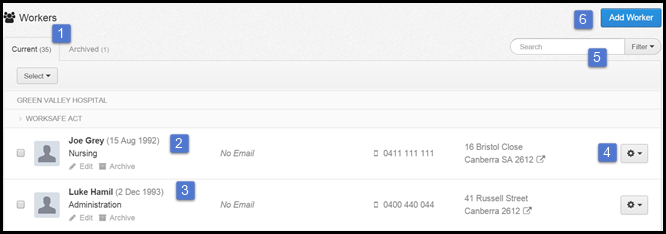
1. Tabs
There are two tabs: Current & Archived.
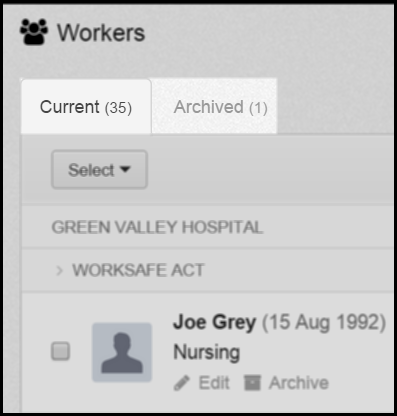
As with Incidents & Claims when a new worker is added it will show in the Current tab in alphabetical order under the Company and Policy to which the worker has been assigned.
Archived Tab
The purpose of the Archived tab is to show workers that are no longer required, for example workers that have left the company. Workers can be between the Archived and Current tab at any time.
When a Worker is moved into the archived tab users then have the option to delete the worker (along with the workers details) from the Injury Master system, edit the workers details and unarchive the claim (moving it back into the current tab).
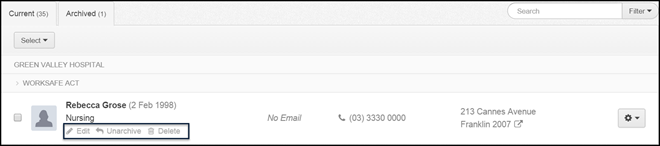
Please note that if a workers details are deleted from the workers area they will remain attached to any claims or incidents to which they are already assigned but they cannot be assigned to any new incidents or claims (without adding the workers details again).We recommend that workers are archived and not deleted.
2. Summary of Worker
A summary of the workers details including name, date of birth, job title, cost centre and the workers personal contact details.

Although some of these fields are optional the information is used when generating documents such as letters and RTW plans so it is recommended that the information is entered into the system.
Tip: Clicking on the workers address will open the location in Google maps.
3. Edit & Archive
To Edit the personal details of a worker or add additional details of a worker already in the Injury Master system select the edit button under the workers details.
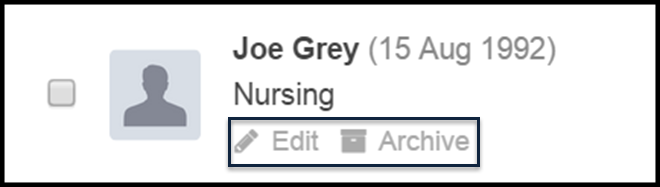
A pop up will appear, as shown below.
Amend/Add details as required and select Save Changes.
Please note that by changing the cost centre a worker belongs to the change will be reflected in any of the workers claims/incidents.
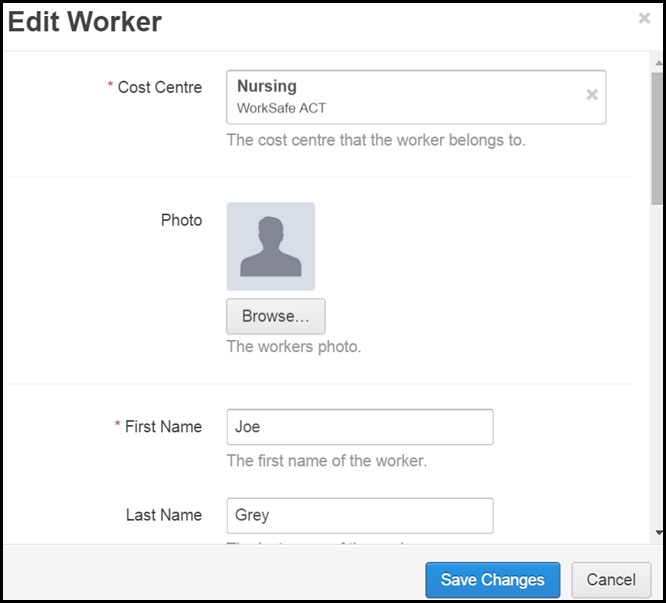
Archive workers
Select the archive button, below the workers name to move them under the archived tab.
Workers can be moved back at any time and can be deleted from the system once under the archived tab.
4. View
When the settings button on the right-hand side of the workers summary is selected a drop down will appear, as shown below.
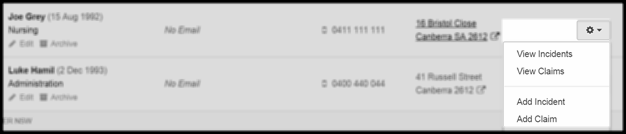
The drop-down will provide the following options:
- Workers Incidents - select to view the workers incident(s). This will redirect you to the incidents area.
- Workers Claims - select to view the workers claim(s). This will redirect you to the claims are.
- Add Incident - select to add a new incident for the worker. This will redirect you to the incidents area.
- Add Claim - select to add a new claim for the worker. This will redirect you to the claims are.
5. Search & Filter
Search - Quick search workers by entering workers details, such as the persons name, injury type into the search box on the right-hand side.

Filter - Filter workers by the scheme by selecting filter, a drop-down will appear, as shown above, allowing you to select the scheme to filter by. Click Apply Filter and only workers assigned to the chosen scheme will show.
6. Add a Worker
- To add a worker to the system in the Workers area select the Add Worker button, the blue button on the right-hand side.
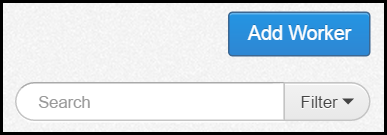
2. A pop-up will appear, as shown below.
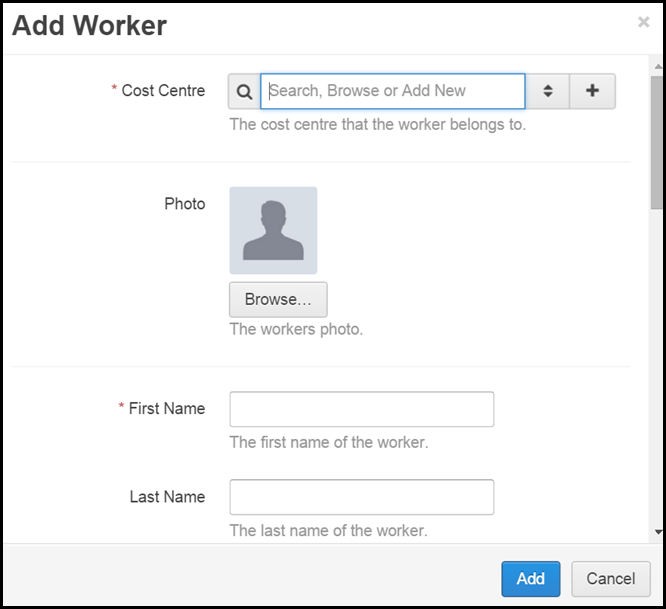
3. Select the cost centre the work belongs to (such as WorkSafe ACT) and complete the personal details including name, address and contact numbers.
Please be aware that a worker can only be assigned to an incident or claim in the same cost centre.
4. Select add once complete to add the worker to the Injury Master system.
Workers can also be added to the system when adding a incident or claim. The worker will be assigned to the cost centre assigned to the incident/claim. Any workers added will show in the Workers area.
 Injury Master
Injury Master Claims Master
Claims Master Premium Master
Premium Master Data Master
Data Master Master Apps
Master Apps