Contacts
Key stakeholders involved with claims from your organisation, the agent, medical practitioners etc. can be added to Injury Master as Contacts. Once in the system, these Contacts can be easily allocated to specific Incidents / Claims, allowing for automatic addition to Smart Forms, Emails and Actions.
A full library of the Contacts in your account can be accessed from the CONTACTS tab in the Navigation Bar.
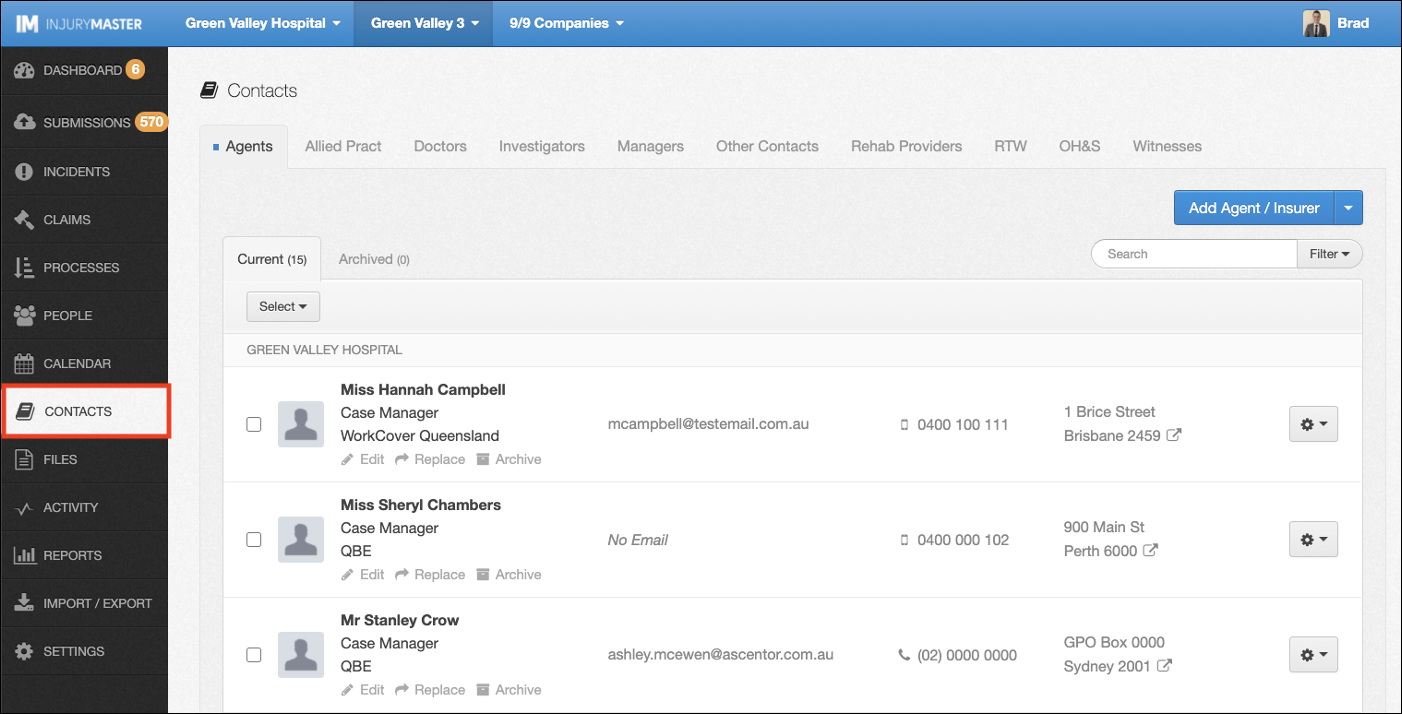
Contact Types
There are a range of Contact Types which have their own library within the system. The different Contact Types allow for the appropriate addition of Contacts to email types, form fields, etc. (e.g. Submission of Claim Form Email will auto-populate Case Manager Contact).
The different Contact Type libraries are accessed from the tabs at the top of the CONTACTS area.

The following Contact Types are available:
- Agents (Roles including Underwriter, Account Manager, Case Manager)
- Allied Practitioners
- Doctors (Roles including Consultant Doctor, Specialist Doctor, Treating Doctor)
- Investigators
- Managers
- Other Contacts
- Rehab Providers
- RTW Coordinators
- OH&S
- Witnesses
Viewing Contacts
Contacts are listed alphabetically by last name, under their COMPANY (if company-specific is enabled). Each Contact includes the following information.

- Contact name
- Job Title / Description / Service (Agents include Role / Insurer, Doctors include Role / Field of Medicine)
- Edit – edit Contact information
- Replace – select another Contact to replace this Contact everywhere it appears in the system
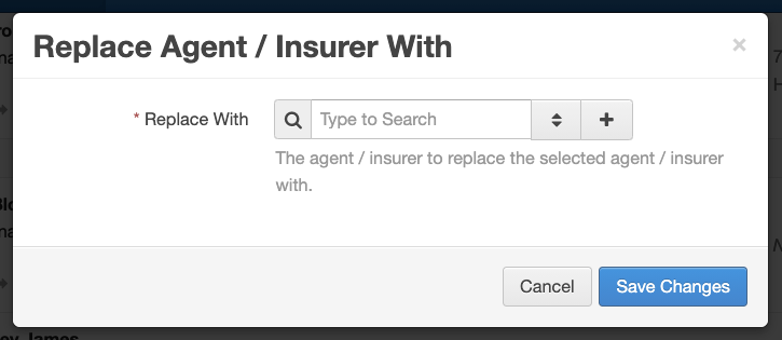
- Archive – move Contact to Archived tab. Archived Contacts have Unarchive and Delete options instead
- Email Address
- Contact Numbers
- Primary Phone
- Secondary Phone
- Fax
- Address
- Contact Options – opens generic Email / SMS to send to Contact
- Send Email
- Send SMS
Adding Contacts
To add new Contact, select the blue Add (Contact) button from your chosen Contact Type tab.
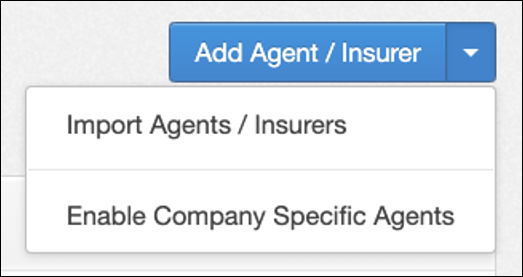
Select the blue drop-down arrow to give 2 other options:
- Import (Contacts)
- Enable Company Specific (Contacts)
For further information, please refer to Adding Contacts.
Search / Filter
Contact Types can be filtered according to the following filters:
- SCHEME
- ROLE (Agents and Doctors - as listed above)
- FIELD OF MEDICINE (Doctors only - General Practitioner / Surgeon / Other)
For further information, please refer to Filters.
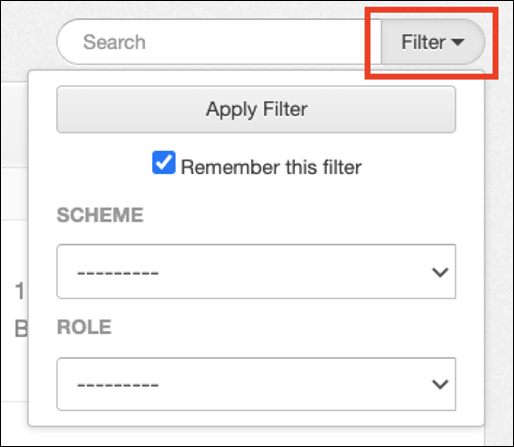
Current / Archived
Current and Archived Contacts can be navigated between from the top of Contact list. The Select button allows Current Contacts to be bulk Archived, and Archived Contacts to be bulk Unarchived or Deleted.
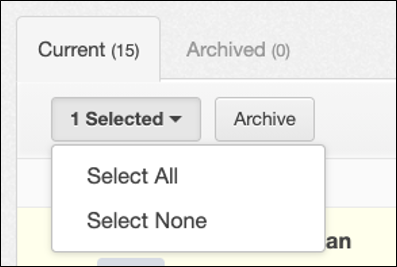
 Injury Master
Injury Master Claims Master
Claims Master Premium Master
Premium Master Data Master
Data Master Master Apps
Master Apps