Email Fields
When sending emails from Injury Master, you will notice that some email templates include “fields” in the Subject and Body of the email.
Fields appear in the format %email_field% (see below).
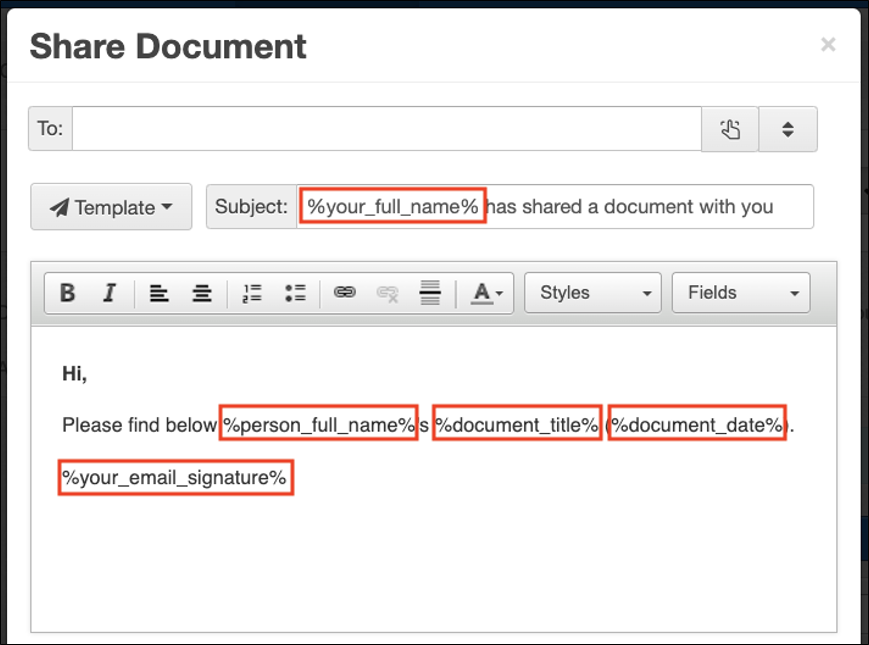
Fields pull information from IM which imbeds in the email according to the field type. The information that is pulled by the fields corresponds to the area of IM from which the email is sent.
In the above example, we can see the following fields:
- %your_full_name% - full name of the IM user sending the email
- %person_full_name% - full name of the worker whose Incident / Claim the email is being sent from
- %document_title% - the title of the document being shared via email
- %document_date% - the date of creation of the document being shared
- %your_email_signature% - the personalised email signature of the IM user sending the email
Once sent, you can see the received email below, with the corresponding fields outlined.
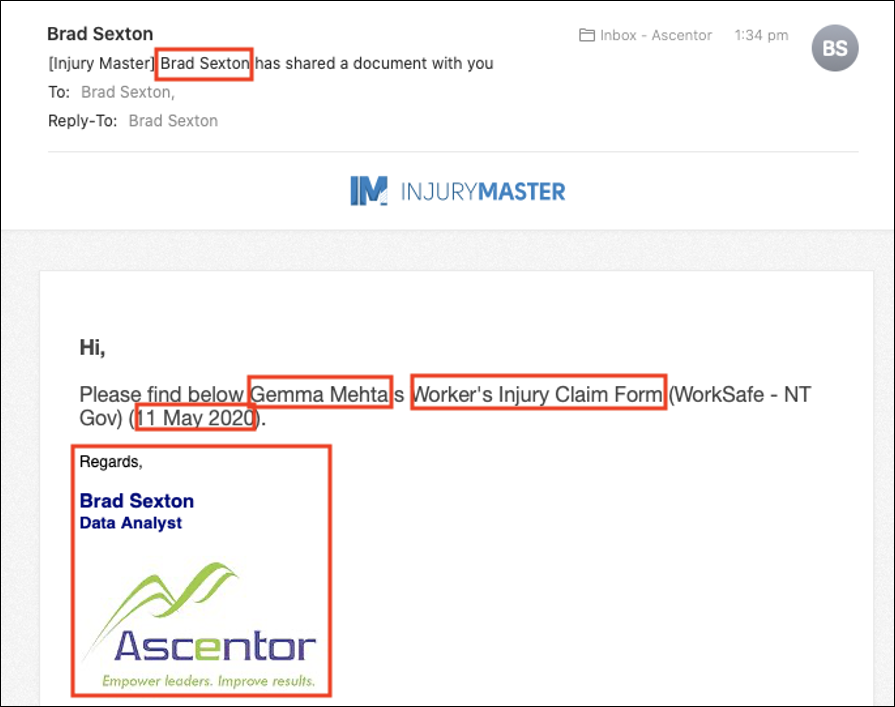
Field Types
There are dozens of available fields for use in emails. These fields fall under 3 levels:
- System Fields (e.g. %your_full_name%, %your_email_signature%, %their_email%)
- Incident Fields (e.g. %person_full_name%, %claim_number%, %cost_centre%name%)
- Document Fields
Please keep in mind that the level of the field will determine whether or not it can be included in the email type that is being sent.
Adding Email Fields
To add a field to your email, select the Fields drop-down list from the Send Email window. This will bring up the full set of fields available for the email type being sent. Select the field you wish to include, or free type a valid field in the format %field_like_this%, and it will be embedded in the email as below:
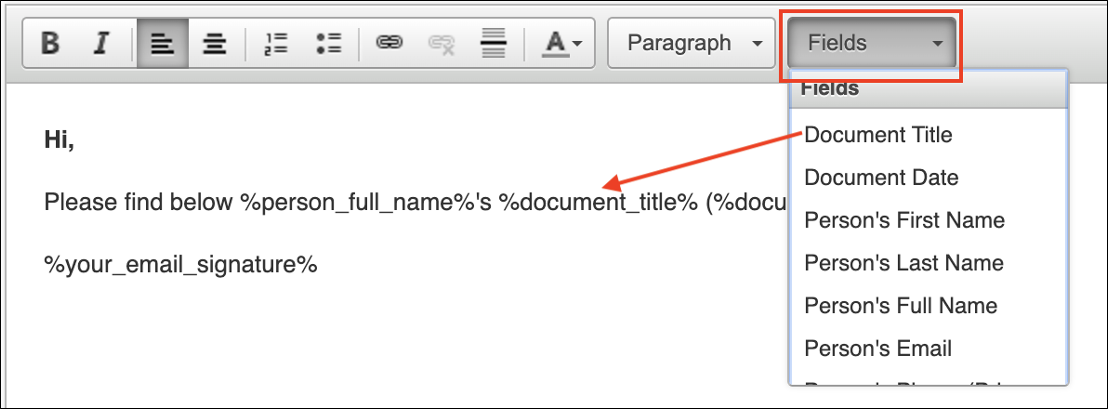
Fields are also available to add to Account Default emails. Email and SMS templates on the other hand do not provide a list of fields. This is because templates apply to all email types, and so the field level can’t be determined. Fields can be free typed into email and SMS templates, however.
 Injury Master
Injury Master Claims Master
Claims Master Premium Master
Premium Master Data Master
Data Master Master Apps
Master Apps