Customising Smart Forms
Smart Forms in Injury Master can be customised to include your personalised organisation logo, colours and headers and footers on Letters. Some specific Forms also allow further customisation of labels, titles and statements.
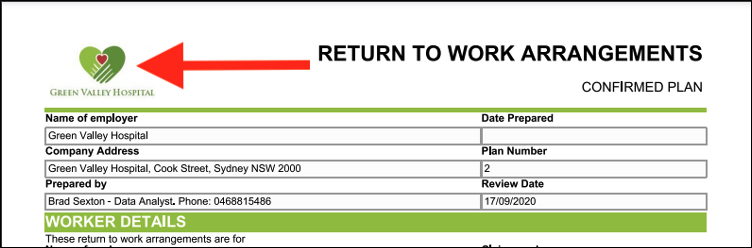
Form can be customised from SETTINGS --> Account --> Personalisation and Documents tabs.
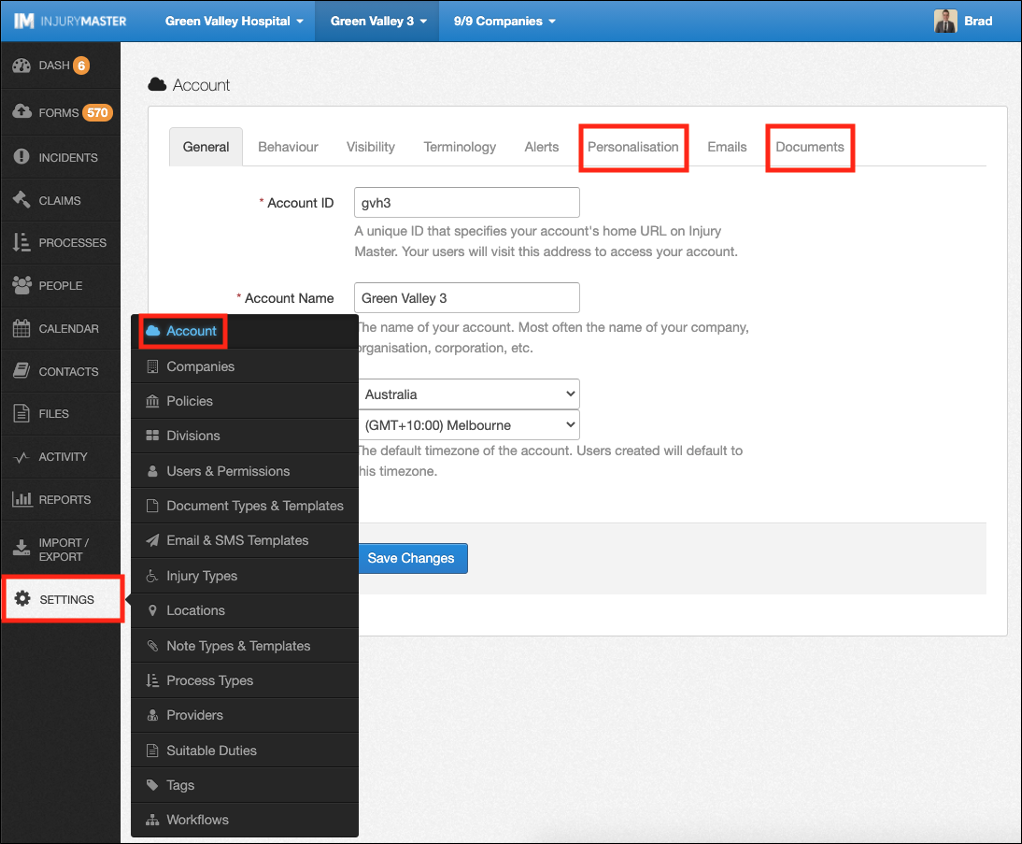
Organisation Logo & Colours
To add a personalised logo and colours to Smart Forms, select the Personalisation tab. You will see 3 options:
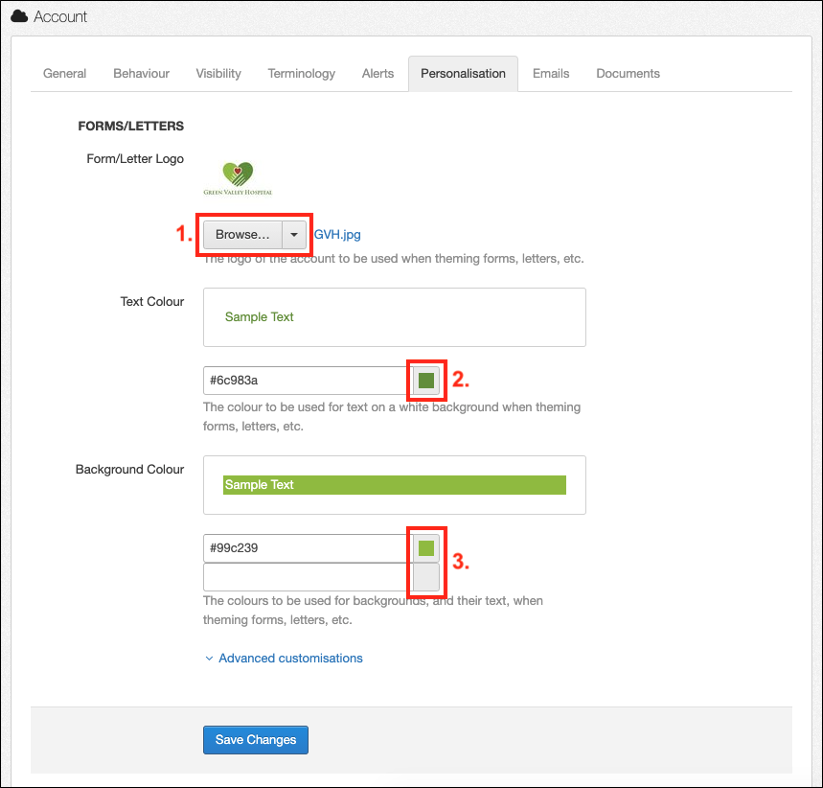
- Form/Letter Logo – adds logo to top of Smart Forms / Letters. Preview will appear if file has been added. Select Browse to choose image file from your desktop. If a file has been added, you can select filename link to open file or drop-down arrow to reveal Clear button to remove file.
- Text Colour – changes colour of some Smart Form’s heading text. Select the grey / coloured tile to choose colour. Preview of current Text Colour will be displayed.
- Background Colour – changes colour of section heading background and text. Select top grey / coloured tile to choose background colour and bottom tile to choose text colour. Preview of current Background Colour will be displayed.
Once satisfied with your logo and colours, select Save Changes to apply.
Letter Header & Footer
To add a header and footer to your Letters, select the Personalisation tab and then the Advanced customisations link.
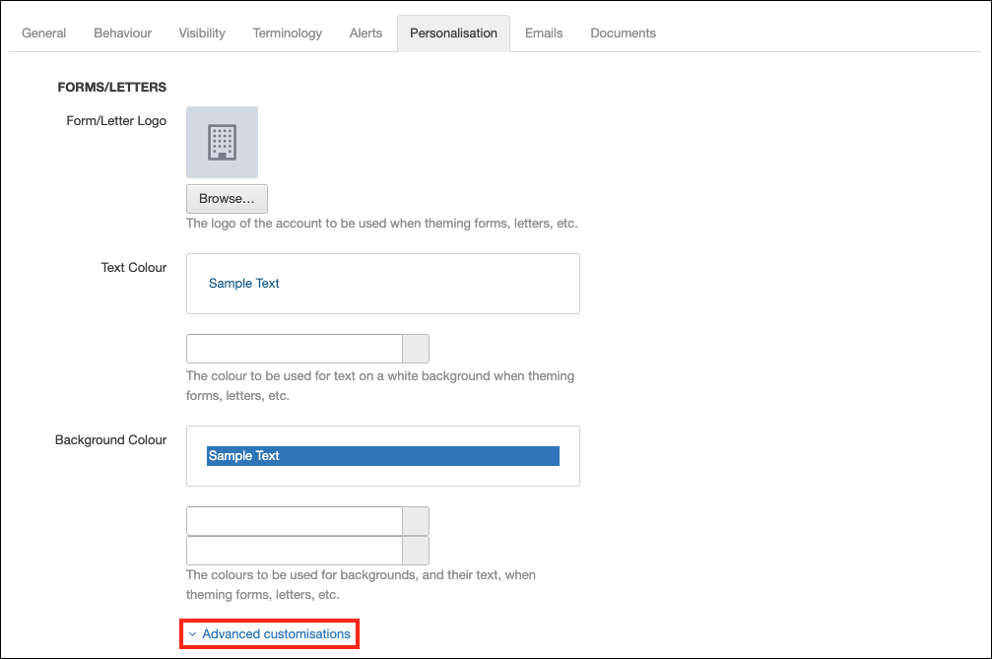
The Letter Header and Letter Footer sections will appear. Use the text box to type in your personalised header and footer, and use the tools menu at the top of the box to customise your text in a number of ways, including adding images, tables or page breaks. Once satisfied with your header and footer, select Save Changes to apply.
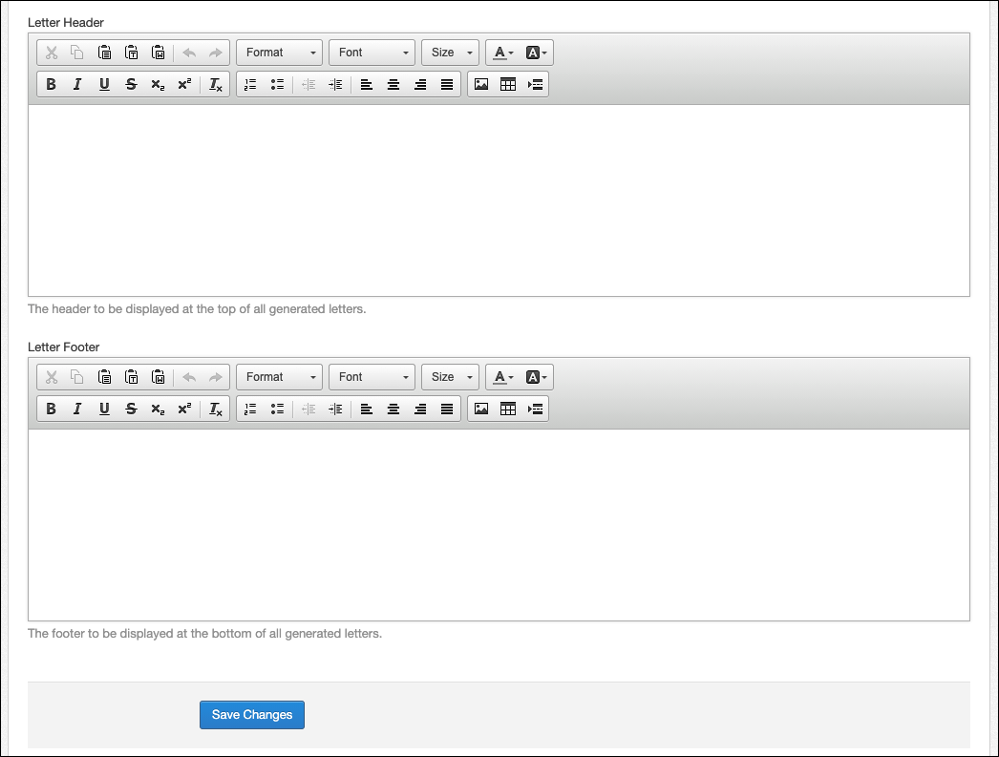
Specific Customisations
Specific Forms can be customised in particular ways from the Documents tab. By default, you will see 3 Forms listed with varying fields to be customised.
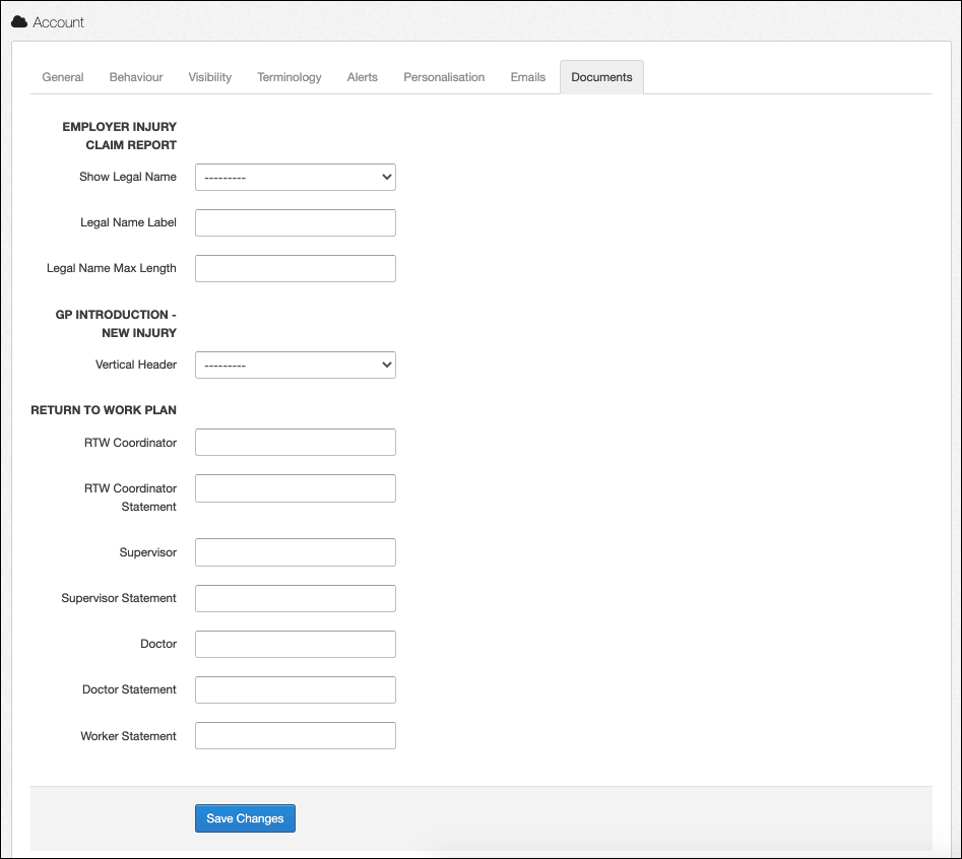
- EMPLOYER INJURY CLAIM REPORT
- Show Legal Name
- Legal Name Label
- Legal Name Max Length
- GP INTRODUCTION – NEW INJURY
- Vertical Header (Yes/No)
- RETURN TO WORK PLAN
- RTW Coordinator – displayed title of RTW Coordinator Contact
- RTW Coordinator Statement – declaration of RTW Coordinator above signature field
- Supervisor – displayed title of Supervisor Contact
- Supervisor Statement – declaration of Supervisor above signature field
- Doctor – displayed title of Doctor Contact
- Doctor Statement – declaration of Doctor above signature field (PDF version only)
- Worker Statement – declaration of Worker above signature field
Once satisfied with your settings, select Save Changes to apply.
 Injury Master
Injury Master Claims Master
Claims Master Premium Master
Premium Master Data Master
Data Master Master Apps
Master Apps