Wage Compensation Reimbursement (Except QLD)
The Injury Master system allows the user to create the Wage Reimbursement Request form for wage compensation. Once created, use the form to:
- Email to the agent/insurer or any other relevant party directly from the system
- Print off - whether to post, fax or file for you records
- Save to you documents/system
Once a period has been set in the system (where wage compensation has been paid which us eligible for reimbursement) a tick box will appear next to the relevant week. By ticking this box a button will appear giving you the option to Request Reimbursement, as shown below.
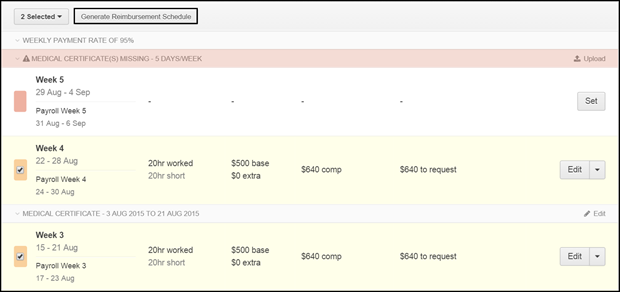
A pop-up will then appear confirming if you want to proceed to submit reimbursement request, select the blue Generate button to proceed.
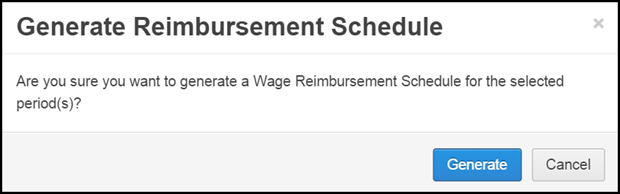
A medical certificate should be uploaded to cover the period of incapacity (unless not required). If the medical certificate for the period is not uploaded into the system, the pop up will contain an alert (select Generate to continue).
You will then be redirected to the Wage Reimbursement Schedule document in the Generate Documents area.
Wage Reimbursement Schedule
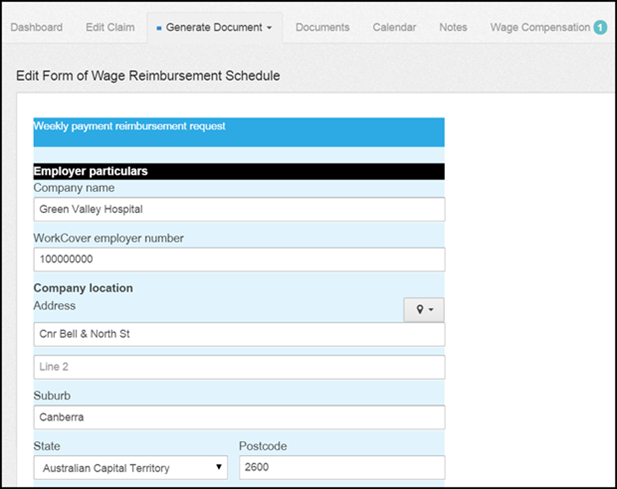
Please note forms will vary between states and territories.
Some of the information already in the system will be automatically captured in the relevant fields, such as the workers details and employer contact details. This information can be edited if required.
The breakdown of capacity, earnings and allowances must be complete.
Complete all the required fields to ensure the form is accepted by the agent/insurer.
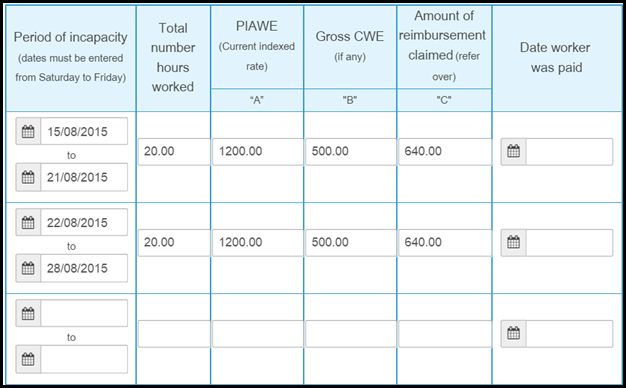
Once all relevant details have been entered select either the Complete button to generate the final document or the Save Changes button to save the progress so far.
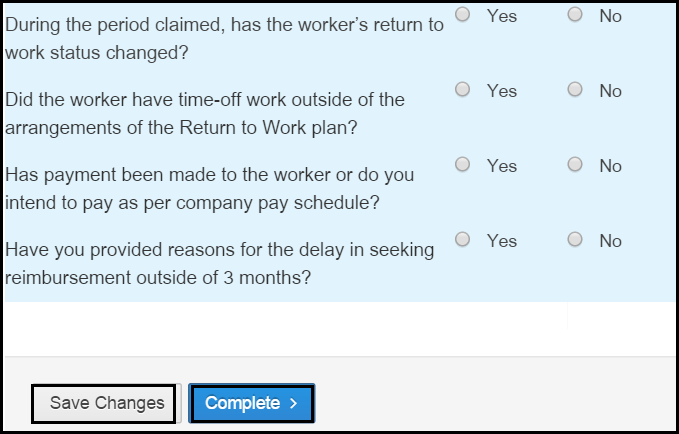
Once generated the form can be downloaded or amended. View the document by selecting Download or edit the form by selecting the Edit button.
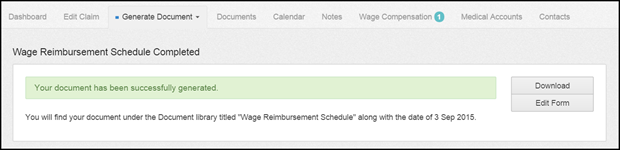
This document will now be stored in the Documents area. Go into the Documents tab to:
- Download - by selecting the Download button on the right-hand side of the document
- Edit - select the arrow drop-down, next to the Download button and select Edit to edit the document
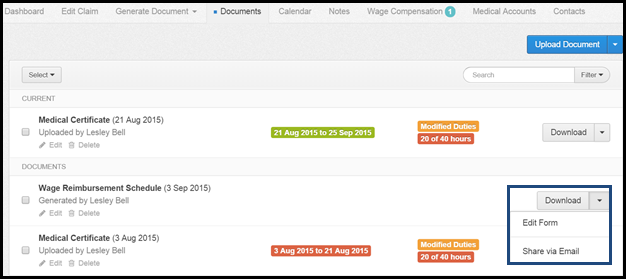
- Share via Email - select the arrow drop-down, next to the Download button and select Share via Email.
By selecting the Share via Email button a pop-up will appear. Enter the relevant email address and edit the contents of the email as required. Select Send to send email.
 Injury Master
Injury Master Claims Master
Claims Master Premium Master
Premium Master Data Master
Data Master Master Apps
Master Apps