Link Documents / Events / Notes to Processes
Processes give you the ability to copy Documents, Events and Notes (and Actions) from the related Incident / Claim through the use of Links. This prevents the need to upload 2 copies of the same Document / Event / Note in the main Incident / Claim areas as well as the Process to which it relates.
From the Documents / Calendar / Notes / Actions area of Processes, the blue Link button will bring up a list of Documents / Events / Notes which can be linked to the corresponding area of the Process you are viewing.
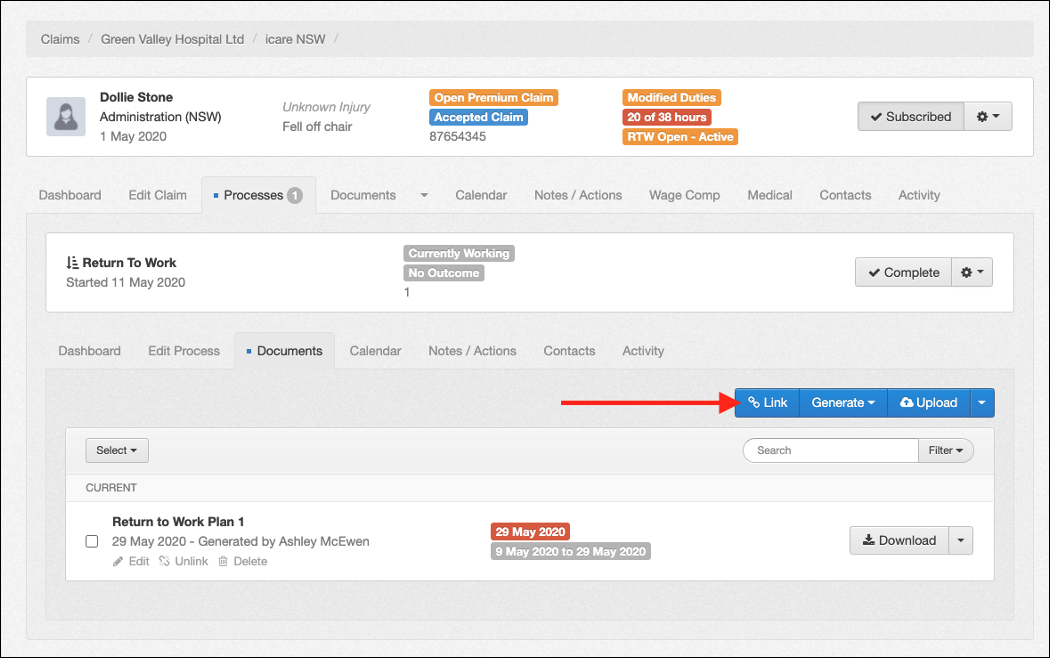
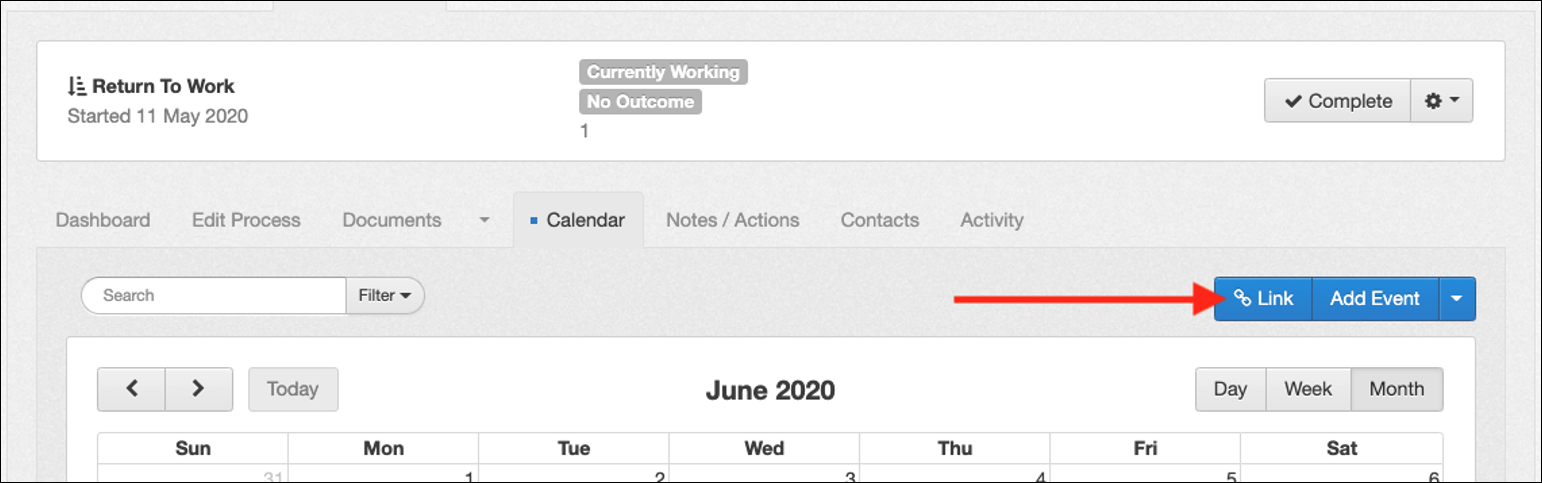
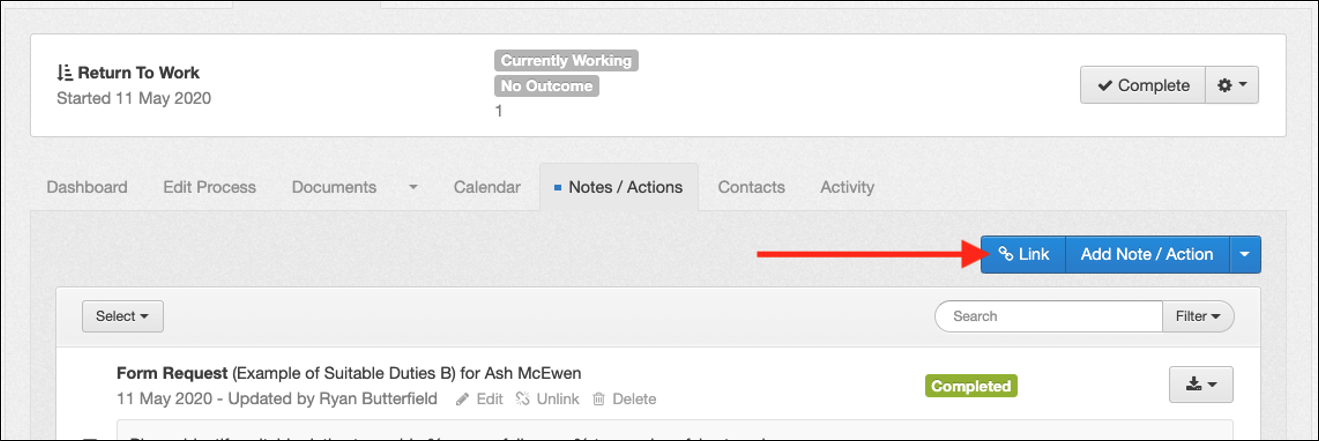
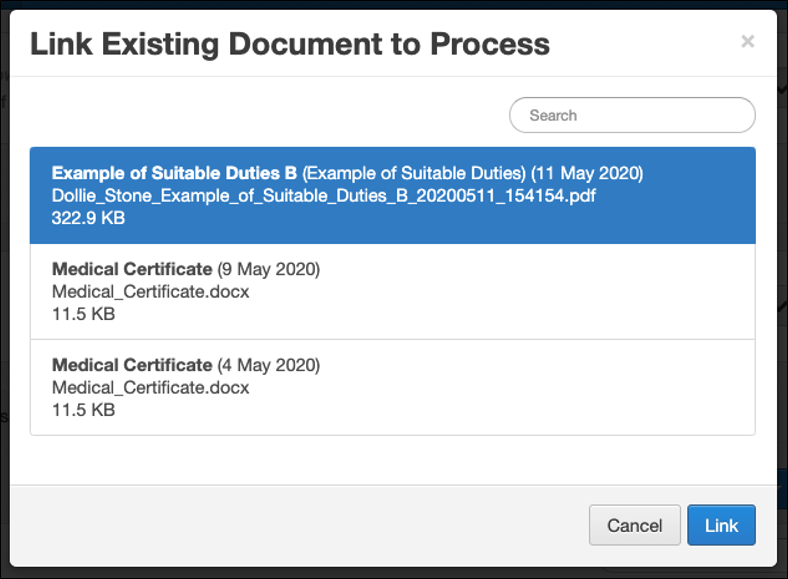
If your Process Workflow includes a step for uploading or generating a document, existing documents can also be linked from the Workflow itself. Only existing documents matching the required document type will made available when linking by this method.
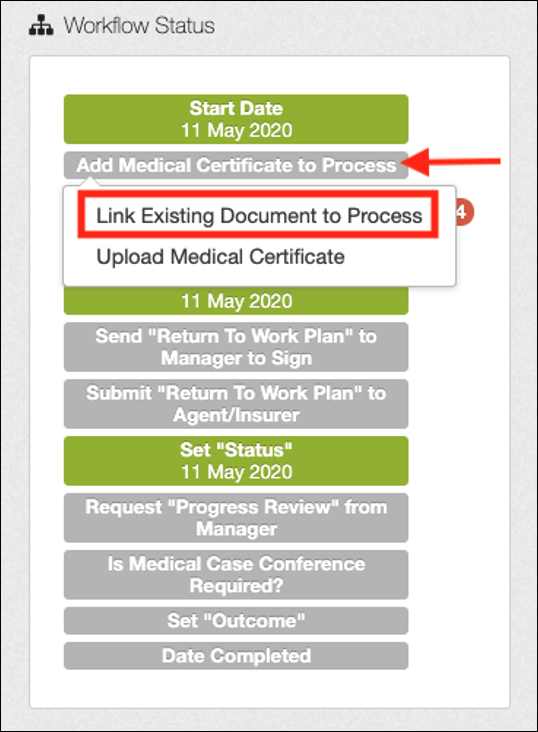
Documents and Notes in the main library which have been linked to a process are identified by a Process flag and may default to hidden based on your filters.

Linked Documents and Notes appear in the Process libraries with an Unlink option between Edit and Delete. Likewise, selecting a Process Event also displays an Unlink button.

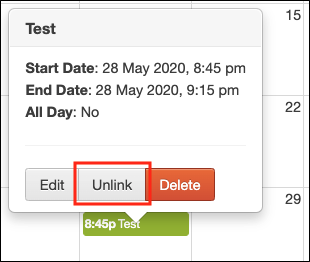
Selecting Unlink will open a confirmation window indicating that Unlinked Documents / Events / Notes will still appear in the main library. Select Unlink to confirm.
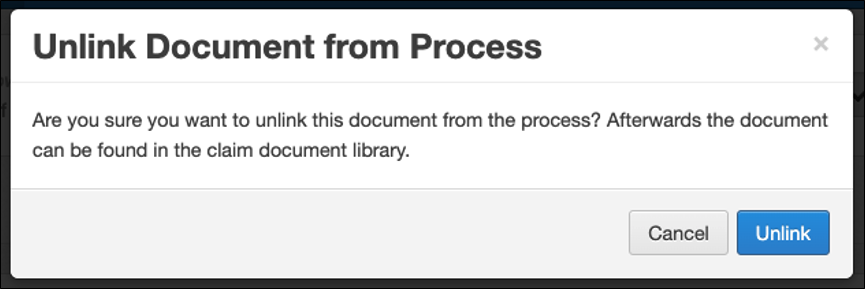
 Injury Master
Injury Master Claims Master
Claims Master Premium Master
Premium Master Data Master
Data Master Master Apps
Master Apps