Viewing Claims
When you select the View button next to the chosen claim you will be directed to the full view claims information page, as shown in the image below.
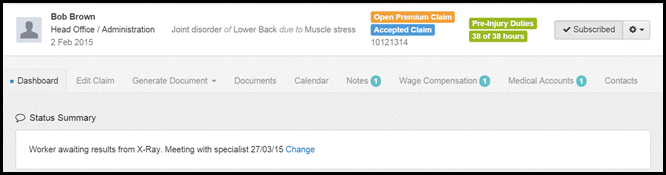
The top white bar summarises the claims information including:
- Workers Name
- Cost Centre
- Date of Injury
- Injury type and cause
- Claims Status
- Claim Number
- Return to Work Status
On the far right-hand side of the is the settings button which when selected produces a drop down of the following options:
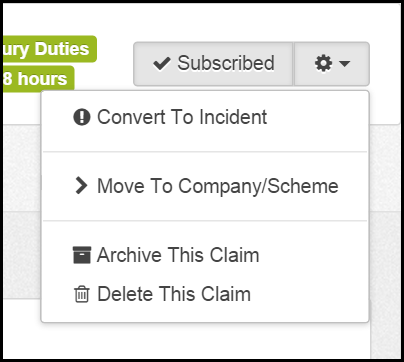
Convert To Incident - this option enables you to convert the claim to an incident meaning the information will sit in the Incidents area.
Move To Company/Scheme - this enables you to reassign the worker attached to the claim which enables you to move the claim to a different Company/Scheme.
This option should be used if the claim/worker assigned to the claim is assigned to the incorrect company/WorkCover scheme.
Please see Moving a Claim (or Incident) to a Different Company or State Scheme article in the Claims section for more information on this.
Archive This Claim- select this option to move the claim into the archive area. This should be selected once no further action is required/the claim is closed. Once selected this claim will sit under the Archive tab of claims area.
Please note it can be moved back to the Current tab at any time (this may be required if the claim is reopened, for example).
Delete This Claim - select this to remove the claim from the Injury Master System. This should be used for claims that have been set up incorrectly or duplicated.
Please note ALL information relating to this claim will be permanently removed and lost.
 Injury Master
Injury Master Claims Master
Claims Master Premium Master
Premium Master Data Master
Data Master Master Apps
Master Apps